Loading ...
Loading ...
Loading ...
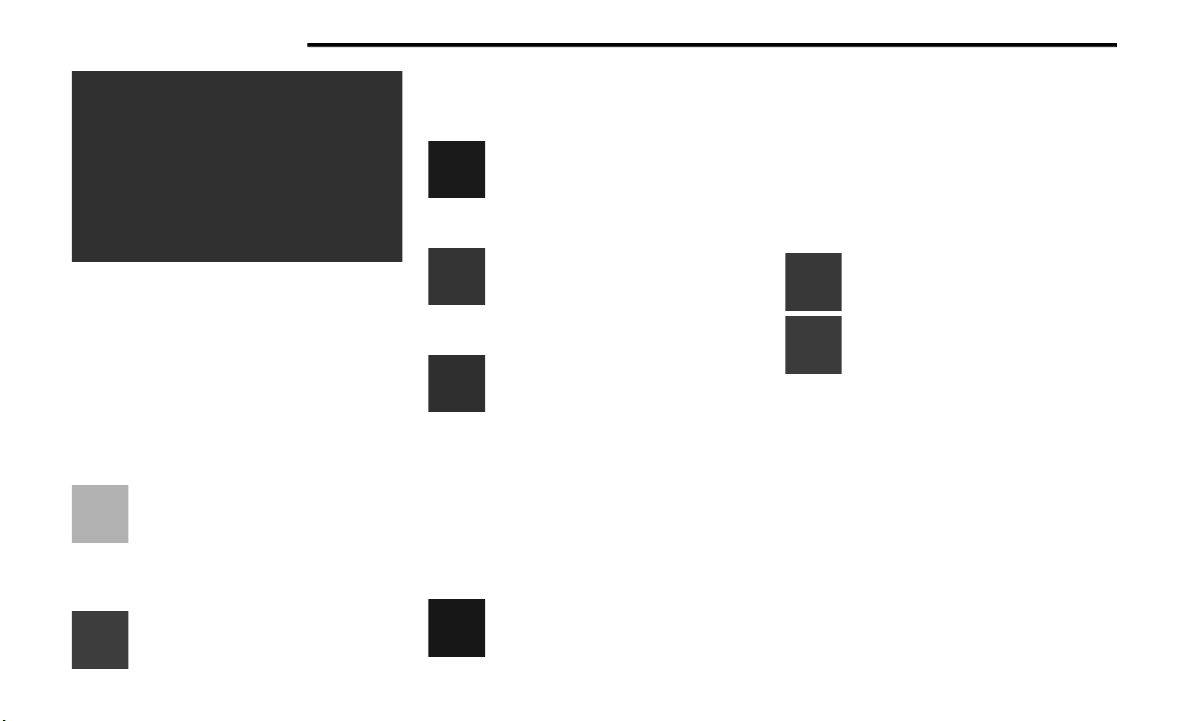
162 STARTING AND OPERATING
ParkSense Camera View
NOTE:
Front tires will display on the image when the
tires are turned.
Due to wide angle cameras in mirrors, the image
will appear distorted.
Top View will show which doors are open.
Open front doors will cancel the outside image.
Top View Plus Rear View
This is the default view of the system in
REVERSE and is always paired with the
Top View of the vehicle with optional
active guidelines for the projected path
when enabled.
Rear Cross Path View
Pressing the Rear Cross Path soft key will
give the driver a wider angle view of the
Rear View. The Top View will be disabled when this
is selected.
Top View Plus Front View
The Front View will show you what is
immediately in front of the vehicle and is
always paired with the Top View of the
vehicle.
Front Cross Path View
Pressing the Front Cross Path soft key
will give the driver a wider angle view of
the Front View. The Top View will be
disabled when this is selected.
Backup Camera View
Pressing the Backup Camera soft key will
provide a full screen rear view with Zoom
View.
NOTE:
If the Rear View Camera view was selected through
the Surround View Camera menu, exiting out of the
Rear View screen will return to the Surround View
menu. If the Back Up Camera was manually acti-
vated through the Controls menu of the Uconnect
system, exiting out of the display screen will return
to the Controls menu.
Cargo Camera
Pressing the Cargo Camera soft key will
provide a full screen view of the cargo
area.
NOTE:
If the Cargo Camera view was selected through the
Surround View screen, exiting out of the Cargo
Camera screen will return to the Surround View
screen. If the Cargo Camera was manually acti-
vated through the Controls menu of the Uconnect
display, exiting out of the display screen will return
to the Controls menu.
Trailer Reverse Guidance
Pressing the Trailer Reverse Guidance
soft key will provide a full screen view of
the cargo area and trailer.
Pressing the Left & Right Tow Mirror Split
Screen View button within the Trailer
Reverse Guidance screen will display a
split screen to allow the driver to see both
sides of the trailer at the same time. This view
allows the driver to pan left/right to better frame
the trailer in the image.
NOTE:
Trailer Reverse Guidance can only be selected
through the Surround View screen; exiting out of
the Trailer Reverse Guidance screen will return to
the Surround View screen.
Zoom View
When the Rear View image is being displayed, and
the vehicle speed is below 8 mph (13 km/h) while
in any gear, Zoom View is available. By pressing the
“magnifying glass” icon in the upper left of the
22_DPF_OM_EN_USC_t.book Page 162
Loading ...
Loading ...
Loading ...