Loading ...
Loading ...
Loading ...
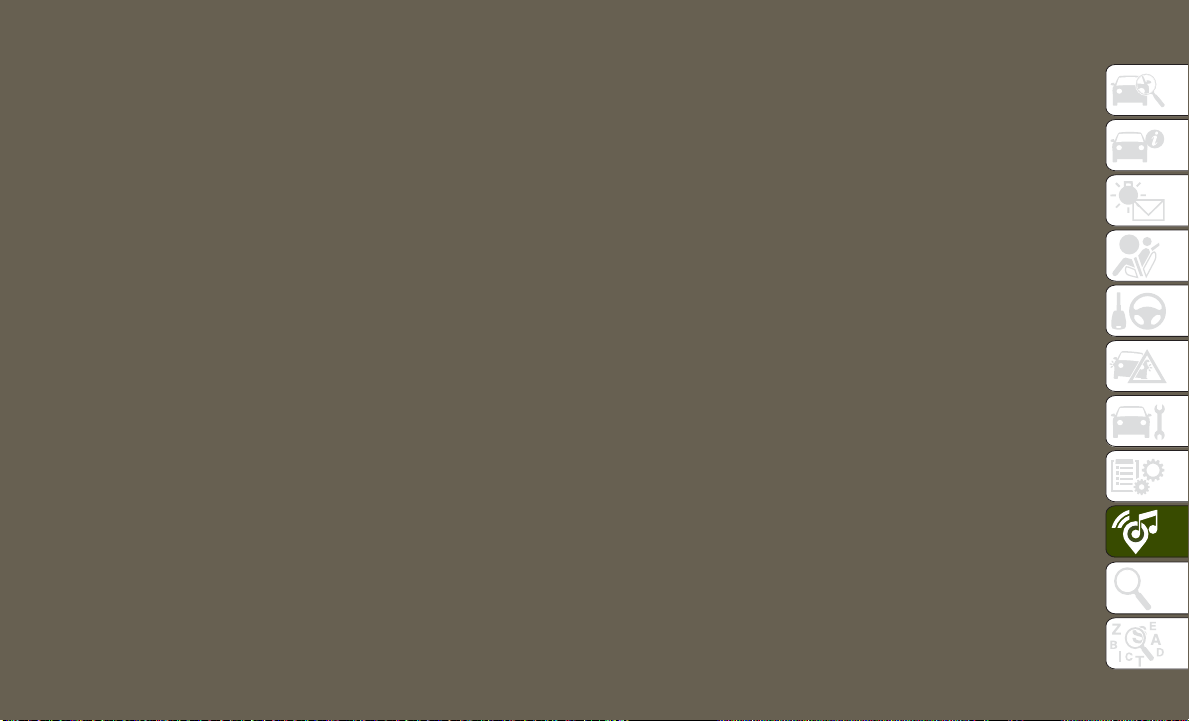
Your route is marked with a blue line on the
map. If you depart from the original route,
your route is recalculated. A speed limit icon
could appear as you travel on major roadways.
Adding A Stop
• To add a stop you must be navigating a
route.
• Press the “Menu” button on the touch-
screen to return to the Main Navigation
menu.
• Press the “Where To?” button on the touch-
screen, then search for the extra stop.
When another location has been selected,
you can choose to cancel your previous
route, add as the first destination or add as
the last destination.
• Press the desired selection and press the
“GO!” button on the touchscreen.
Taking A Detour
• To take a detour you must be navigating a
route.
• Press the “Detour” button on the
touchscreen.
NOTE:
If the route you are currently taking is the only
reasonable option, the device may not calcu-
late a detour. For more information, see your
Uconnect Owner's Manual Supplement.
SiriusXM Traffic Plus (4C NAV With
8.4–inch Display)
Don't Drive Through Traffic. Drive Around It.
Avoid congestion before you reach it. By
enhancing your vehicle's navigation system
with the ability to see detailed traffic infor-
mation, you can pinpoint traffic incidents,
determine average traffic speed and estimate
travel time along your route. Since the service
is integrated with a vehicle's navigation sys-
tem, SiriusXM Traffic Plus can help drivers
pick the fastest route based on traffic condi-
tions.
• Detailed information on traffic speed, acci-
dents, construction, and road closings.
• Traffic information from multiple sources,
including police and emergency services,
cameras and road sensors.
• Coast-to-coast delivery of traffic informa-
tion.
• View conditions for points along your route
and beyond. Available in over 130 markets.
259
Loading ...
Loading ...
Loading ...