Loading ...
Loading ...
Loading ...
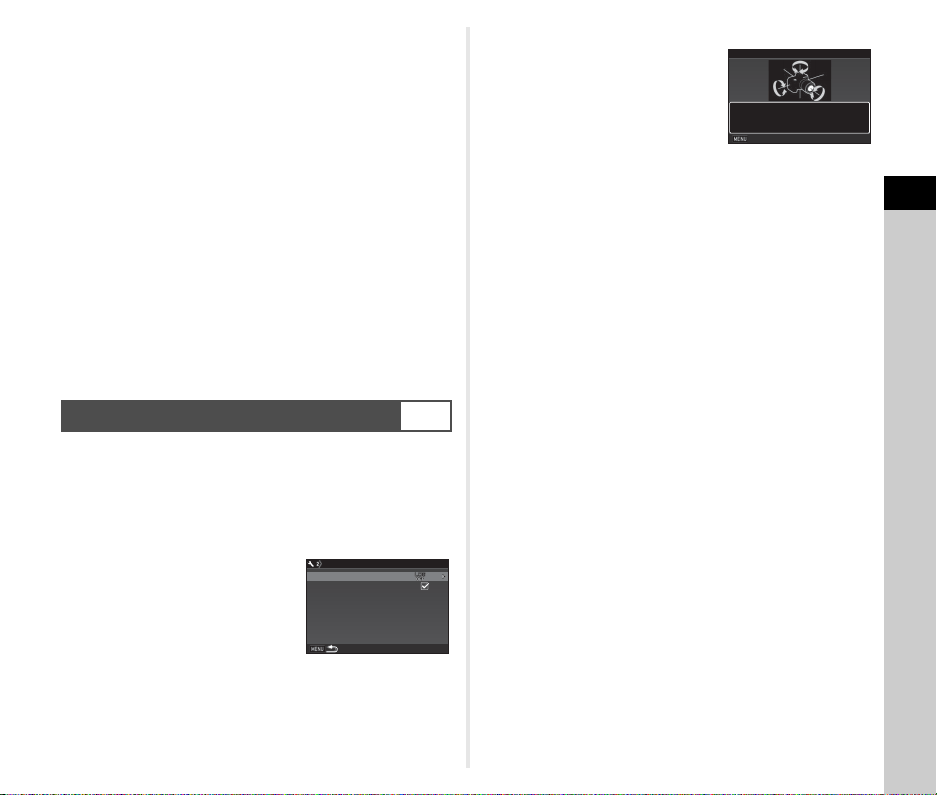
3
Shooting
73
u Caution
• While the GPS is on, the battery drains faster than normal.
• If you use the camera near objects which generate a
magnetic field such as magnets, or have magnetism such as
iron, the electronic compass may not work properly.
• The GPS information stored in the image file cannot be
deleted. If you do not want to share the shooting location
information with the public when posting the image on SNS,
etc., turn the GPS off before shooting.
• You cannot use the optional GPS unit O-GPS1 with this
camera.
• For other precautions on the GPS, refer to “About the GPS”
(p.129).
t Memo
• When the GPS information can be obtained, Coordinated
Universal Time (UTC) is recorded as the shooting date and
time for images. On the Electronic Compass screen (p.14),
the time is displayed after the difference between UTC and
the time of the shooting location is corrected.
Perform a calibration to make the GPS unit operate correctly.
1 Select [GPS/E-Compass] in D2 menu and press
D.
The [GPS/E-Compass] screen appears.
2 Select [Calibration] and
press D.
The [Calibration] screen appears.
3 Rotate the camera
according to the
instruction displayed on
the monitor.
The result of calibration appears.
4 Press E.
The screen of Step 2 reappears.
If [The operation could not be completed correctly] appears,
change the camera direction and perform a calibration
again.
u Caution
• When performing a calibration, be careful not to drop the
camera. Wrap the strap around your wrist or take other
preventive measures.
• If the battery is removed, perform a calibration again after the
battery is put back in.
• Changing the lens or the angle of the monitor after performing
a calibration may have some effect on the magnetic field
environment. In this case, perform a calibration again.
t Memo
• When [GPS Time Sync] is set to Z on the screen of Step 2,
the camera’s date and time settings are automatically
adjusted.
Performing a Calibration
D2
GPS/E-CompassGPS/E-Compass
GPS LoggingGPS Logging
GPS Time SyncGPS Time Sync
CalibrationCalibration
Rotate camera in each of three
Rotate camera in each of three
directions ensuring that each
directions ensuring that each
rotation exceeds 180 degrees
rotation exceeds 180 degrees
Calibration
Calibration
Stop
Stop
Loading ...
Loading ...
Loading ...