Loading ...
Loading ...
Loading ...
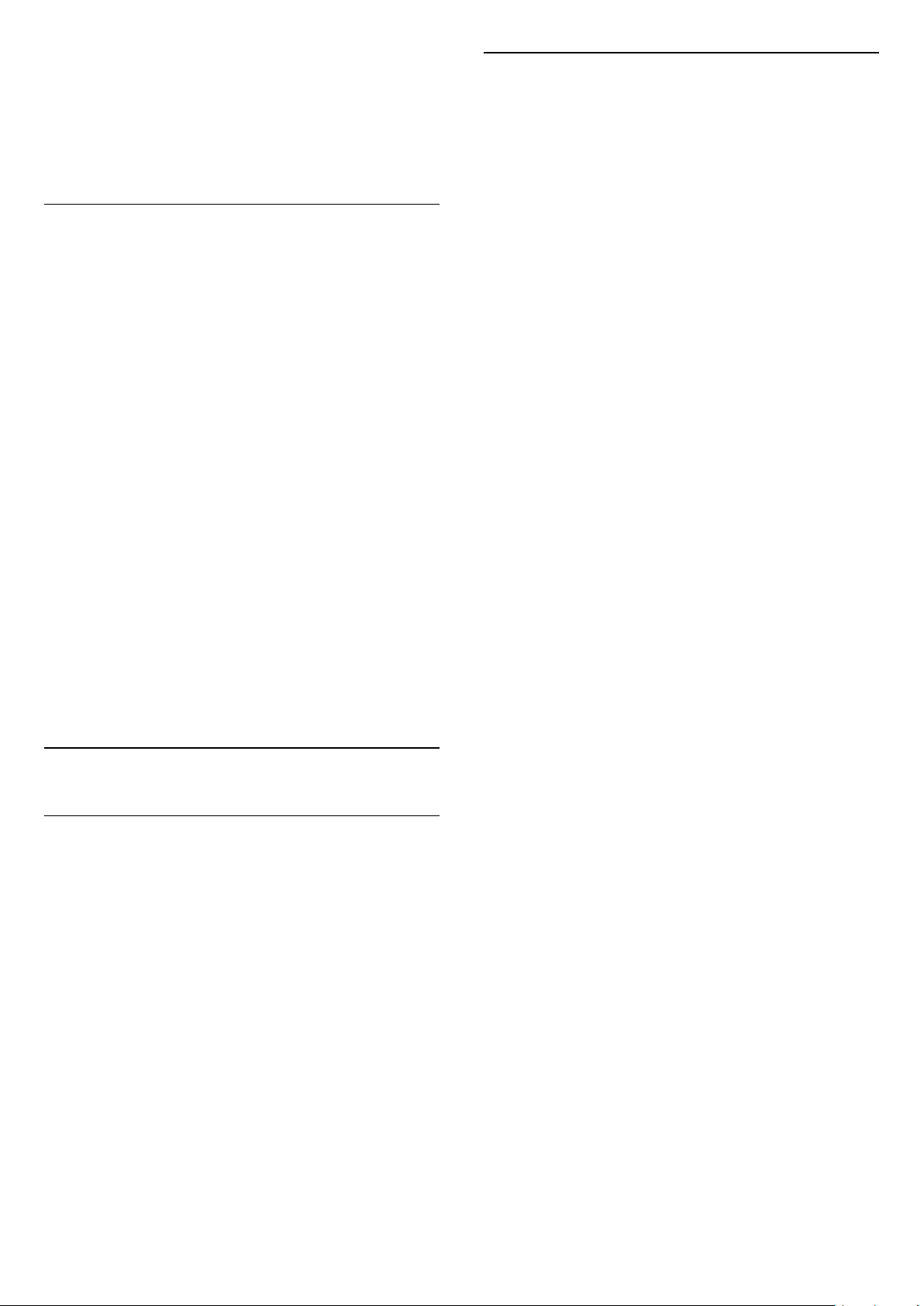
2. Select USB Flash Drive and press (right) to
select the USB device you need.
3. Select Videos and select one of video, you
can press OK to play the selected video or
press Play all to play all video files in the video
folder.
Video Options
During the video playback, press OPTIONS to…
Subtitles
Display the subtitles if available, select On, Off,
or On during mute.
Subtitle language
Play the subtitle language if available.
Charater set
Select one of system for charater.
Audio language
Play the audio language if available.
Shuffle on, Shuffle off
Play videos in sequence or at random.
Repeat, Play once
Play videos repeatedly or once.
Show info
Display file information, like sound mode.
Subtitle settings
Set subtitle colour, font size, position, time sync
offset if available.
10.4
Music
Play Music
Open music folder
1. Press SOURCES, select USB and
press OK.
2. Select USB Flash Drive and press (right) to
select the USB device you need.
3. Select Music, you can see music files in list.
Play a music file
1. Press SOURCES, select USB and
press OK.
2. Select USB Flash Drive and press (right) to
select the USB device you need.
3. Select Music and select one of music, you
can press OK to play the selected music or
press Play all to play all music files in the music
folder.
Music Options
Options for playing music...
Repeat, Play once
Play songs repeatedly or once.
Shuffle on, Shuffle off
Play songs in sequence or at random.
39
Loading ...
Loading ...
Loading ...