Loading ...
Loading ...
Loading ...
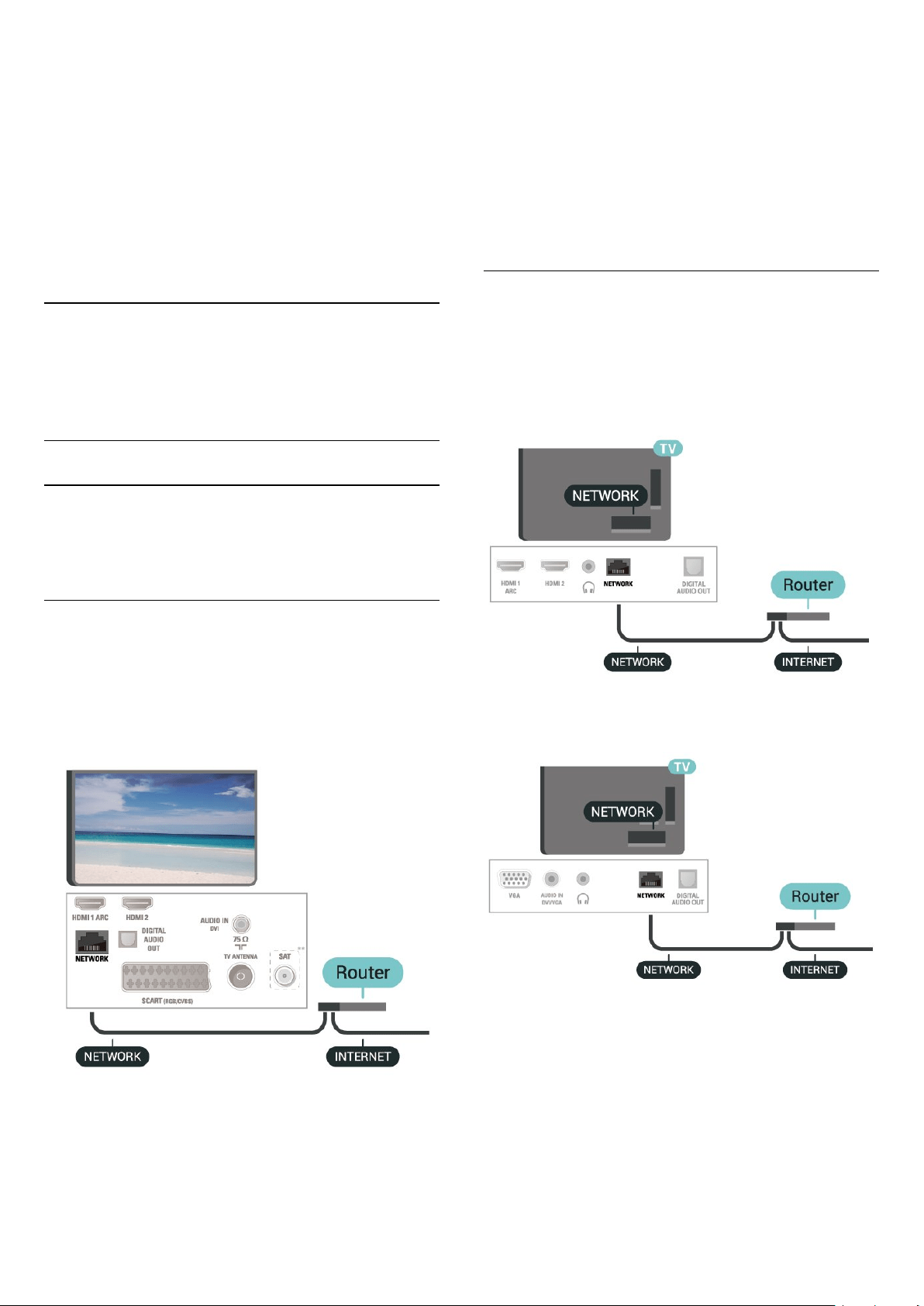
Warning
The USB Hard Drive is formatted exclusively for this
TV, you cannot use the stored recordings on another
TV or PC. Do not copy or change recording files on
the USB Hard Drive with any PC application. This will
corrupt your recordings. When you format another
USB Hard Drive, the content on the former will be lost.
A USB Hard Drive installed on your TV will need
reformatting for use with a computer.
5.10
Wired Network - Freeview
(Network port is only for UK
models)
Network
About Network
Network port and function is for Freeview HD
streaming features only.
Connect to Network (4503, 5503, 4304, 4354, 4504,
5304 series TV)
To connect the TV to the Internet, you need a
network router with a connection to the Internet.
Use a high-speed (broadband) connection to the
Internet.
Make the connection
To make a wired connection…
1. Connect the router to the TV with a network cable
(Ethernet cable**).
2. Make sure that the router is switched on.
3. Press (Home) , select Settings > Network and
press (right) to enter the menu.
4. Select Connect to network and press OK.
5. Select Wired and press OK. The TV constantly
searches for the network connection.
6. A message will be shown when the connection is
successful.
If the connection fails, you can check the DHCP
setting of the router. DHCP should be switched on.
Connect to Network (5505, 5525, 5535 series TV)
To connect the TV to the Internet, you need a
network router with a connection to the Internet.
Use a high-speed (broadband) connection to the
Internet.
For 32" or above
For 24"
Make the connection
To make a wired connection…
1. Connect the router to the TV with a network cable
(Ethernet cable**).
2. Make sure that the router is switched on.
3. Press (Home) , select Settings > Network and
press (right) to enter the menu.
4. Select Connect to network and press OK.
5. Select Wired and press OK. The TV constantly
21
Loading ...
Loading ...
Loading ...