Loading ...
Loading ...
Loading ...
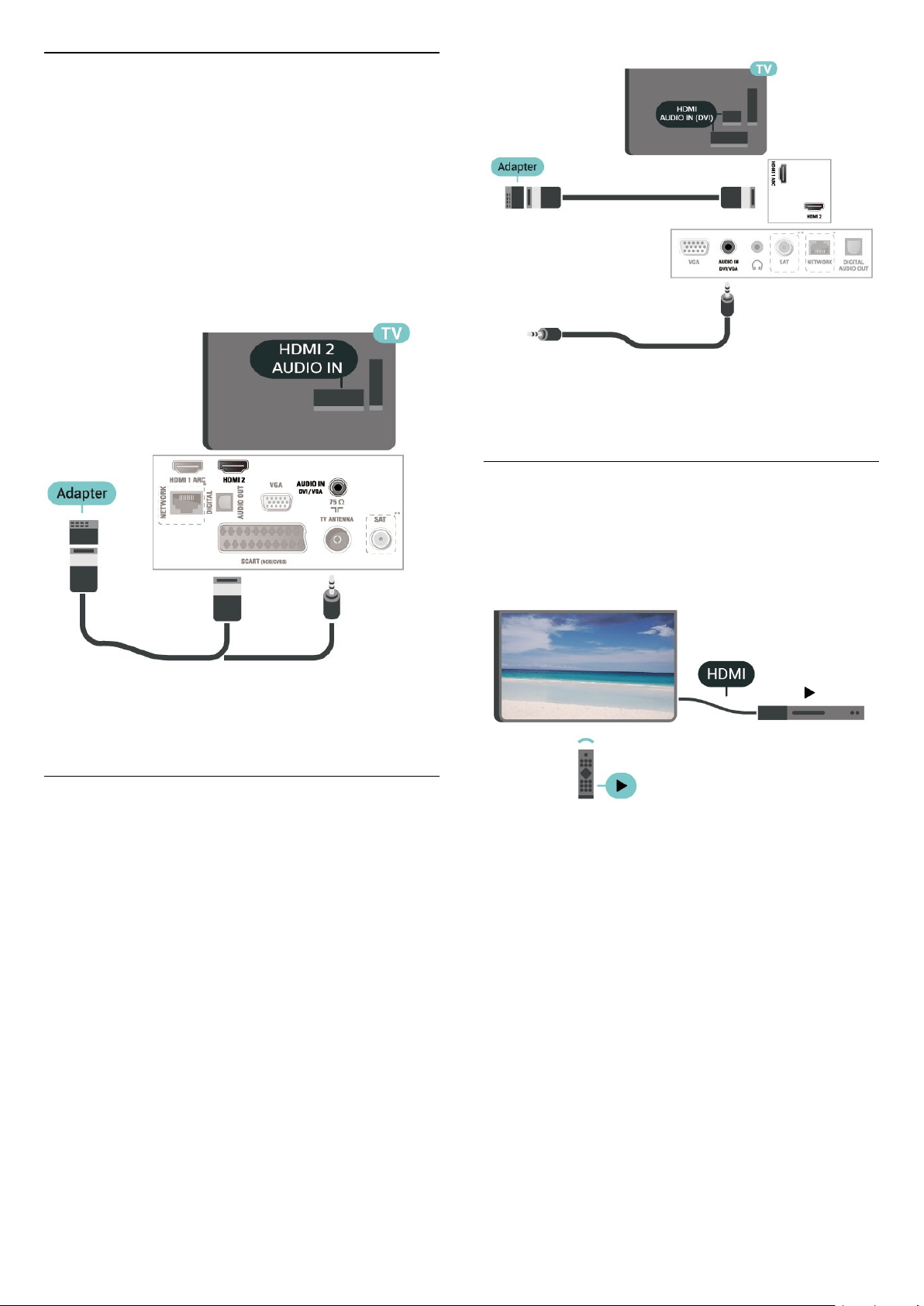
HDMI - DVI (4304, 4354, 5304,
5605-32" series TV)
If you still own a device that only has a DVI
connection, you can connect the device to HDMI 2
connection with a DVI to HDMI adapter.
Use a DVI to HDMI adapter if your device only has a
DVI connection. Use HDMI 2 connection and add
an Audio L/R cable (mini-jack 3.5mm) to Audio In for
sound, on the back of the TV.
For 22"/24"
* Network port is only for UK models
** Satellite port is only for xxPxSxxxx series
HDMI - DVI (5505, 5525, 5535,
5605-24" series TV)
If you still own a device that only has a DVI
connection, you can connect the device to HDMI 2
connection with a DVI to HDMI adapter.
Use a DVI to HDMI adapter if your device only has a
DVI connection. Use HDMI 2 connection and add
an Audio L/R cable (mini-jack 3.5mm) to Audio In for
sound, on the back of the TV.
For 24"
* Network port is only for UK models
** Satellite port is only for xxPxSxxxx series
HDMI-CEC Connection - EasyLink
Connect HDMI CEC-compatible devices to your TV,
you can operate them with the TV remote
control. EasyLink HDMI CEC must be switched on on
the TV and the connected device.
Switch on EasyLink
(Home) > Settings > General
settings > EasyLink > EasyLink > On
Operate HDMI CEC-compatible devices with TV
remote control
(Home) > Settings > General
settings > EasyLink > EasyLink remote
control > On
Note:
- EasyLink might not work with devices from other
brands.
- The HDMI CEC functionality has different names on
different brands. Some examples are: Anynet, Aquos
Link, Bravia Theatre Sync, Kuro Link, Simplink and
15
Loading ...
Loading ...
Loading ...