Loading ...
Loading ...
Loading ...
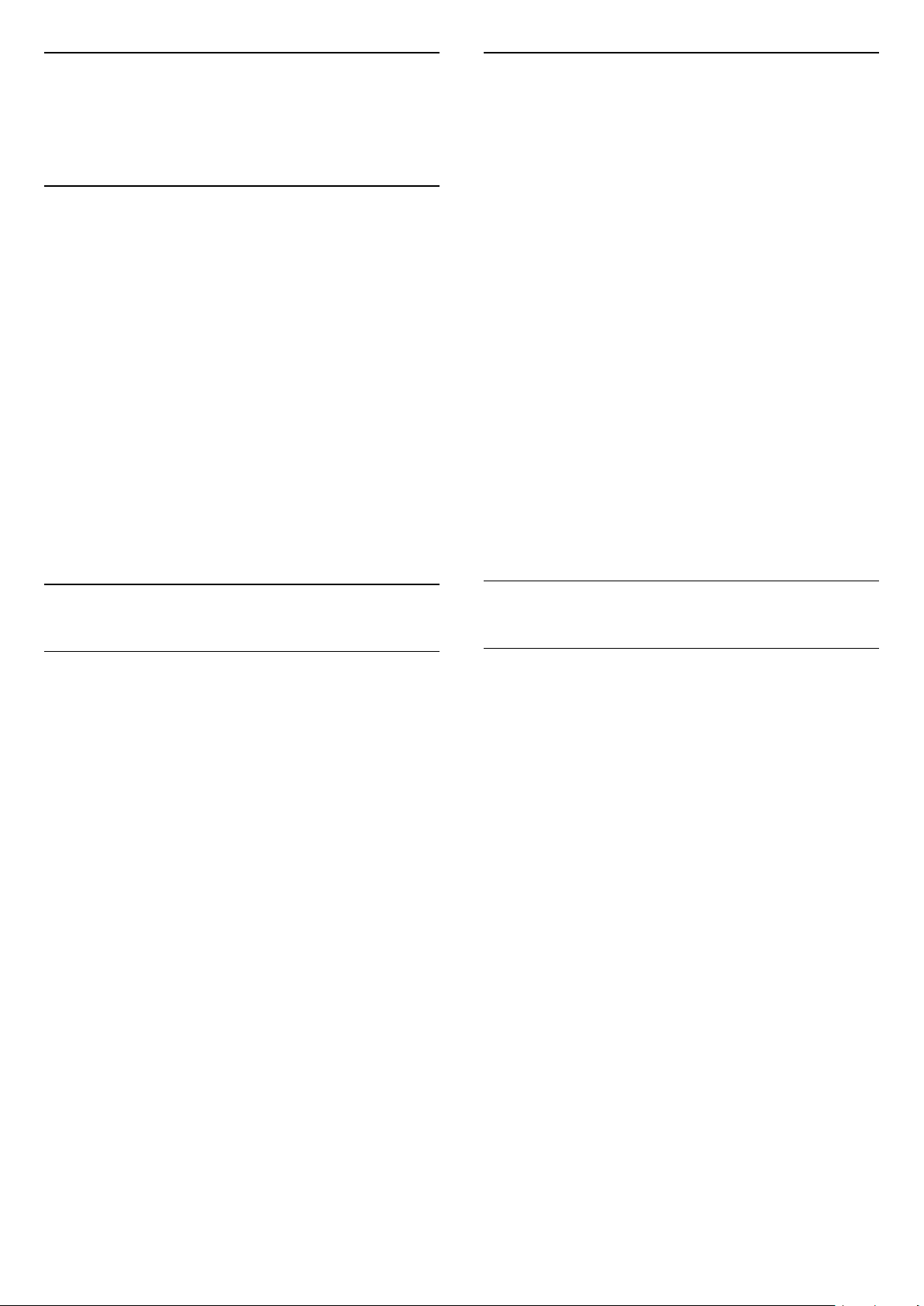
10
Videos, Photos and
Music
10.1
From a USB Connection
You can view your photos or play your music and
videos from a connected USB flash drive or USB Hard
Drive.
With the TV switched on, plug in a USB flash drive or a
USB Hard Drive to the USB connection.
Press SOURCES, then select USB, you can
browse your files in folder structure you have
organised on the USB Hard Drive.
Warning
If you try to pause or record a programme with a USB
Hard Drive connected, the TV will ask you to format
the USB Hard Drive. This formatting will delete all
current files on the USB Hard Drive.
10.2
Photos
View Photos
Open photo folder
1. Press SOURCES, select USB and
press OK.
2. Select USB Flash Drive and press (right) to
select the USB device you need.
3. Select Photos, you can press List to have
list view or press again Thumbnails for
thumbnail view.
View a photo file
1. Press SOURCES, select USB and
press OK.
2. Select USB Flash Drive and press (right) to
select the USB device you need.
3. Select Photos and select one of photos, you
can press OK to view the selected photo.
Photo Options
With a photo on screen, press OPTIONS to…
Start slideshow, Stop slideshow
Start or stop slideshow.
Slideshow transitions
Set the transition from one picture to the next.
Slideshow frequency
Select the display time for each photo.
Repeat, Play once
View the pictures repeatedly or once only.
Shuffle off, Shuffle on
View the pictures in sequential order, or at random.
Rotate image
Rotate photo.
Start music, Stop music
Start or stop the music playing in the background.
* Note: the music file is loaded from USB root
directory, please add music files to USB root directory.
10.3
Videos
Play Videos
To play a video on TV…
Select Videos , and select the file name and
press OK.
- To pause the video, press OK. Press OK again to
continue.
- To rewind or go fast forward, press or . Press
the keys several times to speed up - 2x, 4x, 8x, 16x,
32x.
- To jump to the next or previous video in a folder,
press + or -.
- To stop the video playback, press (Stop).
- To go back to the folder, press .
Open video folder
1. Press SOURCES, select USB and
press OK.
2. Select USB Flash Drive and press (right) to
select the USB device you need.
3. Select Videos, you can press List to have list
view or press again Thumbnails for thumbnail
view.
Play a video file
1. Press SOURCES, select USB and
press OK.
38
Loading ...
Loading ...
Loading ...