Loading ...
Loading ...
Loading ...
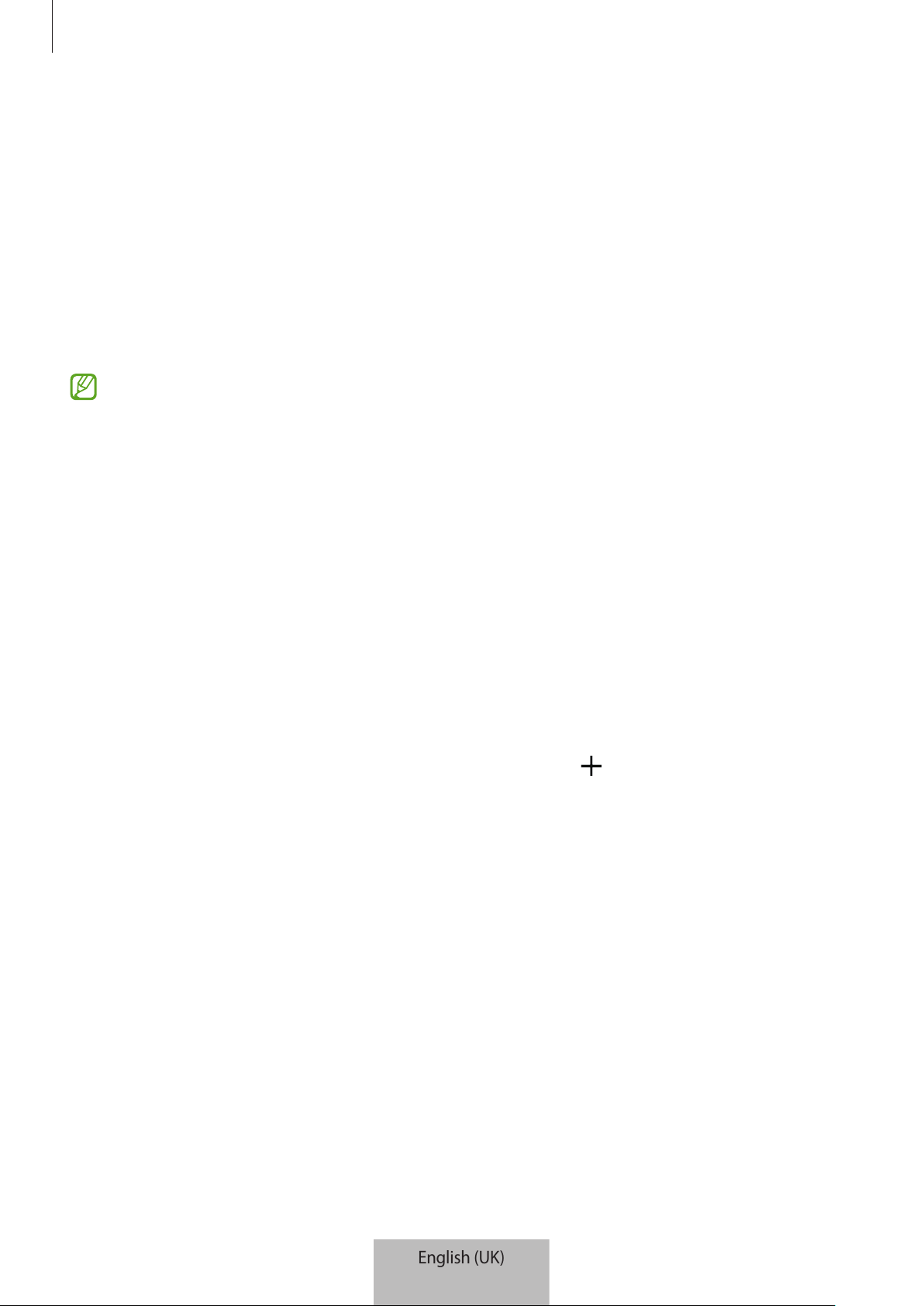
Getting started
7
Before using the SmartTag
Installing the SmartThings app on your mobile device
Before using a SmartTag, you should install the SmartThings app on your mobile device.
Depending on your mobile device, you can download the SmartThings app from the
following places:
•
Samsung Android mobile devices:
Galaxy Store
,
Play Store
•
You cannot install the SmartThings app on mobile devices that do not support
SmartTags syncing. Ensure that your mobile device is compatible with the SmartTags.
•
You must register and sign in to your Samsung account to use the SmartThings app.
Connecting SmartTags to a mobile device
1 Launch the
SmartThings
app on your mobile device.
Update the SmartThings app to the latest version.
2 Press the button of the SmartTag.
The SmartTag will make a sound and be activated.
3 When the pop-up window informing that your SmartTag is detected appears on your
mobile device, tap
Add now
.
If the connection pop-up window does not appear, select
→
Device
→
Tag/Tracker
.
4 Follow the on-screen instructions to complete the connection.
When the connection is complete, your SmartTag will appear in the list of devices in the
SmartThings app.
5 On the SmartThings app screen, tap
SmartThings Find
to download additional plugins.
When the download is complete, the current location of the device will be displayed on
the map.
English (UK)
5
Loading ...
Loading ...
Loading ...