Loading ...
Loading ...
Loading ...
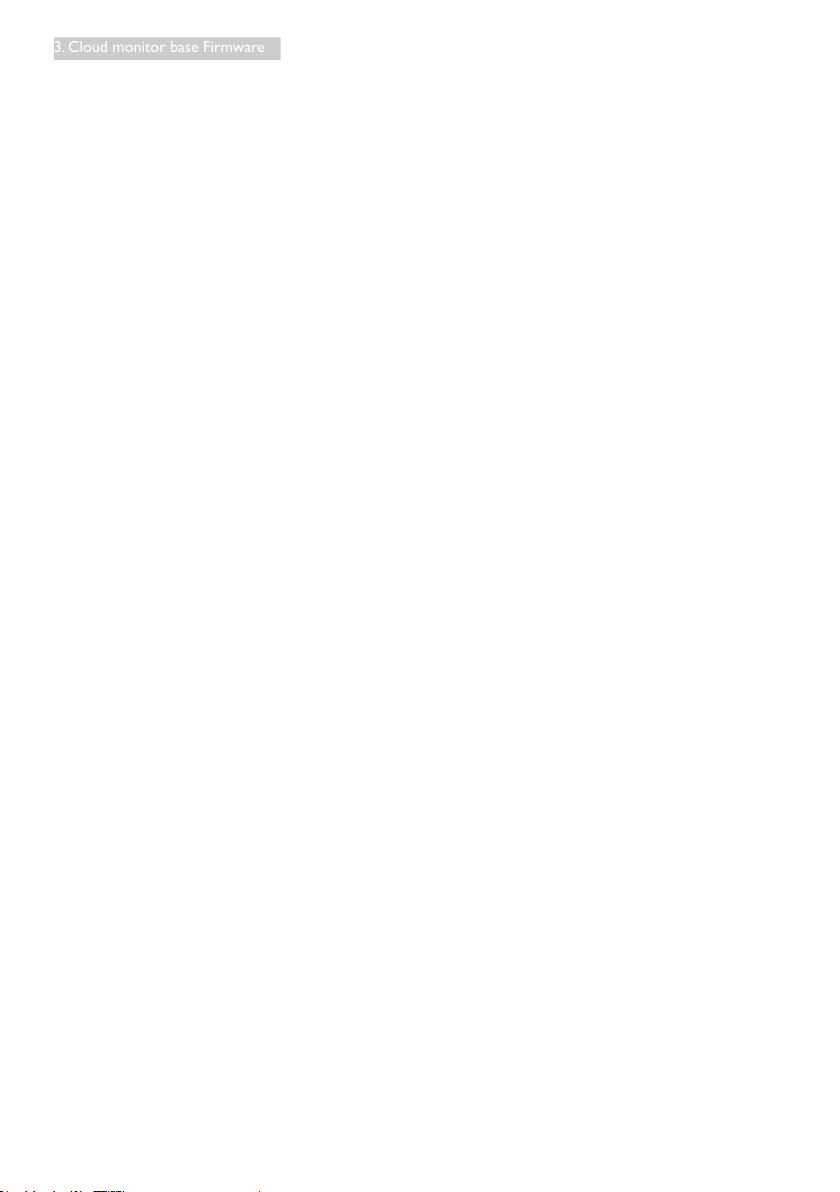
32
3. Cloud monitor base Firmware
• Display Layout
Select whether you want a horizontal or vertical layout for your displays (A and B). This setting
should reflect the physical layout of the displays on your desk.
• Horizontal: Select to arrange A and B horizontally, with A located to the left of B.
• Vertical: Select to arrange A and B vertically, with A located above B.
A maximum of two displays can be enabled at the same time.
• Alignment
Select how you want displays A and B aligned when they are different sizes.
This setting affects which area of the screen to use when you move the cursor from one display
to the other. The alignment options that appear in the drop-down list depend on whether you
have selected a horizontal or vertical display layout.
• Primary
Configure which DVI port on the zero client that you want as the primary port.
The display that is connected to the primary port becomes the primary display (i.e., the display
that contains the OSD menus before you initiate a PCoIP session and the display that is requested
for the Windows taskbar after you initiate the session).
• Port 1: Select to configure DVI-1 port on the zero client as the primary port.
• Port 2: Select to configure DVI-2 port on the zero client as the primary port.
• Position
Specify which display is physically connected to Port 1 and Port 2.
• Rotation
Configure the rotation of the display in Port 1 and Port 2:
• No rotation
• 90° clockwise
• 180° rotation
• 90° counter-clockwise
• Resolution
The display resolution can be configured for a PCoIP session between a virtual machine or host
and a zero client. The zero client detects the supported display resolutions of the monitor and
populates them to the drop-down menu. By default, the native resolution of the display is used.
• Revert
Resets the configurations on this page to their last saved settings.
Touch Screen
The Touch Screen page allows you to congure and calibrate certain settings of an attached Elo
TouchSystems touch screen display.
The Touch Screen page is only available through the OSD. It is not available from the Administrative
Web Interface.
Loading ...
Loading ...
Loading ...
