Loading ...
Loading ...
Loading ...
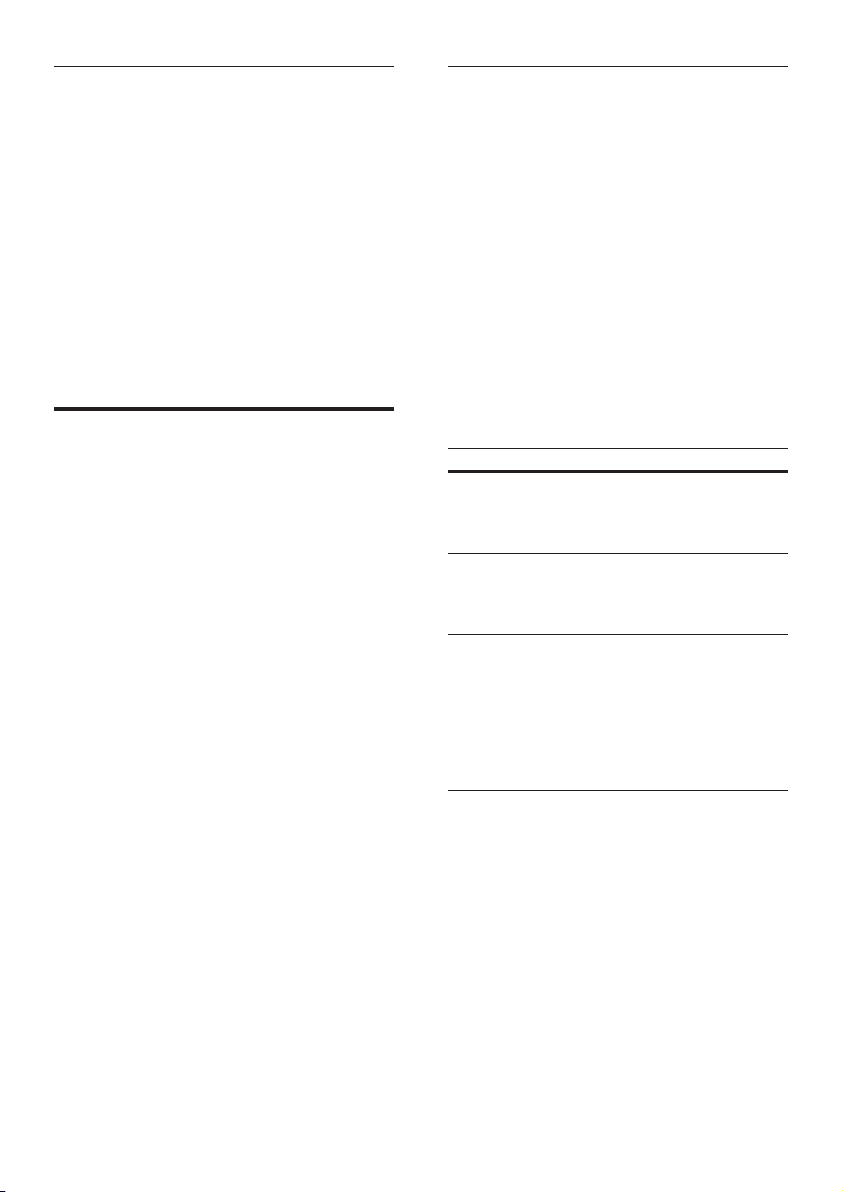
20 EN
Play video and slideshow
1 Dock your iPod or iPhone (see 'iPod or
iPhone' on page 19).
2 Press DOCK for iPod on the home theater
remote control.
3 Switch the TV to the AV/VIDEO source
(corresponding to the yellow composite
cable).
» The TV screen goes blank.
4 From the iPod or iPhone screen, browse and
play a video or photo slideshow.
» The video or photo slideshow is
displayed on your TV.
Smartphone control
Use your mobile device such as iPhone (iOS 3.1.3
and above), Android phone (2.1 and above), iPad,
or tablet to:
• Control your home theater
• Browse a data disc or USB storage device
Before you start
• Connect your home theater, mobile device,
and other DLNA-compatible devices to the
same home network.
• For better video quality, use wired
connection whenever possible.
• Personalize the network name for your home
theater (see 'Personalize the network name'
on page 13).
• Download Philips MyRemote application on
your mobile device.
• For iPhone or iPad, search for the app in
App Store (App Store).
• For Android based phone or tablet,
search for the app in Market (Market).
Control your home theater
Control your home theater from the mobile
device.
1 On the mobile device, access MyRemote
(MyRemote) application.
2 Select your home theater (by its network
name) from the home screen.
» A browsing bar is displayed at the
bottom of the screen.
• If your home theater is not found, check
the network connection or tap the
Devices (Devices) tab on your mobile
device to search again.
3 Select one of the following tabs to access
more options.
• To return to the previous screen, press
back button.
Option Action
App
Home
(App
Home)
Return to your home screen.
Media
(Media)
DISC: Browse and play a le stored
on a data disc.
USB: Browse and play a le stored
on a USB storage device.
Remote
(Remote)
Access the remote control on your
mobile device. Swipe the screen
to the left or right to access more
buttons. Only the relevant buttons
are enabled on your mobile device.
Some functions such as standby and
long press, are not available on the
mobile device.
4 Follow the onscreen instructions to select an
option or complete the set up.
Loading ...
Loading ...
Loading ...