Loading ...
Loading ...
Loading ...
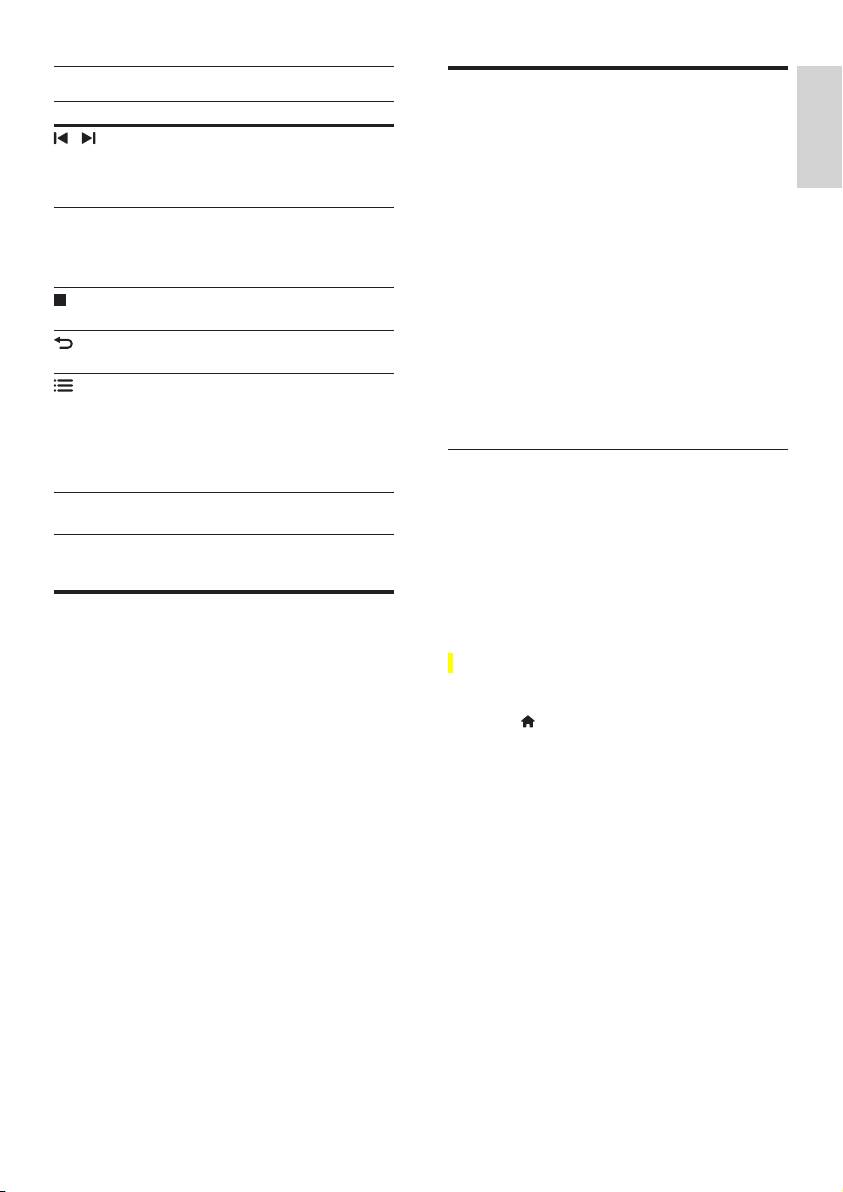
19
English
EN
Play buttons
Button Action
/
or
Alphanumeric
buttons
Select a preset radio station.
Navigation
buttons
Left/Right: Search for a radio
station.
Up/Down: Fine tune a radio
frequency.
Press to stop the installation of
radio stations.
BACK
Press and hold to erase the
preset radio station.
OPTIONS
Manual: Press once to access
program mode, and press again
to store the radio station.
Automatic: Press and hold for
three seconds to reinstall the
radio stations.
SUBTITLE Toggle between the stereo and
mono sounds.
MP3 player
Connect a MP3 player to play audio les.
What you need
• An MP3 player.
• A 3.5mm stereo audio cable.
1 Using the 3.5mm stereo audio cable, connect
the MP3 player to the MUSIC iLINK
connector on your home theater.
2 Press AUDIO SOURCE repeatedly until
MUSIC I-LINK appears on the display panel.
3 Press the buttons on the MP3 player to select
and play audio les.
iPod or iPhone
Connect a Philips dock to play music, photos, and
videos from your iPod or iPhone.
What you need
• A Philips dock (model: Philips DCK306x).
• A yellow composite video cable.
1 Connect the Philips dock to the DOCK for
iPod connector on your home theater.
2 To view slideshow from your iPod or iPhone
on your TV, connect the dock to the TV by
using the yellow composite cable.
3 Switch on the iPod or iPhone, and place it on
the dock.
• Charge your iPod/iPhone on the dock
while the home theater is in iPod mode.
Play music
1 Dock your iPod or iPhone.
2 Press DOCK for iPod on the home theater
remote control.
3 Browse your iPod or iPhone screen to select
the music.
4 Play the music on your iPod or iPhone.
» The music is heard on your home theater.
Browse the audio content from your TV
(extended mode):
1 Press (Home).
2 Select [browse iPod], and then press OK.
» A content browser is displayed.
3 Press DOCK for iPod to browse the audio
content.
4 Press the play buttons to control play (see
'Play buttons' on page 14).
• The local keys on your iPod or iPhone
are disabled.
5 Press DOCK for iPod to exit the extended
mode.
Loading ...
Loading ...
Loading ...