Loading ...
Loading ...
Loading ...
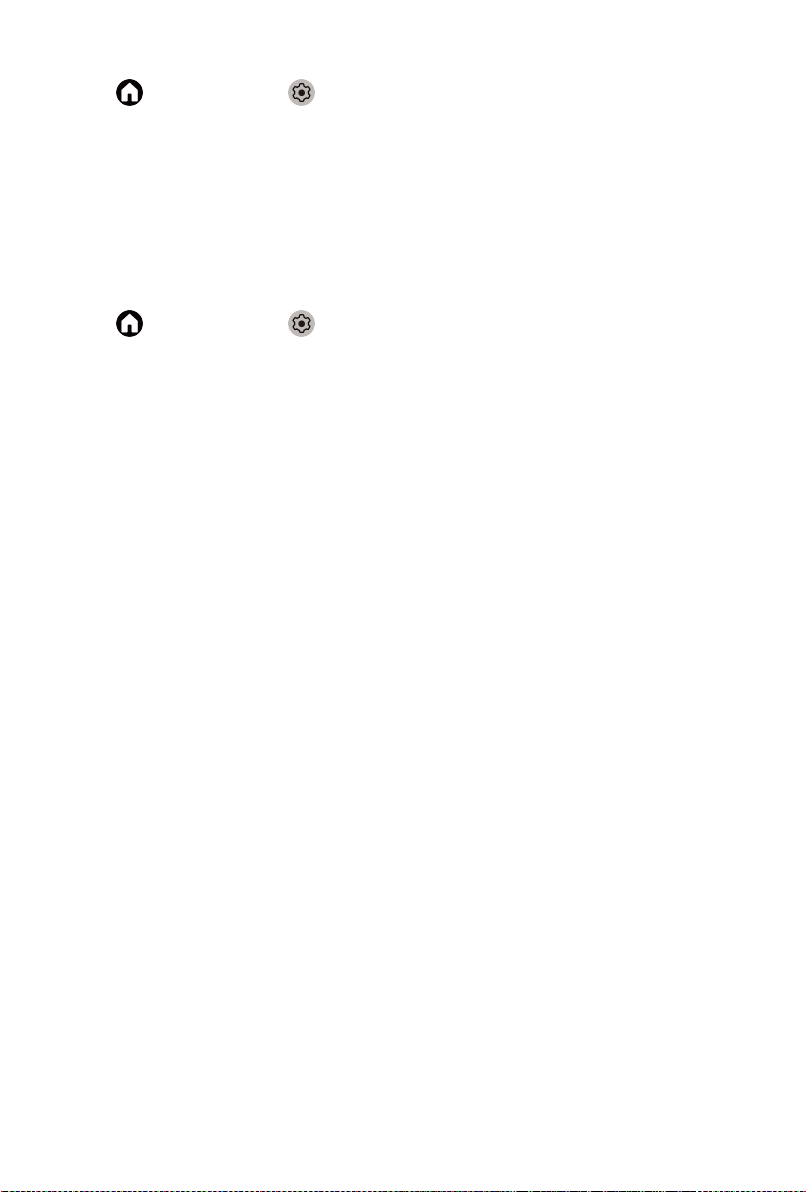
Enabling smart scene function
Press button to select icon, and select Picture > Smart Scene.
Set to On to enable your TV to recognize the scene in the content watching
and enhance the picture quality on all input sources.
Note:
• Some specific application has explicit constraints that the content
recognition is not allowed.
Configuring advanced picture settings
Press button to select icon, and select Picture > Advanced Settings.
You can configure picture mode settings that provides the best viewing
experience.
• Overscan
Change the video size settings to slightly crop the edges of the displayed
image.
• Color Temperature
Adjust how warm (red) or cool (blue) the white areas of an image appears.
• Motion Enhancement
Reduce seeing afterimages that are left on the screen when viewing fast-
moving objects.
If you select Custom, you can configure Blur Reduction and Judder
Reduction manually.
• Motion Clearness
Improve how clear the picture appears when viewing.
• Noise Reduction
Improve how clear the picture appears by reducing noise.
• Digital Noise Reduction
Improve picture clarity by reducing video noise.
• HDMI Dynamic Range
Adjust the HDMI signal range to be more suitable for the content. (HDMI
mode only)
• Active Contrast
Automatically darken dark areas and lighten light areas of images to see
more details.
• FILMMAKER MODE Auto Detection
A picture quality mode, which can automatically switch according to the
film source if you turn on.
26
Loading ...
Loading ...
Loading ...