Loading ...
Loading ...
Loading ...
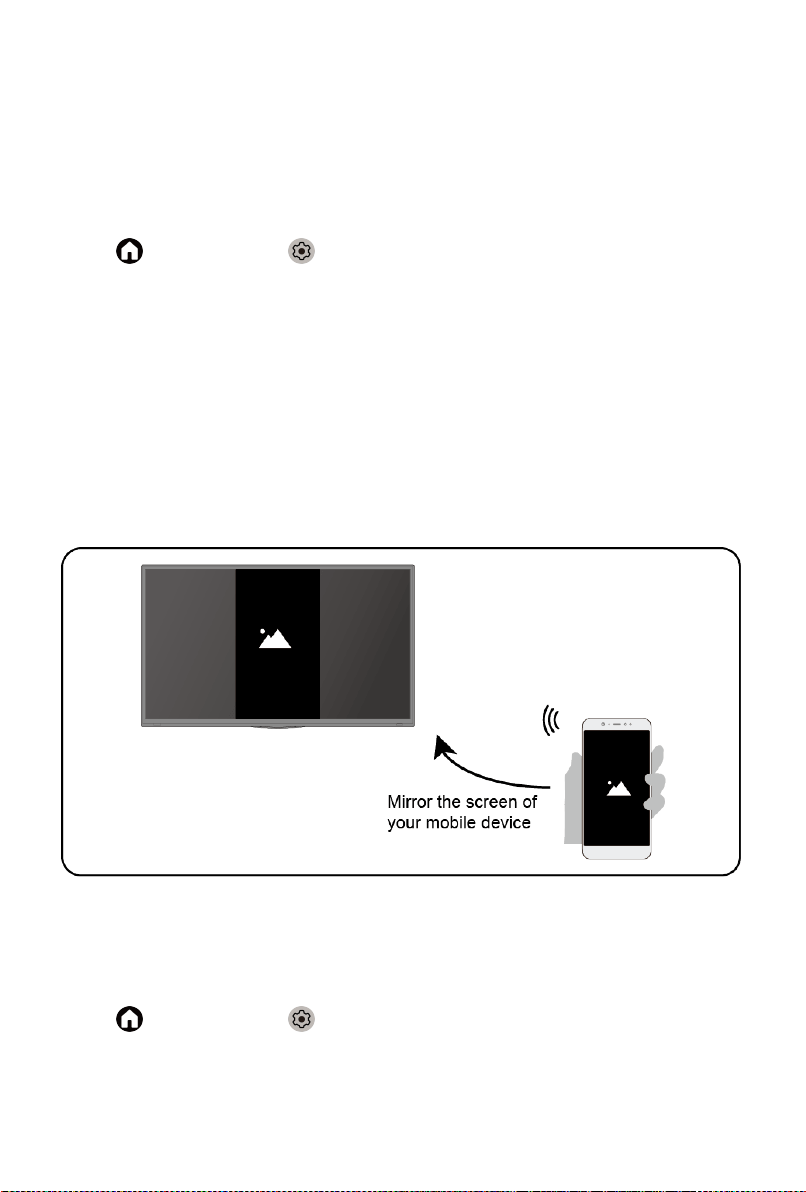
Multi-screen
Screen Sharing
Mirror content from your mobile device to the TV. View videos, photos and
more from your device on your TV screen.
Press button to select icon, and select Advanced System > Mobile
Device Connection Tips > Screen Sharing.
1. Turn on the casting function of your Android/Windows10 device. The
setting icon may vary depending on the device. The feature may be called
"Wireless display", "Smart view", "Wireless projection", etc.
2. Find the TV name in the searching list of your device and select it. Your
mobile device's screen will be mirrored once you select your TV. If you are
using WI-FI, the connecting may fail and the screen won't switch. You can
close Screen sharing application with BACK or EXIT button.
Note:
• Some mobile devices may not support casting.
Content Sharing
Share videos, music or pictures from your Android/iOS/PC device to the TV
screen.
Press button to select icon, and select Advanced System > Mobile
Device Connection Tips > Content Sharing.
1. Make sure your device and the TV are connected to the same network.
2. Turn on the contents sharing function of your Android/iOS/PC device.
3. Find the TV name in the searching list of your device and select it.
13
Loading ...
Loading ...
Loading ...