Loading ...
Loading ...
Loading ...
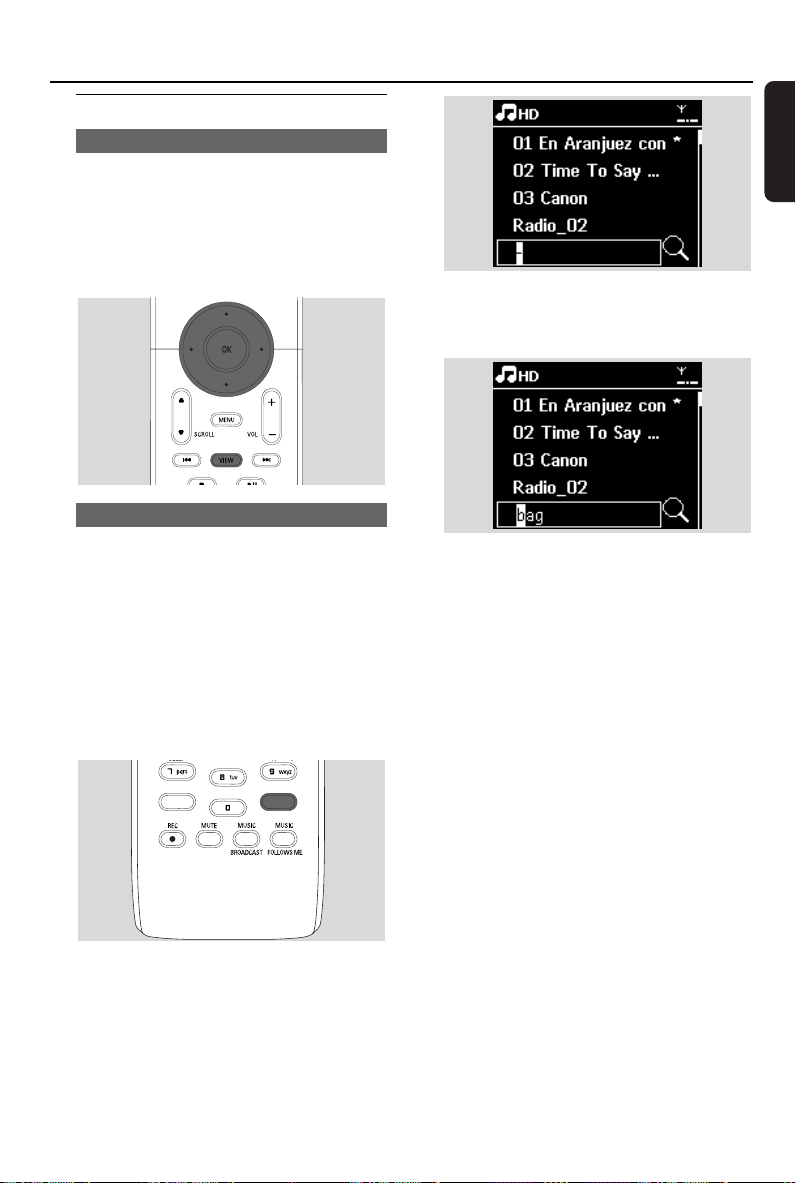
31
English
6.2 Selecting and searching
6.2.1 Selecting a different option
1 If necessary, press 1 repeatedly to enter previous
option lists
2 Press the navigation controls 3 or 4 repeatedly
and 2 to select the option
3 Press VIEW to return to the playback screen, if
necessary
6.2.2 Searching by keywords
The keyword should be the first letter or word
of the title of the track you wish to search for. By
inputting a keyword, you can quickly find all the
items containing the word (note that it is case
sensitive)
1 Use the navigation controls 1 / 2 / 3 / 4
to enter the desired option list of tracks, albums,
artists or playlists
2 On the remote control, press SEARCH
➜ A text box appears on the display
3 Use the alphanumeric keys to input the key
words (maximum 8 characters) (see 4.4
Preparation: Using Alphanumeric Keys )
4 Press OK to start searching
➜ Display shows: Searching ... Searching starts
from the beginning of current option list
➜ The matched items appear at the top of the
list
➜ The option list remains unchanged if no
match is found. Searching ... disappears
5 Press STOPÇto stop searching
Helpful hints:
– The searching will also stop when:
– you select another source
– you switch off the set
– If no match is found during the keyword search,
press
4
or
¢
on the remote control to
find close matches.
– In HD mode, please enter the second level (any
folder) to search.
PORTABLE
SEARCH
SAME ARTIST
SMART EQ
DBB
PORTABLE
SEARCH
SAME ARTIST
SMART EQ
DBB
6. HD
pg001-pg067_WACS7000_UK 2007.1.30 1:51 PM Page 31
Loading ...
Loading ...
Loading ...