Loading ...
Loading ...
Loading ...
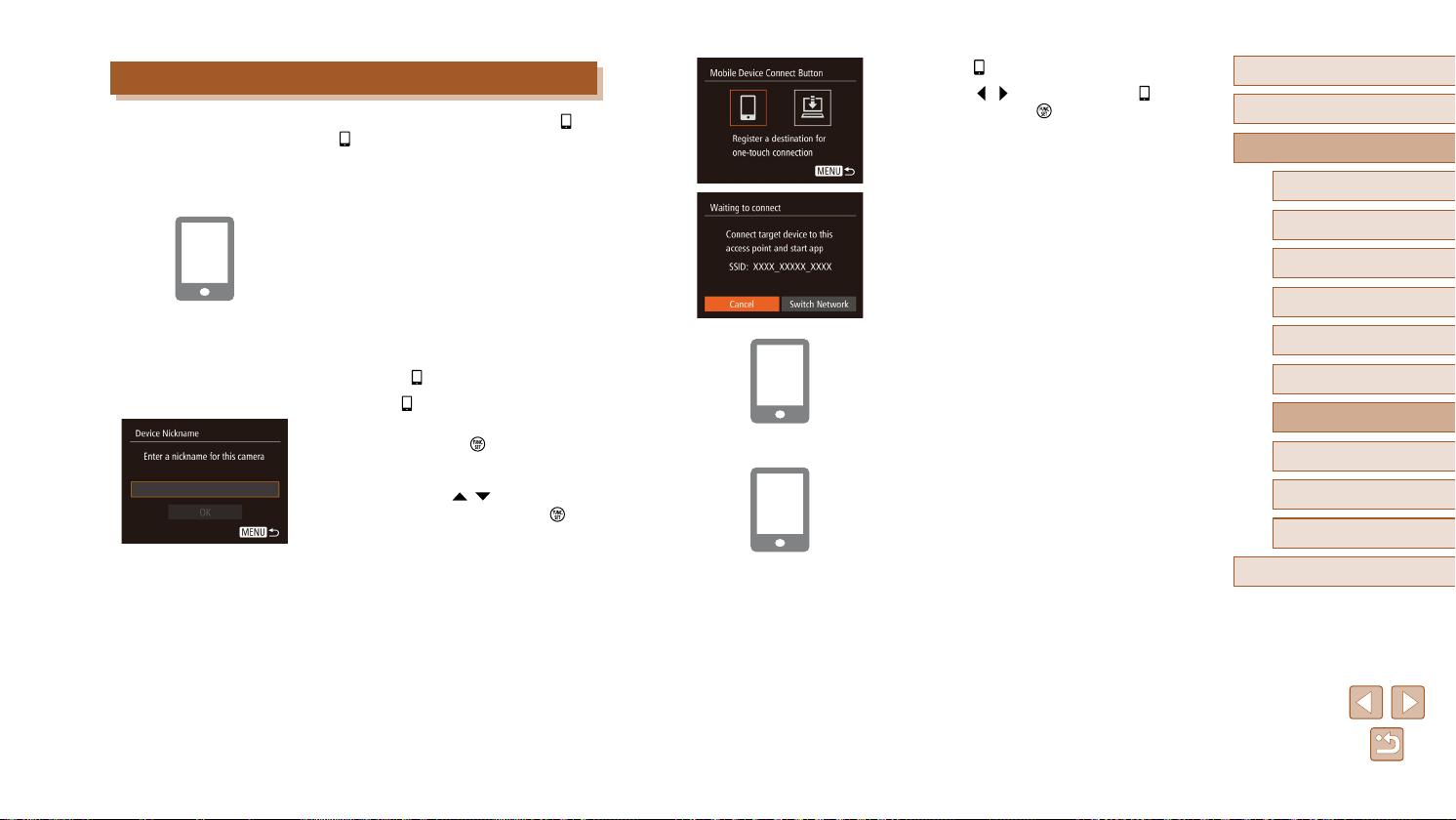
101
Before Use
Basic Guide
Advanced Guide
1
Camera Basics
2
Auto Mode /
Hybrid Auto Mode
3
Other Shooting Modes
4
P Mode
6
Playback Mode
7
Wi-Fi Functions
8
Setting Menu
9
Accessories
10
Appendix
Index
5
Tv, Av, and M Mode
3
Choose [ ].
● Press the [ ][ ] buttons to choose [ ],
and then press the [ ] button.
● The camera’s SSID is displayed.
4
Connect the smartphone to the
network.
● In the smartphone’s Wi-Fi setting menu,
choose the SSID (network name)
displayed on the camera to establish a
connection.
5
Start CameraWindow.
● Start CameraWindow on the smartphone.
● After the camera recognizes the
smartphone, a device selection screen is
displayed.
Sending to a Smartphone Assigned to the Button
Once you have connected to a smartphone initially by pressing the [ ]
button, you can simply press the [ ] button after that to connect again for
viewing and saving camera images on connected devices.
These steps show how to use the camera as an access point, but you can
also use an existing access point (
=
104).
1
Install CameraWindow.
● For an iPhone, iPad, or iPod touch, find
CameraWindow in the App Store and
download and install the app.
● For Android smartphones, find
CameraWindow in Google Play and
download and install the app.
2
Press the [ ] button.
● Press the [ ] button.
● When the [Device Nickname] screen is
displayed, press the [
] button. Use the
keyboard displayed to enter a nickname
(
=
30). On the [Device Nickname]
screen, press the [ ][ ] buttons to
choose [OK], and then press the [ ]
button.
Loading ...
Loading ...
Loading ...