Loading ...
Loading ...
Loading ...
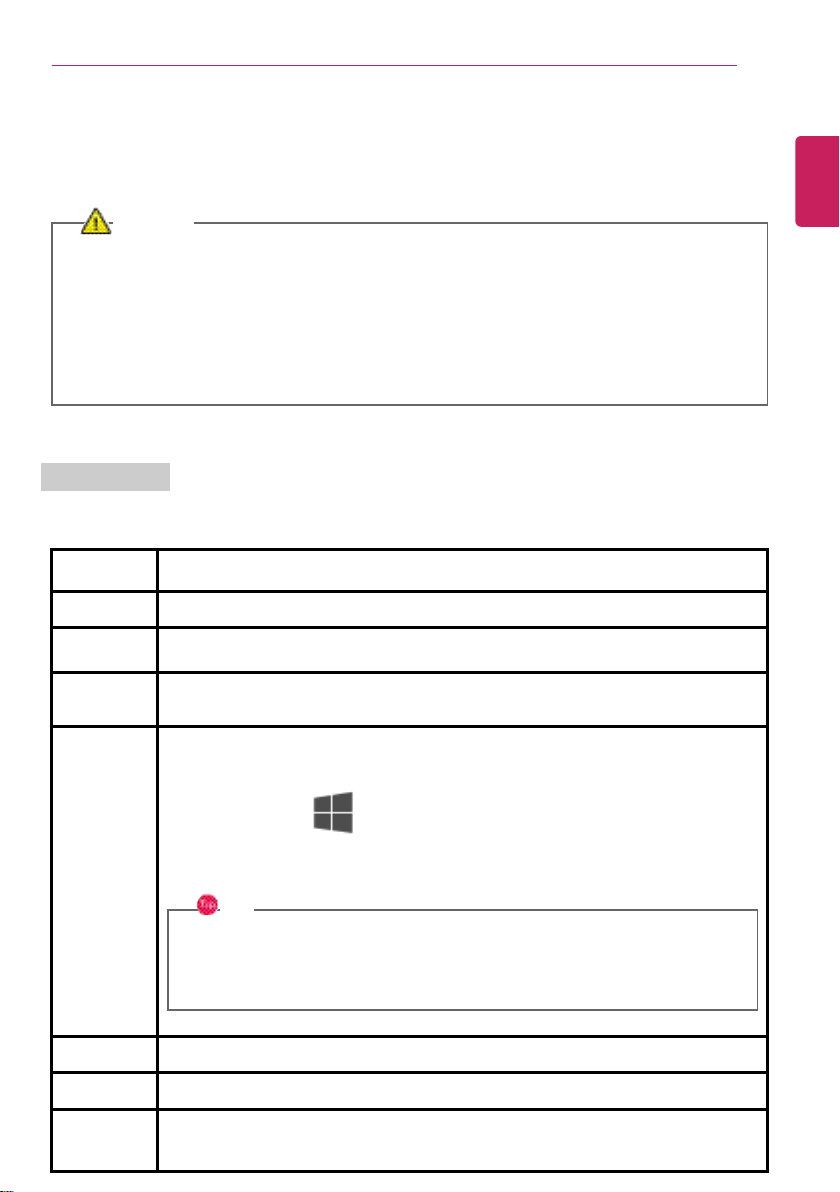
Using the PC
101
Keyboard
The keyboard allows the user to input data or give commands.
The keyboard may differ in appearance and color depending on your country.
CAUTION
• Spilling a watery substance like coffee or juice on the keyboard may cause a fault,
malfunction, or electric shock.
• Some of the keys may not work properly when you use several keys at the same time
while playing a PC game.
• Please change the key combination settings according to the combinations necessary for
the game play or use an external keyboard dedicated for gameplay.
Using Hot Keys
You can use the hot keys shown below to use the PC conveniently.
Fn + F1
Executes LG Control Center.
Fn + F2
Decreases LCD brightness, which can have eleven different levels.
Fn + F3
Increases LCD brightness, which can have eleven different levels.
Fn + F4
Runs the mode defined in Windows Sleep Mode. (Example: Standby Mode,
Hibernate Mode)
Fn + F5
Every time you press [Fn] + [F5], the mode switches between Touchpad Of f
(touchpad is disabled) and Touchpad On (touchpad is enabled).
To set Touchpad Auto (touchpad is disabled when an external USB mouse is
inserted), press the [
] button and disable [Turn on touchpad when a mouse is
connected] under [Settings] > [Device] > [Touchpad].
Every time you press [Fn] + [F5], the mode switches between Touchpad Of f and
Touchpad Auto.
TIP
Since it takes about 1 to 2 seconds to initialize after switching to the
touchpad function, we recommend you to use the device after initialization is
completed.
Fn + F6
Airplane Mode ON/OFF (Wireless LAN and Bluetooth OFF/ON)
Fn + F7
Switches between monitor and projector.
Fn + F8
Switches the Keyboard Backlight mode.
ENGLISH
Loading ...
Loading ...
Loading ...
