Loading ...
Loading ...
Loading ...
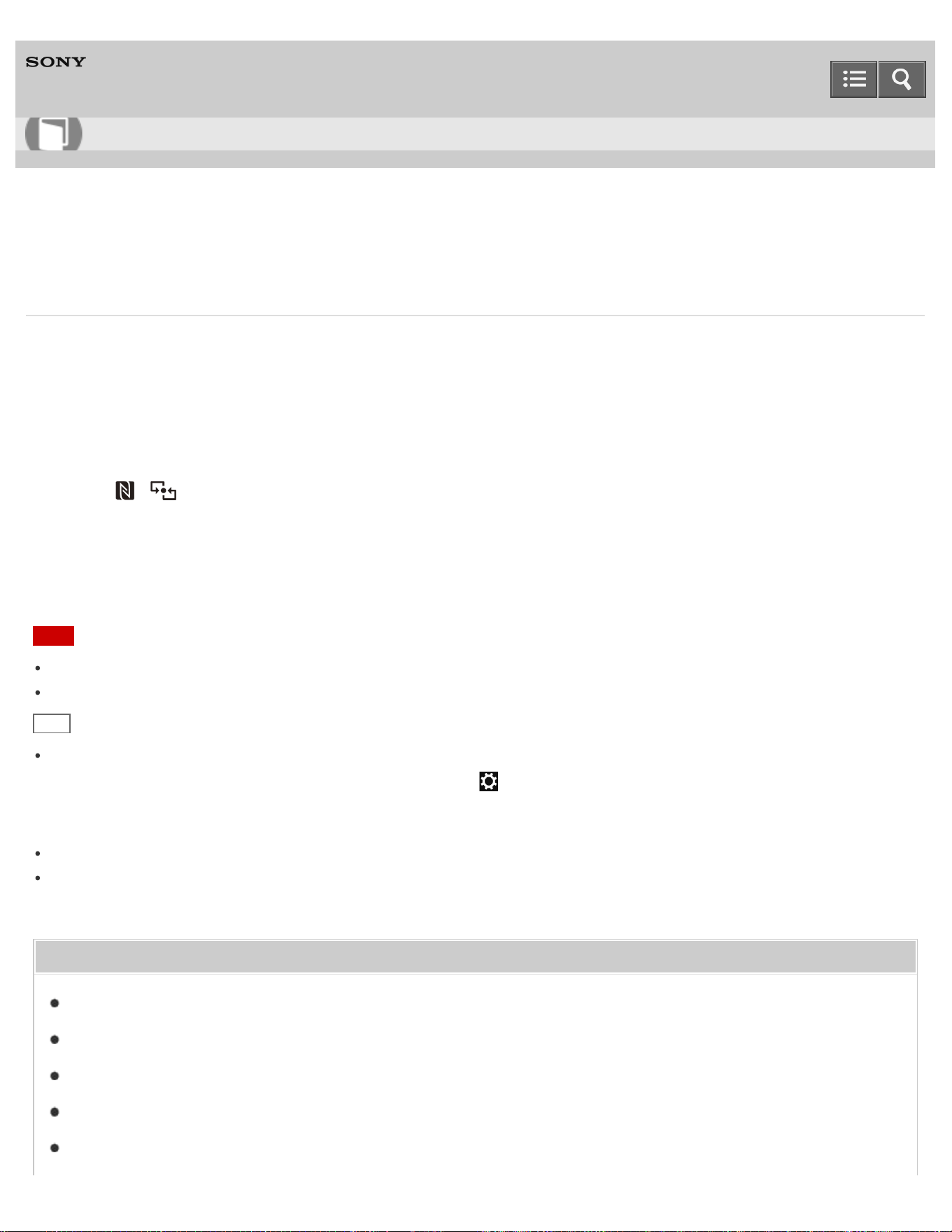
Personal Computer
VAIO Fit 13A/14A/15A SVF13N2/SVF14N2/SVF15N2
Playing Music by Touching an NFC/One-touch functions Supported Device to Your VAIO Computer (One-touch
listening) (NFC supported models)
One-touch listening enables your VAIO computer to pair (register) with an NFC/One-touch functions supported device
(speakers, headphones, etc.) through BLUETOOTH communications. To pair them, simply touch the device to the
computer.
Also refer to the manual that came with the device for information on NFC pairing.
1. Enable NFC/One-touch functions on your VAIO computer and touch an NFC/One-touch functions supported device
to the (touch mark) on the computer. (See Using NFC/One-touch functions (NFC supported models).)
2. Follow the on-screen instructions to pair the computer and the device.
3. Start a music app and then play music.
Note
Depending on your network environment and device, it may take about a minute to establish a connection.
The procedure may vary depending on your device.
Hint
The connected device is displayed on the device list after the connection is established.
To display the device list, open the charms and select the Settings charm, Change PC settings in the lower
right corner, PC and devices, and Bluetooth.
To open the charms, see Opening the Charms.
You can check the connection status on the connected device.
You can disconnect your VAIO computer from the connected device and connect to another NFC/One-touch functions
supported device by touching the new device to the computer.
Related Topic
About NFC (NFC supported models)
About One-touch functions (NFC supported models)
Using NFC/One-touch functions (NFC supported models)
Stopping the One-touch listening Connection (One-touch listening) (NFC supported models)
Disabling NFC/One-touch functions (NFC supported models)
User Guide
How to Use
391
Loading ...
Loading ...
Loading ...