Loading ...
Loading ...
Loading ...
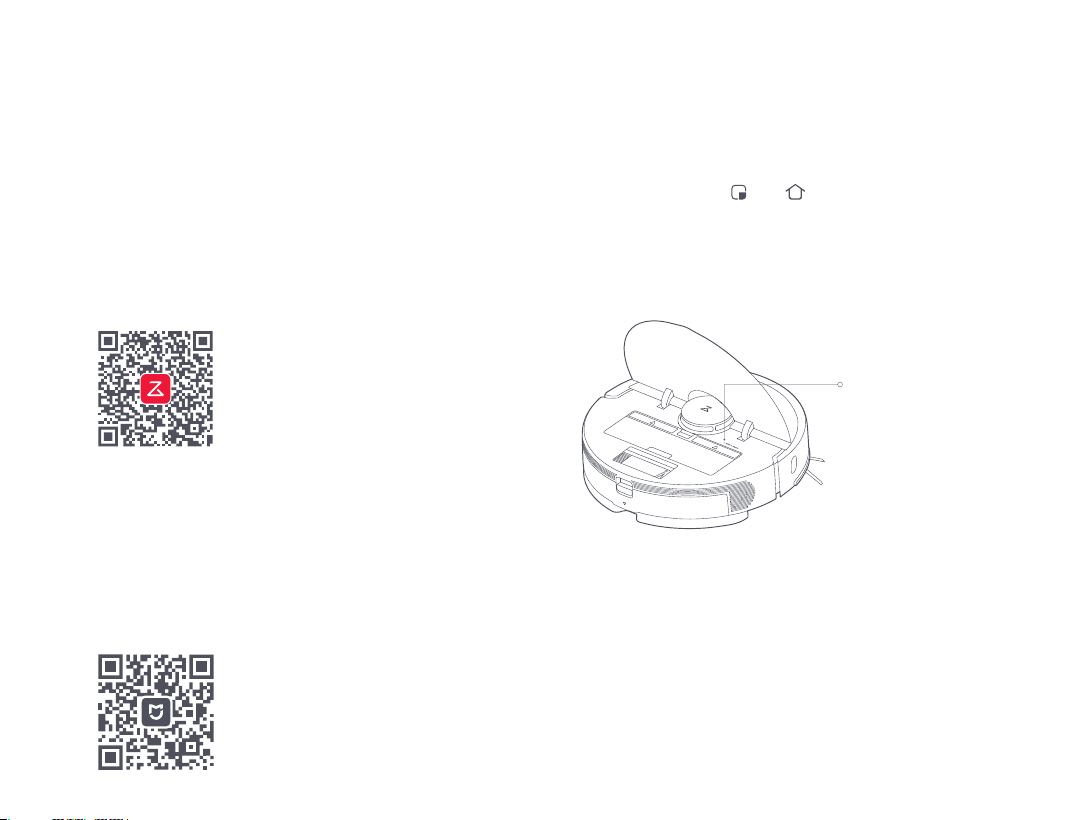
18
Installation
Connect to the app
Download the mobile phone app for more smart features.
(Optional)
5.
The robot supports the Roborock or Mi Home app. Choose the one
that best meets your needs.
Reset WiFi
Press and hold the and buttons until you hear the
"Resetting WiFi" voice alert. Reset is complete when the WiFi
Download the app
Search for "Roborock" in the App Store or Google Play or scan
the QR code to download and install the app.
a.
a.
b.
Add device
On the homepage of the app, tap "+" in the top right corner and add
the device according to the in-app guide. After a device has been
added, it can be found from the list on the home screen.
Search for "Mi Home" in the App Store or Google Play or scan the
QR code to download and install the app.
b.
Note:
If the mobile phone fails to connect to the robot, reset the robot WiFi and add it again when it is
waiting for a connection.
Note:
The actual process may vary due to ongoing app updates. Follow instructions provided in-app.
Only 2.4GHz WiFi is supported.
WiFi indicator
Flashing slowly: Waiting for
connection
Flashing quickly:
Connecting
Steady: WiFi connected
Loading ...
Loading ...
Loading ...