Loading ...
Loading ...
Loading ...
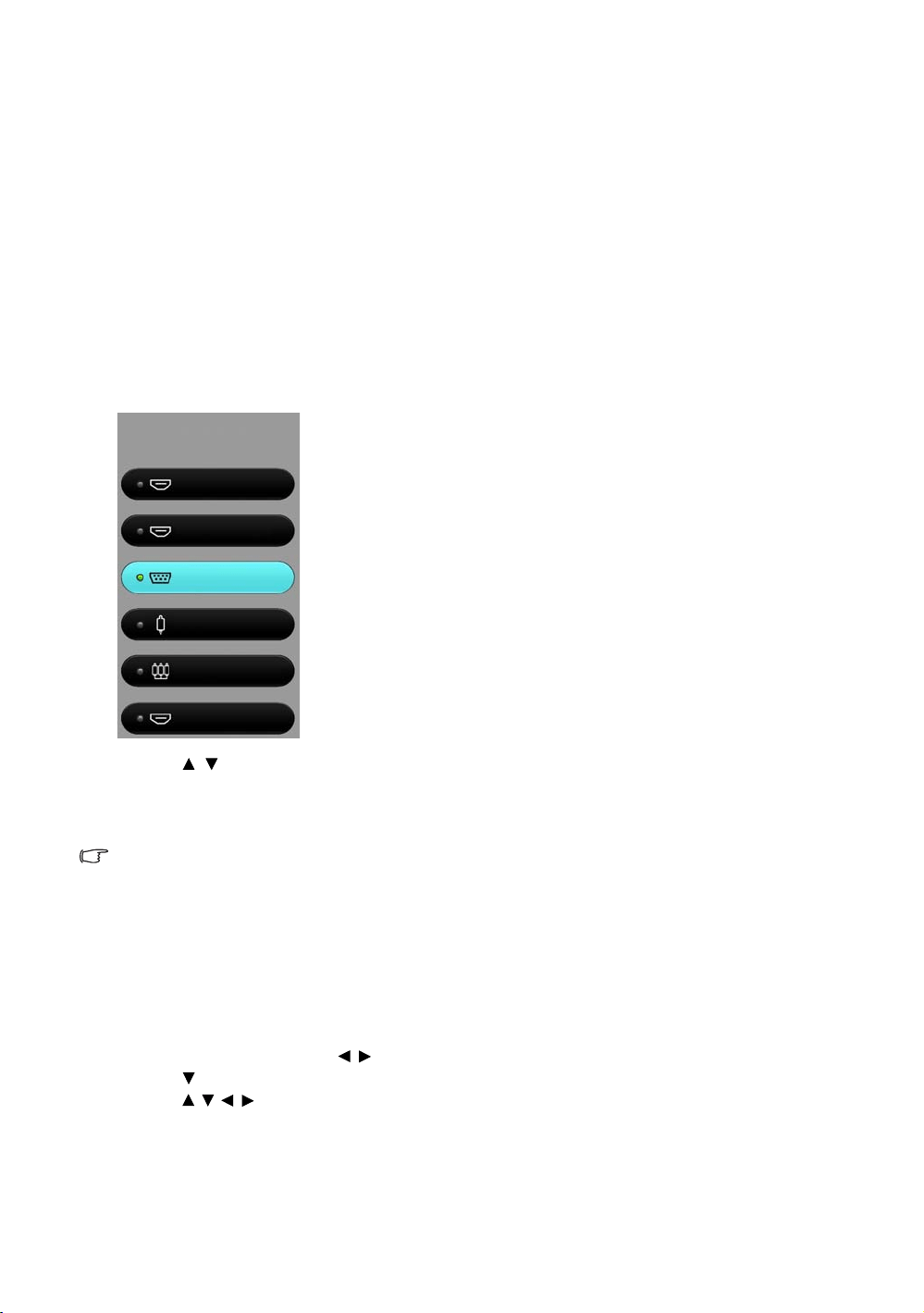
24
Operation
Selecting an input source
The projector can be connected to multiple equipment at the same time. However, it only displays one
full screen at a time. When starting up, the projector automatically searches for the available signals.
If you want the projector to always automatically search for the signals:
• Under the Advanced OSD menu, go to the System Setup : Basic menu, and enable Auto
Source. (see "Auto Source" on page 41)
• Under the Basic OSD menu, if there’s no signal connected to the projector, go to Auto Source and
enable it; if there are signals connected, go to the Settings menu, and then enable Auto Source.
(see "Auto Source" on page 31 and 32)
To select the video source:
1. Press SOURCE on the projector or remote control to display the source selection bar.
2. Press / until your desired signal is selected and press OK.
Once detected, the selected source information is displayed on the screen for seconds. If there are
multiple pieces of equipment connected to the projector, repeat steps 1-2 to search for another
signal.
The native display resolution of this projector is in a 16:9 aspect ratio. For best display picture results, you
should select and use an input signal which outputs at this resolution. Any other resolutions will be scaled by
the projector depending upon the Aspect Ratio setting, which may cause some image distortion or loss of
picture clarity. See "Aspect Ratio" for details.
Renaming an input source
You may rename the current input source on the source selection bar.
To do this, first and foremost, you have to access the Advanced OSD menu (see page 28 for details).
1. Press MENU and then use / to go to System Setup : Basic.
2. Press to select Source Rename and press OK to display the Source Rename window.
3. Press / / / until your desired character is selected.
4. When done, press BACK to save your changes and exit.
HDMI1
HDMI2/MHL
Video
Component
PC
Source
HDMI3/MHL
Loading ...
Loading ...
Loading ...