Loading ...
Loading ...
Loading ...
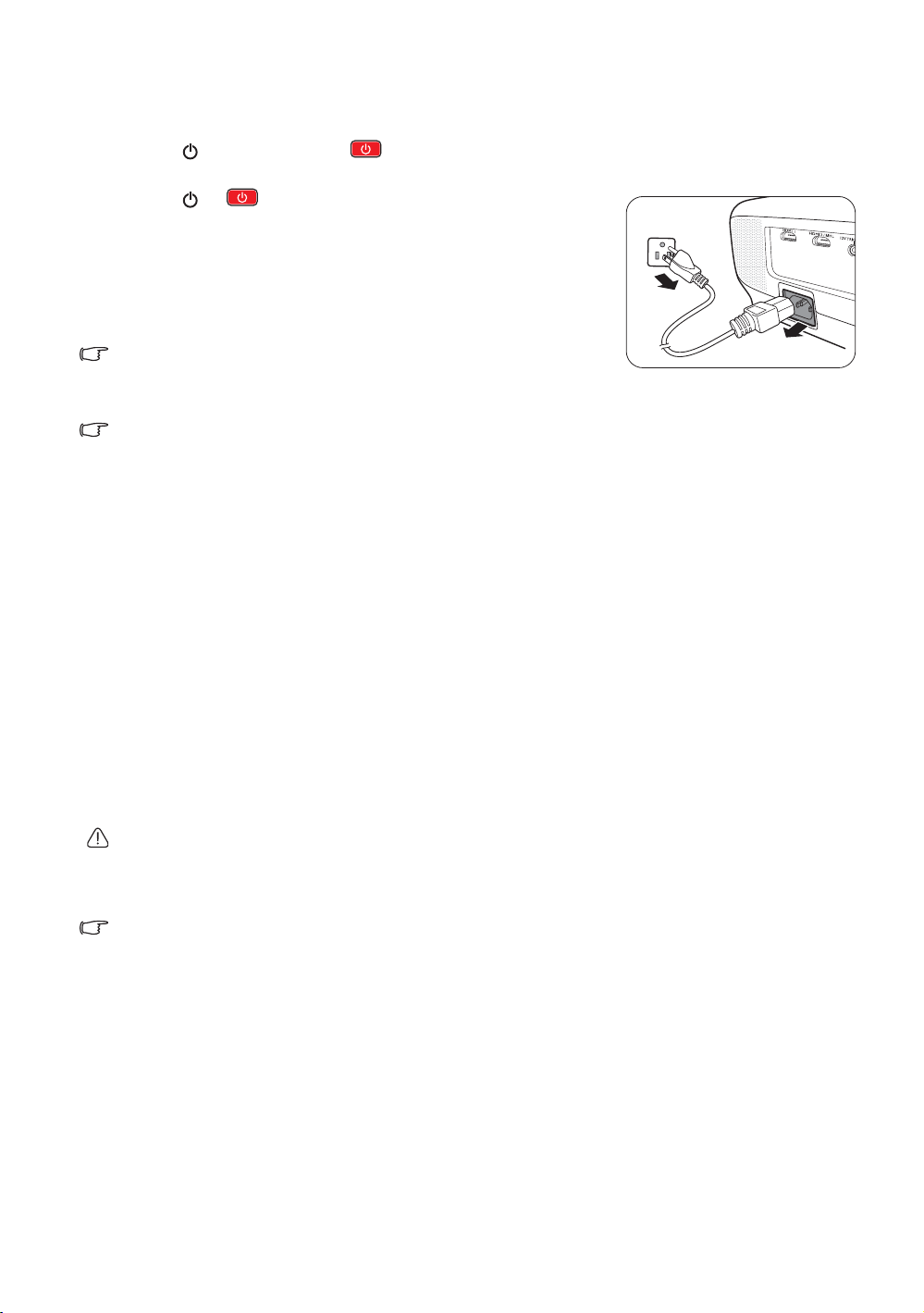
21
Operation
Shutting down the projector
1. Press on the projector or on the remote control. The projector displays a shutdown
confirmation message.
2. Press or a second time.
The POWER indicator light
flashes orange and the fans run for about two minutes to cool the
lamp. The projector doesn’t respond to any commands during the
cooling process.
3. When the cooling process ends, a "Power Off Ring Tone" will
be heard, and the POWER indicator light will show a solid
orange.
To turn off the ring tone, see Power On/Off Ring Tone for details.
If the projector will not be used for an extended period, unplug
the power cable from the power outlet.
Avoid turning on the projector immediately after turning it off as excessive heat may shorten lamp life. The
actual lamp life may vary due to different environmental conditions and usage.
Securing the projector
Using a security cable lock
The projector has to be installed in a safe place to prevent theft. Otherwise, purchase a lock, such as the
Kensington lock, to secure the projector. You can locate a Kensington lock slot on the projector. See item
29 on page 8 for details.
A Kensington security cable lock is usually a combination of key(s) and the lock. Refer to the lock's
documentation to learn how to use it.
Utilizing the password function
For security purposes and to prevent unauthorized use, you may set up password security via the On-
Screen Display (OSD) menu. Once the password is set and the function is enabled, the projector is
password-protected. Users who do not know the correct password may not use the projector.
You will be inconvenienced if you enable the password function yet forget the password somehow. Do make a
note of your password, and keep the note in a safe place for later recall.
Setting a password
Once a password has been set and the power on lock is enabled, the projector cannot be used unless the
correct password is entered every time the projector is started.
To do this, first and foremost, you have to access the Advanced OSD menu (see page 28 for details).
1. Go to System Setup : Advanced > Password
to display the Password window.
2. Select Change Password and press OK to display the Input New Password window.
Loading ...
Loading ...
Loading ...