Loading ...
Loading ...
Loading ...
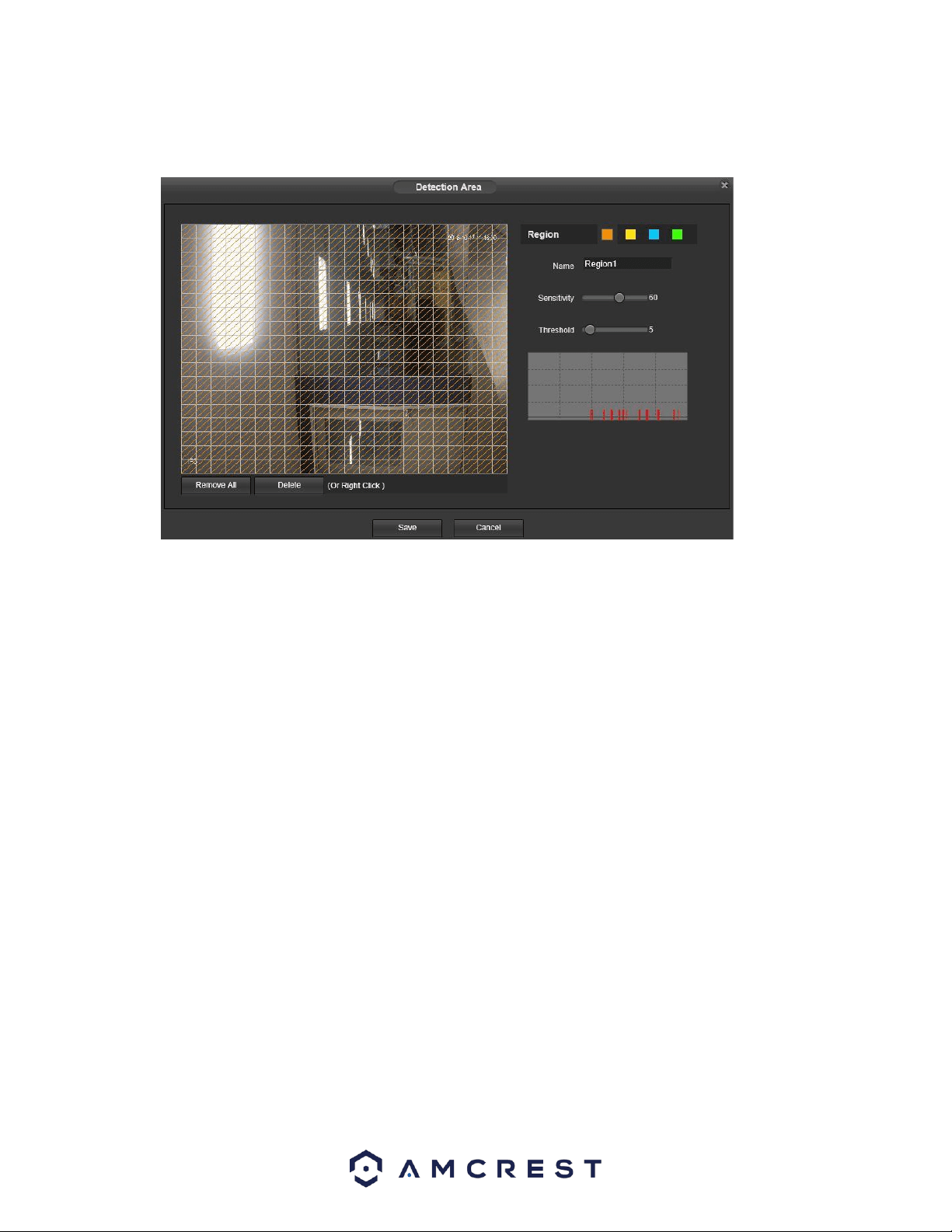
35
begin another 10 seconds while the screen prompt, alarm upload, email will not be activated again. After 10 seconds, if system
detects another alarm signal, it can generate a new alarm since the antidither time has expired.
• Detection Area: Clicking this button opens a pop-up screen that can be used to set detection areas.
o When the setup
button is clicked, a live stream of the video is shown. The user can then set up to 4 regions, each with their own region name,
sensitivity (1-100), and threshold (1-100). Each region has a specific color, and the region selector tool is displayed when the mouse is
moved to the top of the screen.
Sensitivity is the amount of change required to increase the motion detected by a percentage. The lower the sensitivity, the more
movement is required to trigger an alarm.
Threshold is the level that the motion detection needs to reach to trigger an alarm. The lower the threshold, the more likely that
motion will trigger an alarm.
To designate a zone, click and drag the mouse over the area desired. When a colored box is displayed over the live feed, that area is
now enabled for motion detection.
After the motion detection zone is set, click the enter button to exit the motion detection screen.
Remember to click the save button on the motion detection settings screen, otherwise the motion detection zones will not go into
effect. Clicking the cancel button to leave the motion detection zone and will not save the zone setup.
• Record: This checkbox allows the user to enable the camera to record video when a motion detection alarm is triggered.
• Record Delay: This field specifies in seconds how long the delay between alarm activation and recording should be.
• Relay Out: This checkbox allows the user to enable the camera to trigger a connected alarm (connected to the alarm port on the back
of the camera) when a motion detection alarm is triggered.
• Alarm Delay: This field specifies in seconds how long the delay between alarm activation and Relay alarm activation should be.
• Send Email: This checkbox allows the user to enable the camera to send an email when a motion detection alarm is triggered.
• Snapshot: This checkbox allows the user to enable the camera to take a snapshot when a motion detection alarm is triggered.
To reset to default settings, click the Reset Defaults button. To refresh the page, click the Refresh button. To save the settings, click
the Save button.
Video Tamper
This tab allows the user to modify video tamper settings. Below is a screenshot of the Video Tamper tab:
Loading ...
Loading ...
Loading ...