Loading ...
Loading ...
Loading ...
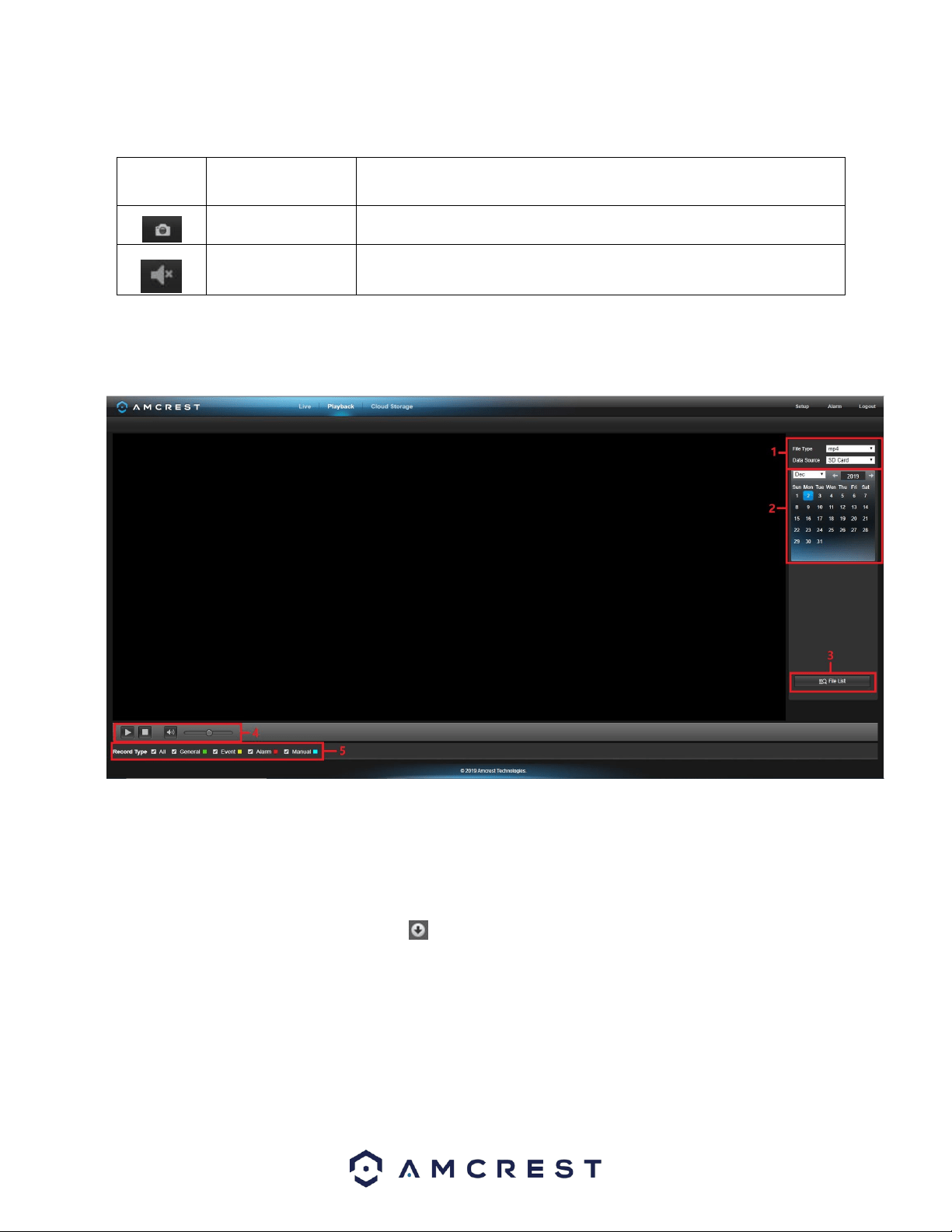
17
Section 5: This section allows the user to perform different camera functions while in live mode. See the table below for an
explanation of the different functions available:
Button
Function Name
Function Description
Snapshot
Click this button to take a screenshot of the live feed.
Speaker
Listen to audio from the camera’s built-in microphone.
Playback
The Playback tab allows the user to playback the camera’s recorded video. Below is a screenshot of the Playback tab:
This is the interface for the playback menu. There are 5 main sections:
1. File Menu: This panel allows the user to select a file type and data source.
2. Calendar: This panel allows the user to pick a date that they would like to playback video from. When a date has recorded footage
available, it’s green. The current date is blue, unless it has recorded footage, then it’s a lighter green.
3. File List: This button allows the user to open or download a recording from a list of all recorded video for a specific date range. To
download a recording, press the button.
4. Playback Bar: These options allow the user to play, stop, and adjust the audio levels of a recording.
Cloud Storage
The Cloud Storage tab allows the user quick access to the Amcrest Cloud website.
Loading ...
Loading ...
Loading ...