Documents: Go to download!
User Manual
- Owner's manual - (English)
- Flyer Safety - (English)
- Reference Guide - (English)
- Wall-Mount Bracket:SU-WL855 - (English)
- Warranty - (English)
- Child Safety: TV Placement Matters - (English)
- Remote Control and TV
- Installing the TV to the Wall
- Troubleshooting
Table of contents
Owner's Guide Television
Remote Control and TV
The remote control shape, location, availability and function of remote control buttons may vary depending on your region/country/TV model.

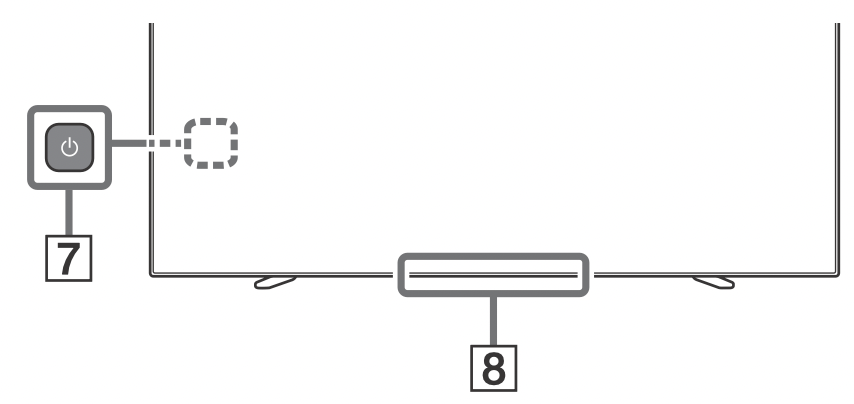
 (The Google Assistant) /
(The Google Assistant) /  (Microphone): Use the Google Assistant*1*2 or voice search*2. For hints on how to control your TV press
(Microphone): Use the Google Assistant*1*2 or voice search*2. For hints on how to control your TV press  (the Google Assistant) /
(the Google Assistant) /  (Microphone) button and speak the phrase “voice hints”*1.
(Microphone) button and speak the phrase “voice hints”*1.
 : On screen menu navigation and selection.
: On screen menu navigation and selection.
TV: Display TV channel list or switch to input. (TV standby)
(TV standby)
Number buttons
 (dot)
(dot)
APPS: Display a list of installed apps.- Google Play / NETFLIX*1 / Color buttons
- GUIDE: Display the digital program guide of TV or Cable/Satellite box*1*3.
See other models: VPL-VW790ES KDL-26S3000 XBR-65X800G PSHX500 XBR-75X950G
DVR: Display the Rec list of DVR*3 .
INPUT: Display and select the input source, etc.
 (Quick settings): Display Quick Settings.
(Quick settings): Display Quick Settings.
BACK
HOME - VOL +/– (Volume)
JUMP
MUTE*4
CH +/– (Channel) - AUDIO : Select the sound of multilingual source or dual sound (depend on program source).
SUBTITLE/CC
HELP: Display the Customer Support menu.

 REC: Record the currently viewed program on DVR*3 .
REC: Record the currently viewed program on DVR*3 .
DISPLAY: Display information.  (Power)
(Power)- Remote Control sensor / Light sensor / LED
*1 Only on limited region/country/TV model/ language.
*2 The Google Assistant or voice search requires an Internet connection.
*3 [Cable/Satellite box setup] setting is required.
*4 Accessibility shortcut is available by pressing and holding MUTE.
Guidelines for IR Remote Control
- Point your remote control directly at the IR sensor located on your TV.
- Make sure that no objects are blocking the path between the remote control and the IR sensor on your TV.
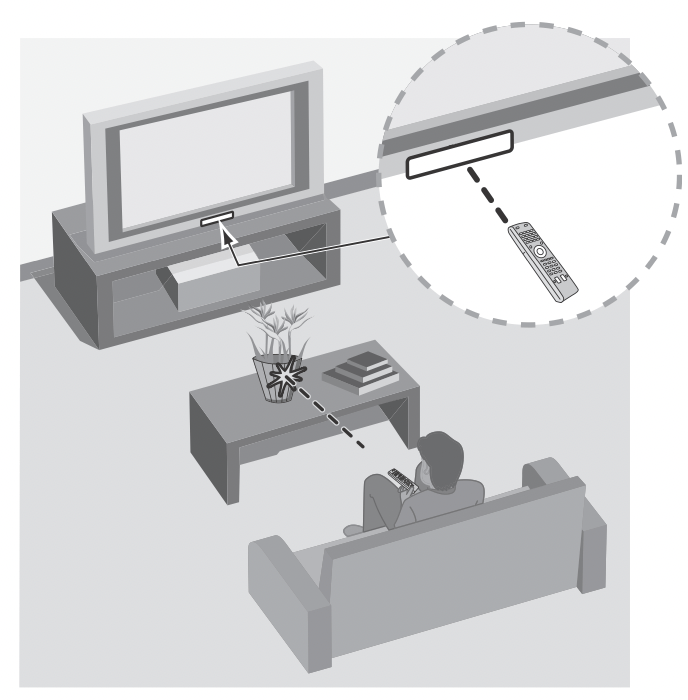
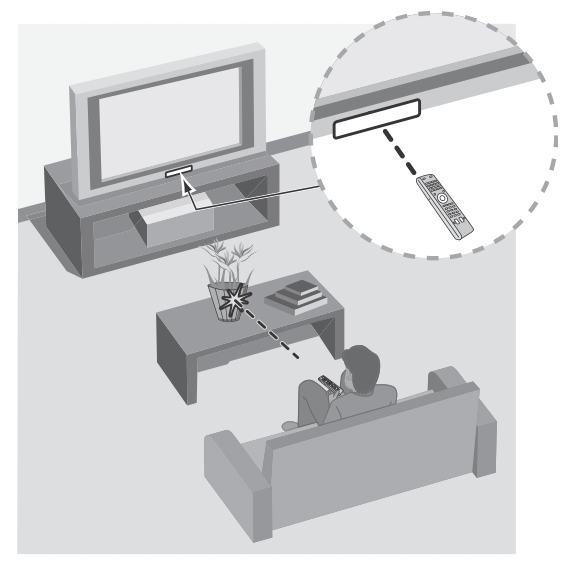
- Fluorescent lamps can interfere with your remote control; try turning off the fluorescent lamps.
- If you are having problems with the remote control, reinsert or replace your batteries and make sure that they are correctly inserted.
Installing the TV to the Wall
Using the optional Wall-Mount Bracket (SU-WL855 only)* (not supplied)
To Customers:
For product protection and safety reasons, Sony strongly recommends that installation of your TV be performed by Sony dealers or licensed contractors. Do not attempt to install it yourself.
To Sony Dealers and Contractors:
Provide full attention to safety during the installation, periodic maintenance and examination of this product.
Wall-Mount Bracket Installation Information
This TV’s instruction manual only provides the steps to prepare the TV for Wall-Mount installation before it is installed on the wall. For instructions on Wall-Mount Bracket installation, see the Installation Information (Wall-Mount Bracket) on the Sony Customer Support website for your TV model at the following address.
Preparing for Wall-Mount Installation
- Prepare the TV for the Wall-Mount Bracket before making cable connections.
- Follow the instruction guide provided with the Wall-Mount Bracket for your model. Sufficient expertise is required in installing this TV, especially to determine the strength of the wall for withstanding the TV’s weight.
- Be sure to entrust the attachment of this product to the wall to Sony dealers or licensed contractors and pay adequate attention to safety during the installation. Sony is not liable for any damage or injury caused by mishandling or improper installation.
- The length of the screw for Wall-Mount Bracket differs depending on the Wall-Mount Bracket thickness. Please refer to below illustration.
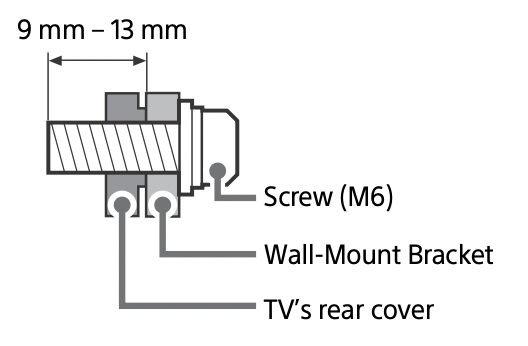
- Be sure to store the unused screws and Table-Top Stand in a safe place until you are ready to attach the Table-Top Stand. Keep the screws away from small children.
Note: Read the supplied Safety Booklet for additional safety information.
* Only on limited region/country/TV model.
Installing the TV to the Wall from Carton
- Remove the center cushion.
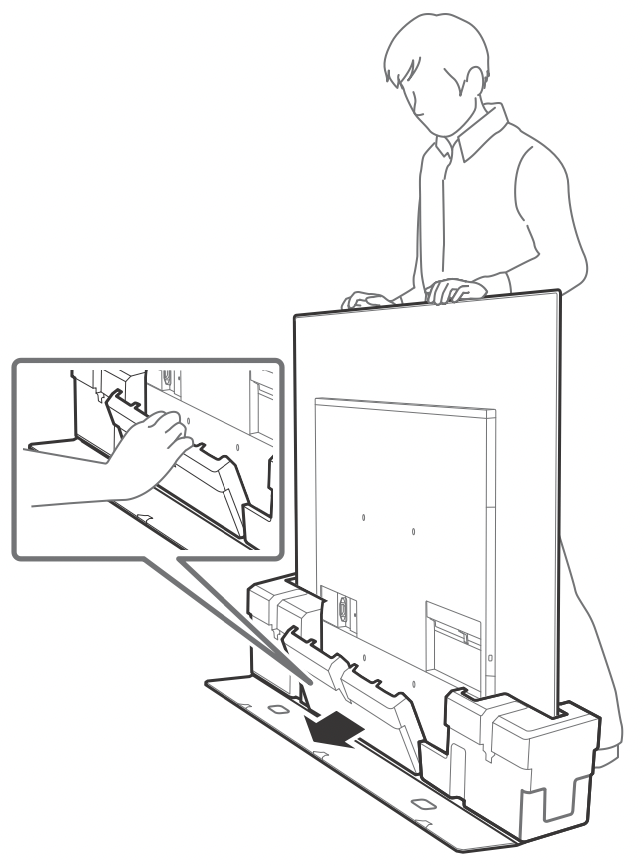
- Remove the screws from the rear of the TV.
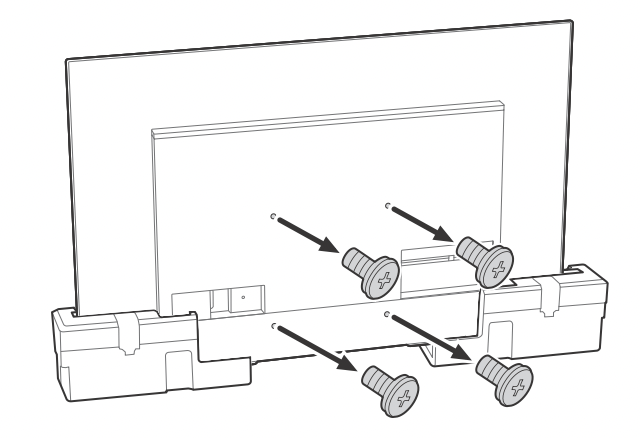
Note: Be sure to store the removed screws and reuse when attaching the Wall-Mount Bracket to the TV set. Keep the screws away from small children.
Installing the TV to the Wall from Table-Top Stand
Remove the screws from the rear of the TV.
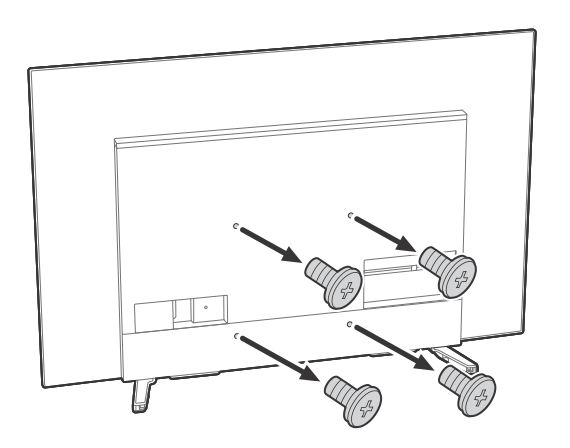
Note: Be sure to store the removed screws and reuse when attaching the Wall-Mount Bracket to the TV set. Keep the screws away from small children.
Using the optional Wall-Mount Bracket (Except SU-WL855) (not supplied)
This TV’s instruction manual only provides the steps to prepare the TV for Wall-Mount installation before it is installed on the wall.
Your TV can be mounted to a wall using a suitable Wall-Mount Bracket (not supplied). If the Table-Top Stand is attached to the TV, the TV may require detaching the Table-Top Stand; see “Detaching the Table-Top Stand from the TV”. Prepare the TV for the Wall-Mount Bracket before making cable connections.
For product protection and safety reasons, Sony strongly recommends that installation of your TV on the wall be performed by qualified professionals. Do not attempt to install it yourself.
- Follow the instruction guide provided with the Wall-Mount Bracket for your model. Sufficient expertise is required in installing this TV, especially to determine the strength of the wall for withstanding the TV’s weight.
- The screws for Wall-Mount Bracket are not supplied.
- The length of the screw for Wall-Mount Bracket differs depending on the Wall-Mount Bracket thickness. Please refer to below illustration.
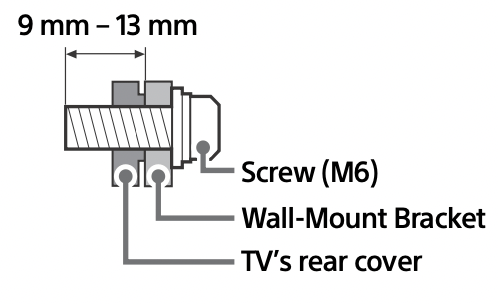
- Refer to the following table for wall-mount hole pattern.
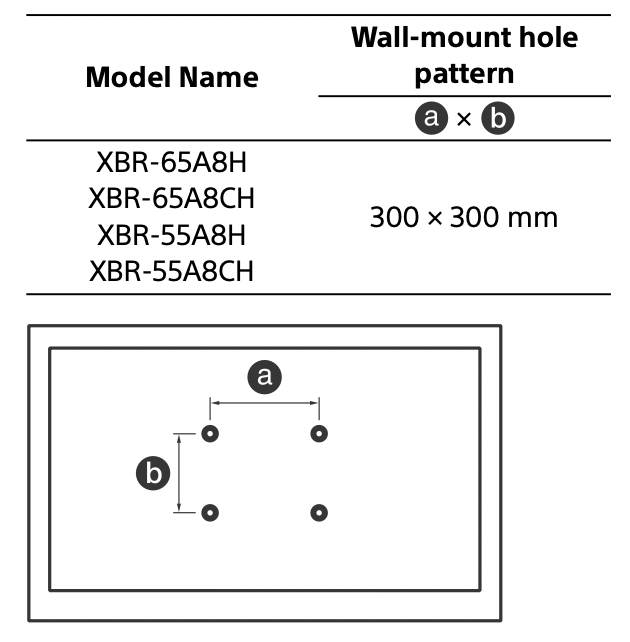
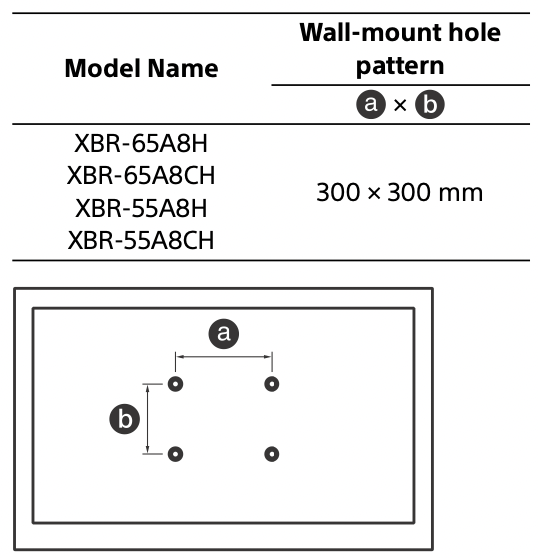
- Be sure to store the unused screws and Table-Top Stand in a safe place until you are ready to attach the Table-Top Stand. Keep the screws away from small children.
Note:
- Read the supplied Safety Booklet for additional safety information.
- For more detailed information, visit Sony Customer Support website.*
* Only on limited region/country/TV model.
- Remove the screws from the rear of the TV.
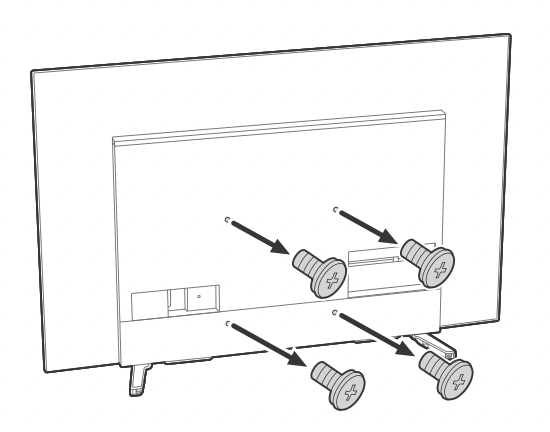
- Attach the Wall-Mount Bracket (not supplied) using the screws (not supplied).
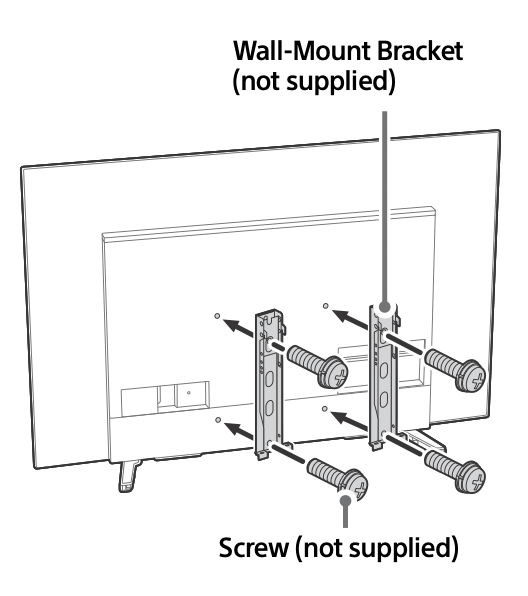
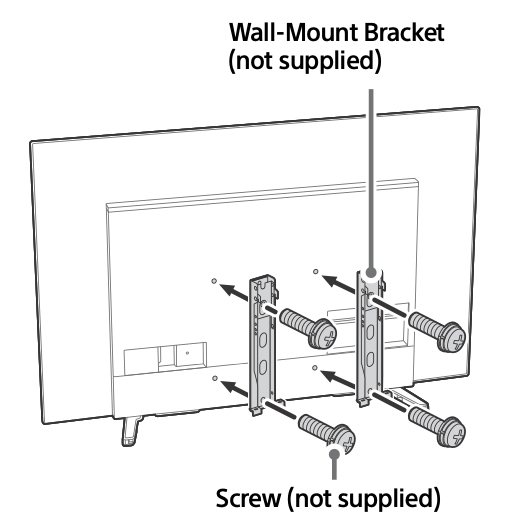
Note: If using an electric screw driver, set the torque at approximately 1.5 N·m {15 kgf·cm}.
Detaching the Table-Top Stand from the TV
- Remove one side of the Table-Top Stand at a time. Firmly hold the Table-Top Stand securely with both hands while the other people lift up the TV.
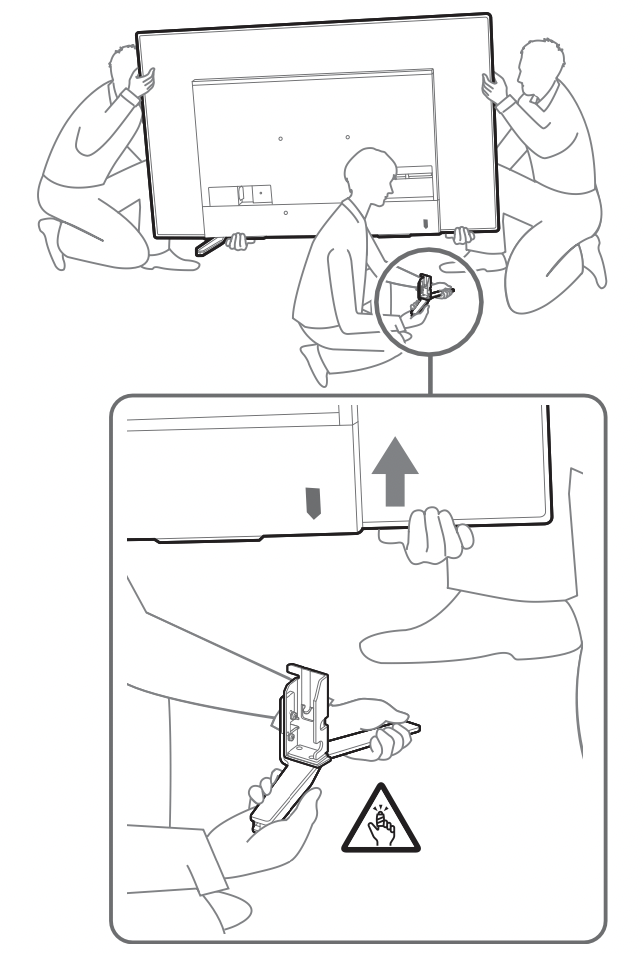
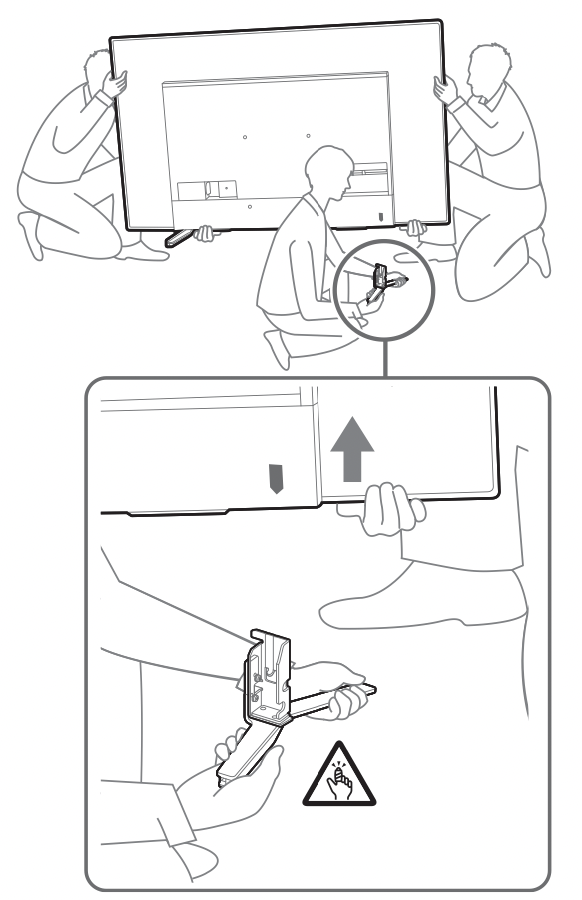
- Repeat the previous step and remove the other side of the Table-Top Stand.
Note
- Three or more people are required to detach the Table-Top Stand.
- Be careful not to use excessive force while detaching the Table-Top Stand from the TV as it may cause the TV set to fall resulting in personal injury or physical damage to the TV.
- Take care when handling the Table-Top Stand to prevent damage to the TV.
- Be careful when lifting the TV as the Table-Top Stand is detached, the Table-Top Stand may topple over and cause personal injury.
- Take care when removing the Table-Top Stand from the TV to prevent it from falling over and damaging the surface that the TV is sitting on.
- Do not remove the Table-Top Stand for any reason other than to install corresponding accessories on the TV.
- Be sure the TV is vertical before turning on. To avoid uneven picture uniformity do not power on the TV with the panel facing down.
Troubleshooting
General troubleshooting for issues like: black screen, no sound, frozen picture, TV does not respond, or network is lost, do the following steps.
- Restart your TV by pressing the power button on the remote control for about five seconds. The TV will restart. If the TV does not recover, try unplugging the AC power cord. Then press the power button on the TV, and release it. Wait for two minutes, and plug in the AC power cord.
- Refer to the Help menu by pressing HELP on the remote control.
- Connect your TV to the Internet and perform a software update. Sony recommends you to keep your TV software updated. Software updates provide new features and performance improvements.
- Visit Sony support website (information provided at the end of this manual).
- Perform the factory data reset.
When you plug in the TV, the TV may not be able to turn on for a while even if you press the power button on the remote control or the TV.
- It takes time to initialize the system. Wait for about one minute, then operate it again.
How to reset the TV to factory settings
WARNING: The reset will clear all of your customized settings including the parental lock setting.
- You can reset the TV to factory settings by selecting [Factory data reset]. How to select [Factory data reset], refer to the Help Guide.
- To force factory data reset, unplug the AC power cord. Press and hold
 button on the TV, then plug in the AC power cord.
button on the TV, then plug in the AC power cord. - For security purposes, be sure to remove all personal and account information before discarding, selling or passing your TV to someone else by: unlinking/ unregistering, signing out of and deactivating all network services as well as factory reset the TV.
The remote control does not function.
- Replace the batteries.
The parental lock password has been forgotten.
- Enter 4357 for the PIN and enter the new PIN.
The restricted profile password has been forgotten.
- Perform the force factory data reset.
The screen becomes darker while watching TV.
- If the whole image or part of the image remains still, the screen brightness will be gradually reduced to prevent image retention. This is not a malfunction of the TV.
You are concerned about image retention.
- If the same image is displayed repeatedly or for long periods of time, image retention may occur. To reduce image retention, we recommend that you turn off the TV normally by pressing the power button on the remote control or the TV.
Note
- Perform Panel refresh manually only when image retention is particularly noticeable. As a reference, perform it only once a year. Avoid performing it more than once a year because it may affect the usable life of the panel.
- Images that include clocks, logos and bright colors (including white) easily cause image retention. Avoid displaying these types of images for long periods of time, otherwise image retention may occur.
A white line appears on the screen.
- Panel refresh automatically runs after the TV has been used for long periods of time to reduce image retention. Panel refresh starts after the TV is turned off and takes about one hour to complete. A white line may be displayed on the screen during the Panel refresh. This is not a malfunction of the TV.
The message [Panel refresh did not finish...] is displayed.
- When i) the TV is turned on, ii) the AC power cord is unplugged, or iii) the room temperature falls outside of the range between 50 oF and 104 oF (10 oC and 40 oC) during the Panel refresh, the Panel refresh is not completed. Please avoid the above three conditions during the Panel refresh.
