Documents: Go to download!
User Manual
- User Manual - (English, French)
- Help Guide - (English)
- Child Safety: TV Placement Matters - (English)
- Setup Guide - (English)
Parts and controls
Controls and Indicators
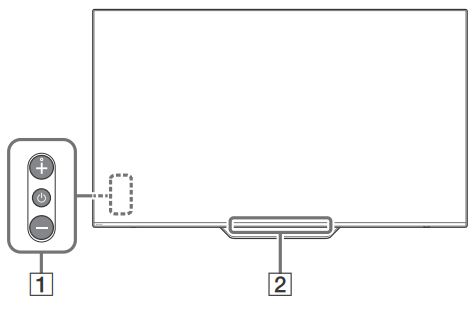
1.  (Power) / + / –
(Power) / + / –
When the TV is off,
Press  to power on.
to power on.
When the TV is on,
Press and hold  to power off.
to power off.
Press  repeatedly to change the function, then press + or - button to:
repeatedly to change the function, then press + or - button to:
- Adjust the volume.
- Select the channel.
- Select the input source of TV.
2. Remote Control sensor* / Light sensor* / Illumination LED
The illumination LED lights up or blinks according to the status of the TV. For more information, refer to the Help Guide.
Using Remote Control
Remote Control Parts Description
The remote control shape, location, availability and function of remote control buttons may vary depending on your region/country/TV model.
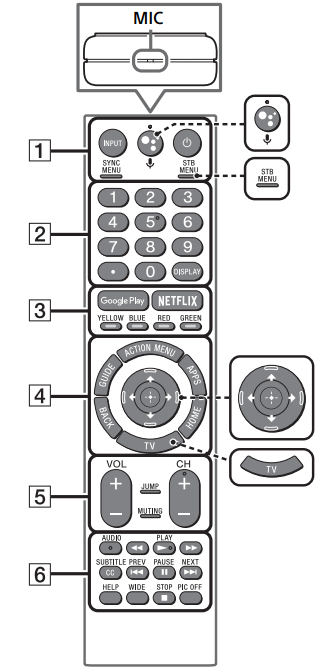
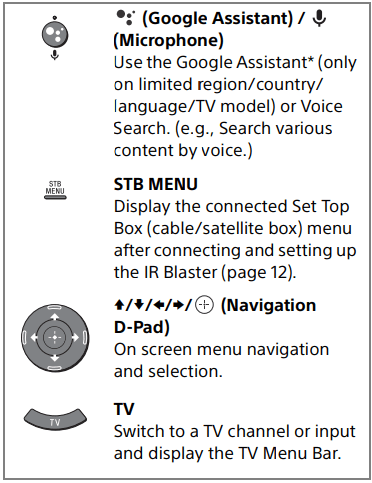
1. INPUT
Display and select the input source.
 (TV standby)
(TV standby)
Turn on or turn off the TV (standby mode).
SYNC MENU
Display the BRAVIA Sync Menu.
2. Number buttons
 Use with the 0-9 buttons to select digital channels.
Use with the 0-9 buttons to select digital channels.
DISPLAY
Display information about the channel/ program/input you are viewing.
3. Google Play
Access the “Google Play” online service.
NETFLIX (Only on limited region/ country/TV model)
Access the “NETFLIX” online service.
Color buttons
Execute corresponding function at that time.
4. ACTION MENU
Display a list of contextual functions.
GUIDE
Display the digital program guide.
APPS
Access various services and applications.
BACK
Return to the previous screen.
HOME
Display the TV Home Menu.
5. VOL +/– (Volume)
Adjust the volume.
JUMP
Jump back and forth between two channels or inputs. The TV alternates between the current channel or input and the last channel or input that was selected.
MUTING
Mute the sound. Press again to restore the sound.
CH +/– (Channel)
Select the channel.
6. AUDIO
Change the language for the program currently being viewed.

Operate media contents on the TV and connected BRAVIA Sync-compatible device.
SUBTITLE/CC
Turn subtitles on or off (when the feature is available).
HELP
Display the Help menu. Help Guide can be accessed from here.
WIDE
Change the screen format.
PIC OFF
Turn the picture off, while sound remains on.
Guidelines for IR Remote Control
- Point your remote control directly at the IR sensor located on your TV.
- Make sure that no objects are blocking the path between the remote control and the IR sensor on your TV.
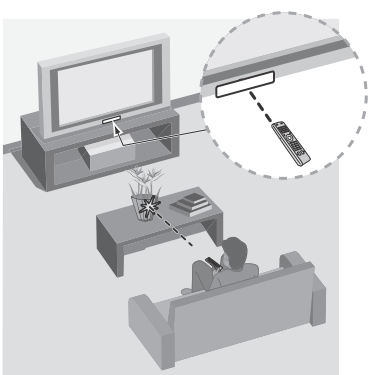
- Fluorescent lamps can interfere with your remote control; try turning off the fluorescent lamps.
- If you are having problems with the remote control, reinsert or replace your batteries and make sure that they are correctly inserted.
Connection Diagram
For more information on connections, refer to the Help Guide by pressing HELP on the remote control.
Note: When connecting the cable to the Cable/Antenna input, finger tighten only, over tightening the connection can damage the TV.
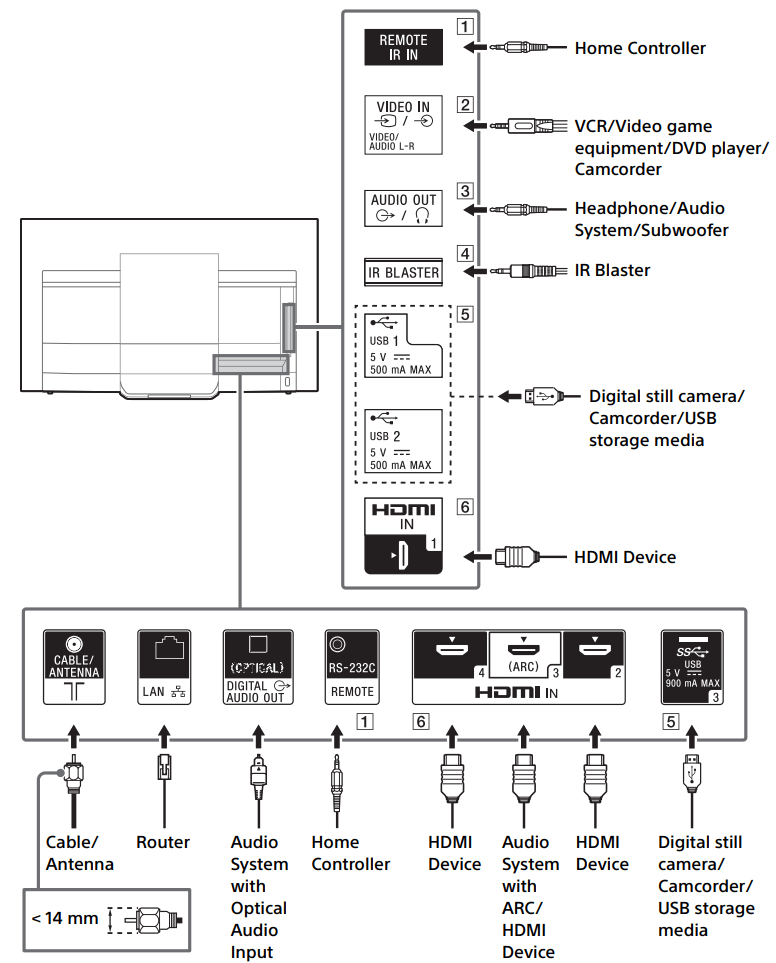
1. REMOTE RS-232C
REMOTE IR IN
- These jacks are for receiving the external control signal. Enables extended control of the TV using RS232C via the RS-232C and IR IN jacks. RS-232C: connect to the RS-232C terminal of the home controller. IR IN: connect to the IR out terminal of the home controller.
- Take care to not connect to headphones or an external audio system.
2.  VIDEO IN
VIDEO IN
- For a composite connection, use an Analog Extension Cable (not supplied).
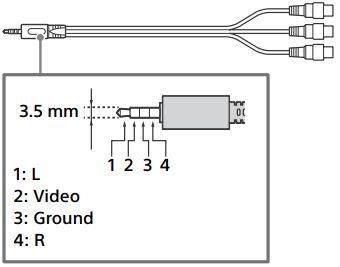
3. AUDIO OUT 
- Supports 3-pole stereo mini jack only.
- To listen to the TV's sound through the connected equipment, press HOME. Select [Settings] → [Sound] → [Headphone/Audio out] and then select the desired item.
4. IR BLASTER*
- Use your Sony remote control to control your Set Top Box (cable/ satellite box). Connect the IR Blaster Cable (supplied) to the IR Blaster port on your TV. Place one or both of the other two ends as shown below.
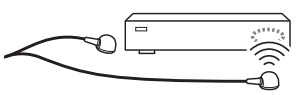
- To perform IR Blaster setup, press HOME and select [Settings] → [External inputs] → [IR Blaster setup].
5.  USB 1/2,
USB 1/2, USB 3
USB 3
- Connecting a large USB device may interfere with other connected devices beside it.
- When connecting a large USB device, connect to the USB 1 port.
6. HDMI IN 1/2/3/4
- HDMI interface can transfer the digital video and audio on a single cable.
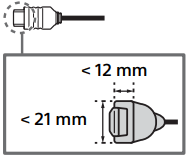
- HDMI IN ⅔
To enjoy high quality 4K 50p/60p contents, connect a Premium High Speed HDMI cable to the HDMI IN 2/3 and set the [HDMI signal format] to [Enhanced format]. For details of supported formats, refer to the "Specifications" - HDMI IN 3 ARC (Audio Return Channel)
Connect your audio system to the HDMI IN 3 to route TV audio to your audio system. An audio system that supports HDMI ARC can send video to the TV, and receive audio from the TV via the same HDMI cable. If your audio system does not support HDMI ARC, an additional connection with DIGITAL AUDIO OUT (OPTICAL) is necessary.
* Only on limited region/country/TV model.
Note:
- You cannot attach the side cover
 while the cables are connected to side terminal.
while the cables are connected to side terminal. - Be sure to store the side cover in a safe place for future use.
Troubleshooting
General troubleshooting for issues like: black screen, no sound, frozen picture, TV does not respond, or network is lost, do the following steps.
- Restart your TV by pressing the power button on the remote control until a message appears. The TV will restart. If the TV does not recover, try unplugging the TV from the AC power cord for three minutes and then plug it in again.
- Refer to the Help menu by pressing HELP on the remote control.
- Connect your TV to the Internet and perform a software update.
- Visit Sony support website (information provided on the front cover).
- Perform the factory data reset. Refer to “How to reset the TV to factory settings”.
When [A new TV system software update is available…] message is displayed.
Sony strongly recommends you to update the TV software by selecting [Update Now]. These software updates improve your TV performance or add new features.
The following screen with [Updating…] will appear and the illumination LED flashes white while software is updating.
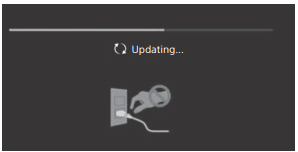
Do not unplug the AC power cord during the software update. If you do, the software update may not finish completely, and it may cause a software malfunction. Software updates can take up to 15 minutes.
When you plug in the TV, the TV may not be able to turn on for a while even if you press the power button on the remote control or the TV.
It takes time to initialize the system. Wait for about one minute, then operate it again.
How to reset the TV to factory settings
WARNING: The reset will clear all of your customized settings including the parental lock setting.
- Turn on the TV. You can reset the TV to factory settings by pressing HOME, then select [Settings] → [Storage & reset] → [Factory data reset].
- To force factory data reset, unplug the AC power cord. Press and hold both and – buttons on the TV, then plug in the AC power cord. Release both buttons when the illumination LED blinks in green.
- For security purposes, be sure to remove all personal and account information before discarding, selling or passing your TV to someone else by: unlinking/unregistering, signing out of and deactivating all network services as well as factory reset the TV.
Troubles and Solutions
When the illumination LED is flashing in red.
- Count how many times it flashes (interval time is three seconds). Reboot the TV by disconnecting the AC power cord from the TV for three minutes, then turn on the TV.
If the problem persists, disconnect the AC power cord, and contact Sony Customer Support (information provided on the front cover) with the number of times the illumination LED flashes.
There is no picture (screen is dark) and no sound.
- Check the cable/antenna connection.
- Connect the TV to the AC power, and press the power button on the TV or the remote control.
Some programs cannot be tuned.
- Check the cable/antenna connection.
The remote control does not function.
- Replace the batteries.
The STB MENU button on the remote control does not work.
- Check the connection and set up of the IR Blaster.
The parental lock password has been forgotten.
- Enter 4357 for the password and select [Change PIN].
The restricted profile password has been forgotten.
- Perform the force factory data reset. Refer to “How to reset the TV to factory settings”.
The TV and its surroundings become warm.
- When the TV is used for an extended period of time, the TV and its surroundings may become warm to the touch. This is not a malfunction of the TV.
The screen becomes darker while watching TV.
- If the whole image or part of the image remains still, the screen brightness will be gradually reduced to prevent image retention. This is not a malfunction of the TV.
You are concerned about image retention.
If the same image is displayed repeatedly or for long periods of time, image retention may occur. To reduce image retention, we recommend that you turn off the TV normally by pressing the power button on the remote control or the TV.
Note:
- Perform Panel refresh manually only when image retention is particularly noticeable. As a reference, perform it only once a year. Avoid performing it more than once a year because it may affect the usable life of the panel.
- Images that include clocks, logos and bright colors (including white) easily cause image retention. Avoid displaying these types of images for long periods of time, otherwise image retention may occur.
A white line appears on the screen.
- Panel refresh automatically runs after the TV has been used for long periods of time to reduce image retention. Panel refresh starts after the TV is turned off and takes about one hour to complete. A white line may be displayed on the screen during the Panel refresh. This is not a malfunction of the TV.
The message [Panel refresh did not finish…] is displayed.
Panel refresh automatically runs after the TV has been used for long periods of time to reduce image retention. If the TV is turned on, the AC power cord is unplugged, or the room temperature falls outside of the range between 50 ºF and 104 ºF (10 ºC and 40 ºC) during the Panel refresh, the process will not be completed and this message will appear.
- If Panel refresh started automatically, it will restart when you turn off the TV with the remote control.
- If Panel refresh initiated manually, you must select it again.
See other models: XBR-75X850E XBR-65X950G XBR-43X800E XBR-85X850F XBR-55X800E
