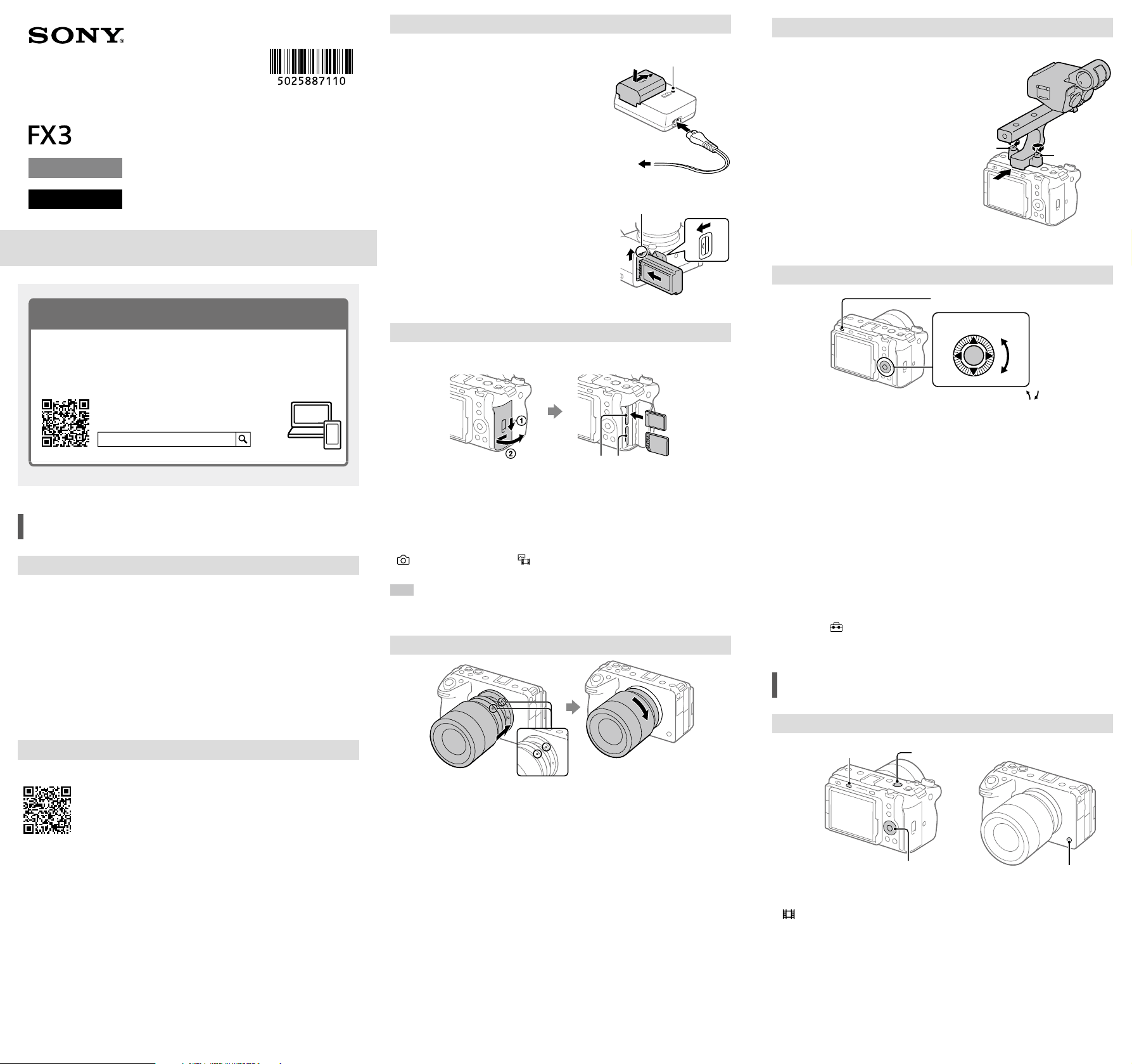
ILME-FX3
5-025-887-11(1)
C:\Users\gotanda\Desktop\5025887111_GB\5025887111ILMEFX3AF1\01GB.indd
DTP data saved: 2020/11/13 14:57
PDF file created: 2020/11/13 14:57
Preparing the battery pack
1 Insert the battery pack into the battery
charger, and connect it to a wall outlet
(wall socket) using the power cord
(supplied).
• Place the battery pack on the battery charger
in the direction of . Slide the battery pack in
the direction of the arrow as far as it will go.
• When charging starts, the CHARGE lamp
on the battery charger will light up. When
charging is finished, the CHARGE lamp and
all indicators turn off.
CHARGE lamp
To a wall outlet
(wall socket)
2 Insert the battery pack into the camera.
• Open the battery cover, and then insert the
battery pack while pressing the lock lever.
Lock lever
Inserting a memory card into the camera
You can use CFexpress Type A memory cards and SD memory cards with this
camera.
Slot 1 Slot 2
Open the memory card cover and insert the memory card into Slot 1.
• Both Slot 1 and Slot 2 support CFexpress Type A memory cards and SD memory
cards.
• Insert a CFexpress Type A memory card with the label facing the monitor, and an
SD memory card with the terminal facing the monitor. Insert the card until it clicks
into place.
• You can change which memory card slot to use by selecting MENU
(Shooting) [Media] [ Rec. Media Settings] [Prioritize Rec. Media].
The Slot 1 is used in the default settings.
Hint
• When you use a memory card with the camera for the first time, it is recommended that you
format the card on the camera for more stable performance of the memory card.
Attaching a lens
Mounting indexes
1 Remove the body cap from the camera and the rear lens cap from the
rear of the lens.
2 Mount the lens by aligning the two white index marks (mounting
indexes) on the lens and camera.
3 While pushing the lens lightly toward the camera, turn the lens slowly
in the direction of the arrow until it clicks into the locked position.
Attaching the XLR handle unit (supplied)
By attaching the XLR handle unit, up to
four audio devices can be connected to the
camera simultaneously.
1 Remove the shoe cap from the camera
and the handle shoe cap from the XLR
handle unit.
2 Slide the XLR handle unit into the
Multi Interface Shoe until it reaches
the back of the shoe. Then, be sure to
securely tighten the screws on either
side using a coin, etc.
Screw
Screw
Setting the language and the clock
Power switch
Control wheel
Select items : ////
/
Confirm : Center button
1 Set the power switch to “” (On) to turn on the camera.
2 Select the desired language and then press the center of the control
wheel.
3 Make sure that [Enter] is selected on the area/date/time confirmation
screen, and then press the center of the control wheel.
4 Select the desired geographic location, set [Daylight Savings], and then
press the center.
• [Daylight Savings] can be switched on/off using the top/bottom of the control
wheel.
5 Set the date format (year/month/day), and press the center.
6 Set the date and time (hour/minute/second), and press the center.
• To set the date and time or geographic location again at a later point, select
MENU
(Setup) [Area/Date] [Area/Date/Time Setting].
Shooting
Shooting movies
MODE (Mode) button
REC (Recording) button
Control wheel
6/REC (Custom 6/Recording) button
1 Press the MODE (Mode) button, use the control wheel to select
(Movie), and then press the center.
2 Press the REC (Recording) button to start recording.
Movie recording can be started from any shooting mode in the default setting.
3 Press the REC button again to stop recording.
Interchangeable Lens Digital Camera
Startup Guide
5-025-887-11(1)
E-mount
ILME-FX3
©2021 Sony Corporation Printed in Thailand
Preparations
Checking the supplied items
The number in parentheses indicates the number of pieces.
• Camera (1)
• Battery charger (1)
• Power cord (mains lead) (1)*
(supplied in some countries/regions)
* Multiple power cords may be
supplied with this equipment. Use the
appropriate one that matches your
country/region. See “Notes on use.”
• Rechargeable battery pack NP-FZ100
(1)
• USB Type-C® cable (1)
• XLR handle unit (1)
• Accessory shoe kit (1)
• Body cap (1) (attached to the camera)
• Shoe cap (1) (attached to the camera)
• Handle shoe cap (1) (attached to the
handle)
• Startup Guide (this manual) (1)
• Reference Guide (1)
Identifying parts
For details on identifying parts, refer to the following Help Guide URL:
https://rd1.sony.net/help/ilc/2035_parts/h_zz/
About the manual for this camera
This guide describes the necessary preparations to start using the
product, basic operations, etc. For details, refer to the “Help Guide”
(web manual).
https://rd1.sony.net/help/ilc/2035/h_zz/
“Help Guide” (Web manual)
ILME-FX3 Help Guide
Loading ...
