Loading ...
Loading ...
Loading ...
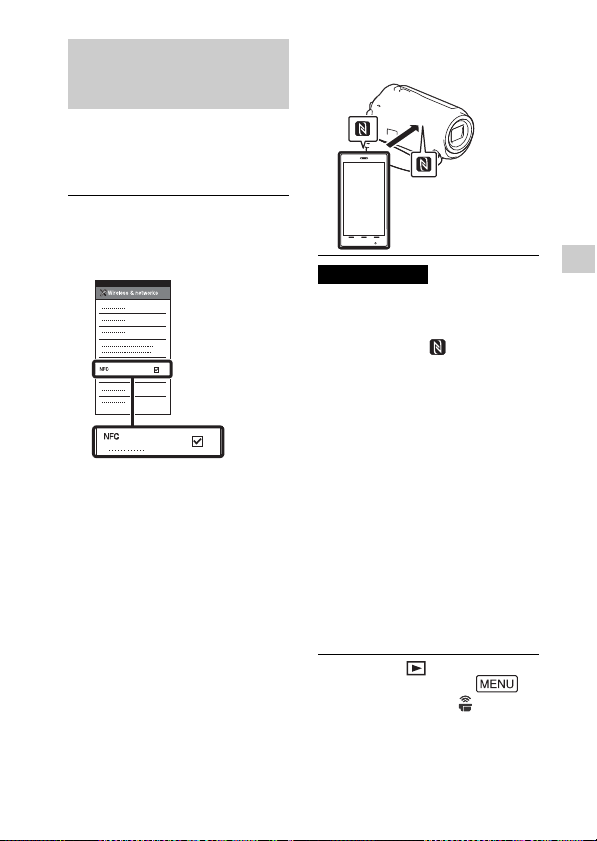
GB
25
Saving images
One-touch connection
with an Android
supporting NFC
• Cancel the sleep mode or unlock
the screen on the smartphone
beforehand.
• Make sure that is displayed
on the LCD monitor of the
camcorder and the smartphone.
• Continue touching the
camcorder to the smartphone
without moving until
PlayMemories Mobile starts (1 to
2 seconds).
•If the camcorder cannot be
connected with the smartphone
by NFC, see “Connecting to a Wi-
Fi network using the QR Code”
(page 25).
Connecting to a Wi-Fi
network using the QR
Code
Transferring MP4 movies
and photos to your
smartphone
1
On the smartphone, select
[Settings], then, select
[More...] to check that [NFC]
is enabled.
2
On the camcorder, play back
an image to be sent to the
smartphone.
•
You can transfer MP4 movies
and photos only.
• Select “Switch Movie Format
button” in Step 2 of “Playback”,
to select MP4 movies when you
play back movies (page 18).
3
Touch the camcorder to the
smartphone.
Notes
1
Press the (View Images)
button, then select
[Wireless] [
Function] [Send to
Smartphone] [Select on
This Device] image type.
Loading ...
Loading ...
Loading ...