Loading ...
Loading ...
Loading ...
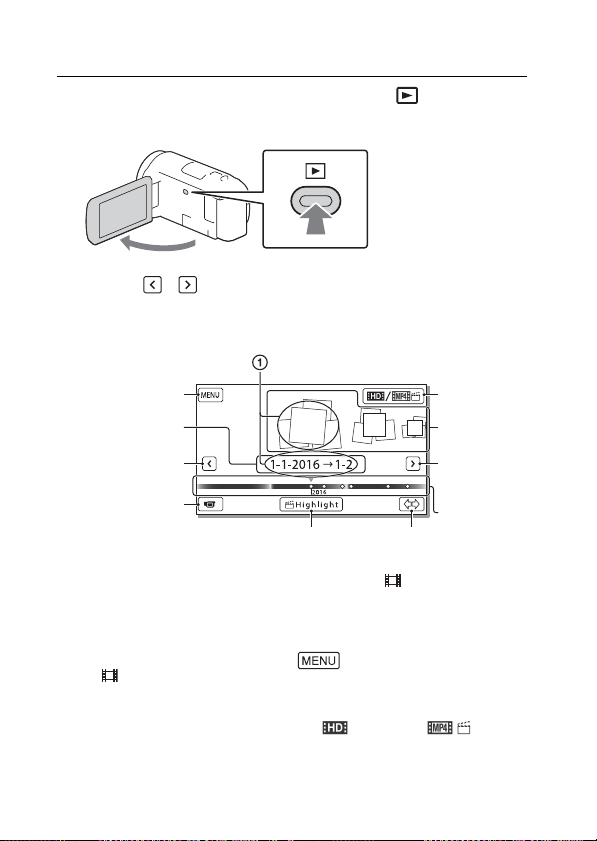
GB
18
Playback
1
Open the LCD monitor and press the (View
Images) button on the camcorder to enter the
playback mode.
2
Select / to move the desired event to the
center, and then select the part circled () in the
figure.
*1
The displayed icon differs depending on the [ File Format] setting.
*2
Highlight Movie Maker will be displayed when Movie format is set to
AVCHD.
• To select the XAVC S movies or AVCHD movies you want to play, edit,
or copy to other devices, select [Image Quality/Size]
[File Format].
• To select the format of the movie (HD/MP4) you want to play, edit, or
copy to other devices, select Switch Movie Format button at the top
right corner of the LCD monitor [ AVCHD] or [ MP4].
To the MENU
screen
Event name
To the
previous event
Events
Change to the
movie/photo
recording
mode
Switch Movie
Format
*1
button (HD/
MP4)
To the next
event
Time-line bar
Change Event Scale buttonHighlight Movie
Maker
*2
Loading ...
Loading ...
Loading ...