Loading ...
Loading ...
Loading ...
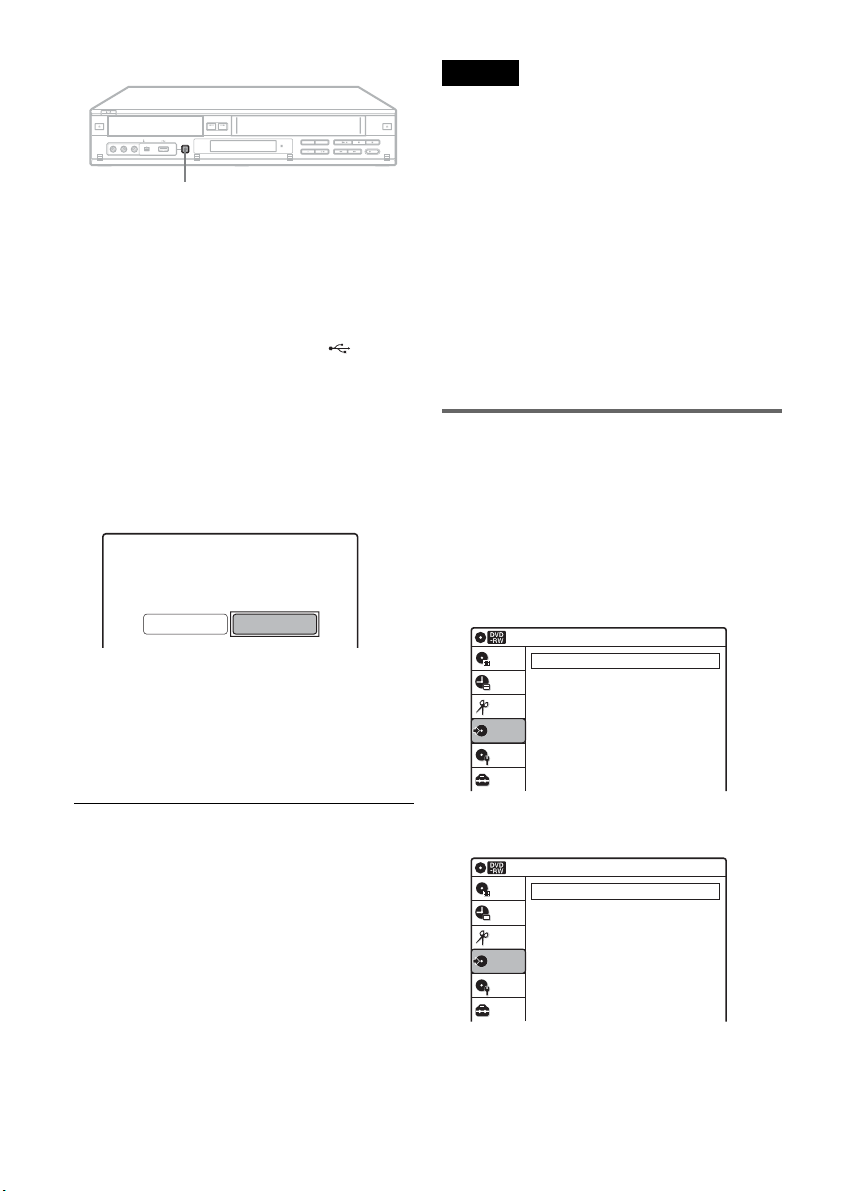
94
US
1 Press DVD to operate the DVD recorder.
2 Place a recordable disc on the disc tray.
About inserting discs, see page 49 for details.
3 Press INPUT repeatedly to select “USB.”
4 Connect the USB device to the (USB)
jack on the recorder.
Check that the USB indicator lights up on the
front panel display. If not, check the operating
instructions supplied with the connected
device.
5 Press ONE-TOUCH DUBBING on the
recorder.
6 Select “Photo Copy,” and press ENTER.
The display asks for confirmation.
7 Select “Start” and press ENTER.
The recorder starts dubbing all the albums in
the connected USB device.
To stop copying
Press ENTER to cancel.
Note that it may take a few seconds for the
recorder to stop copying.
z Hint
To play the copied disc, press INPUT repeatedly to select
the recorder’s input (LINE1 or LINE2).
Notes
• Do not disconnect the USB cable while accessing to the
USB device (reading or copying files).
• The recorder can copy up to 254 albums, and up to 499
files within a single album. It may take more than 30
minutes for the recorder to copy many files at one time.
However, this is not a malfunction.
• Do not turn off the connected device while copying, as
a malfunction may result.
• While copying, timer recordings are unavailable. If the
timer is set while copying, the timer setting is canceled.
• You cannot record video titles on a disc pre-recorded
with photos. If a timer recording is due to start, replace
with a recordable disc.
• Up to seven layers of folders stored in the device can be
copied. The folders are copied in two layers on the disc
and the folder names will be changed by adding _01,
_02, and so on, if they conflict with other names.
Copying the selected albums
You can select the albums using the on-screen
menu, and dub them all at once.
1 Follow the steps 1 to 4 above.
2 Press SYSTEM MENU.
The System Menu appears.
3 Select “Dubbing,” and press ENTER.
4 Select “USB Dubbing,” and press ENTER.
ONE-TOUCH DUBBING
Select the item you want to dub.
Movie (HDD-Cam) Photo Copy
Dubbing
10:10 AM
Simple Dubbing
DV/D8 Dubbing
USB Dubbing
Setup
Disc Setting
Edit
Title List
Timer
Dubbing
USB Dubbing
10:10 AM
DVD Backup
HDD-Cam Program Dubbing
Photo Copy
Setup
Disc Setting
Edit
Title List
Timer
Dubbing
Loading ...
Loading ...
Loading ...