Loading ...
Loading ...
Loading ...
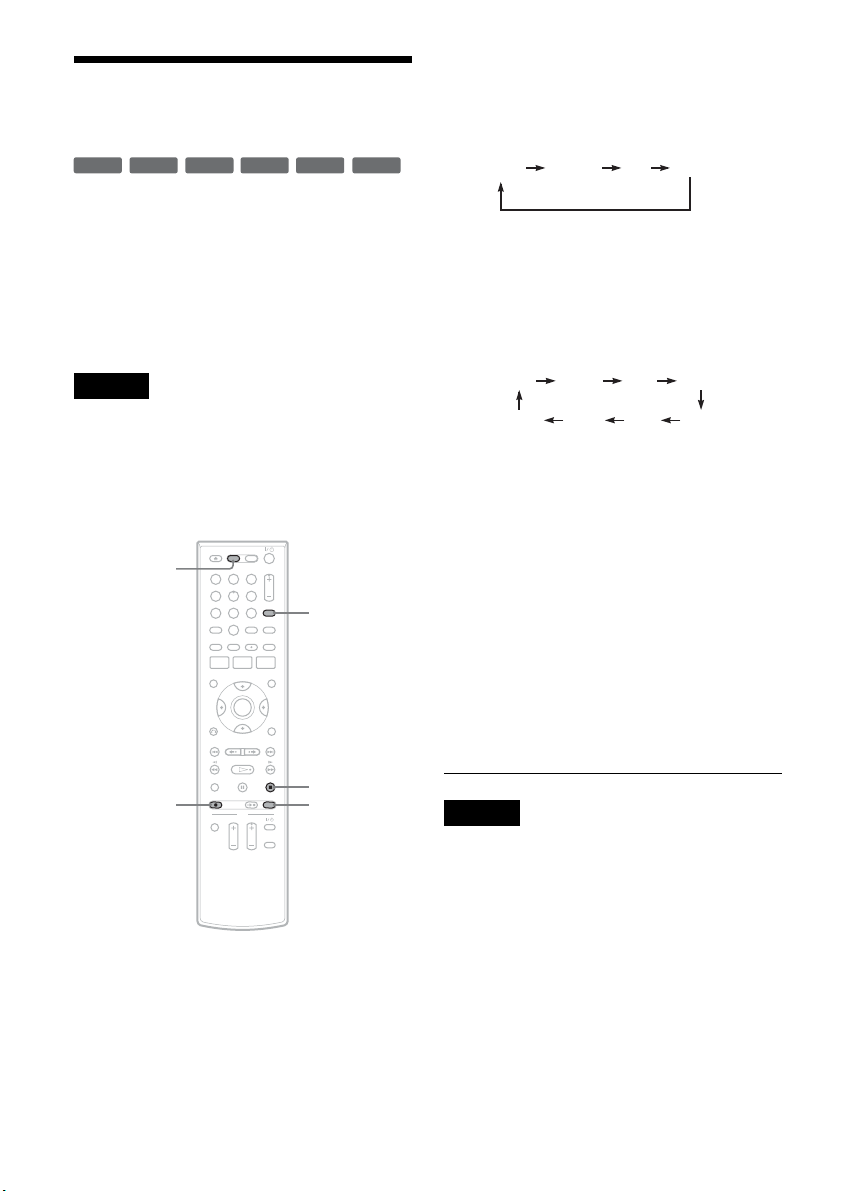
56
US
Recording From Another
VCR or Similar Device
You can record from a connected VCR or similar
device. For connection details, see “Connecting
Another VCR or Similar Device” on page 27.
To record from the equipment that has a DV/D8
output jack (i.LINK jack), use the DV IN jack on
the front panel. For details, see page 86.
To record from a USB device connected to the
USB jack, see page 89.
Note
To play a disc recorded with this recorder on other
equipment, finalize the disc (page 66).
If you set “Auto Finalize” to “On” in the “Features” setup
(page 103), the Auto Finalize function works for DVD-
RWs (Video mode), DVD-Rs (Video mode) and
DVD+Rs after recording. For details, see page 67.
1 Press DVD to operate the DVD recorder.
2 Insert a recordable disc.
3 Press INPUT repeatedly to select an input
source according to the connection you
made.
The front panel display changes as follows:
When connecting to the LINE 2 IN jacks on
the front panel, select “LINE2.”
4 Press REC MODE repeatedly to select the
recording mode.
The display changes on the TV screen as
follows:
For details about the recording mode, see
page 47.
5 Select the line input audio.
Set “Line Audio Input” of “Audio” setup to
“Stereo” or “Main/Sub” in the “Setup”
display (page 102).
6 Insert the source tape into the connected
equipment and set to playback pause.
7 Press z REC on this recorder and the
pause or play button on the connected
equipment at the same time.
Recording starts.
To stop recording, press x STOP on this
recorder.
Notes
• A video game image may not be recorded clearly.
• The recorder does not record programs with Copy-
Never signals. Such recordings stop after a few
seconds.
• During recording or recording pause, you cannot
change the recording mode.
• You cannot change the input source during recording.
+
RW
+
R
-
RWVR
-
RW
Video
-
RVR
-
R
Video
11 22 33
44 55 66
77 88
00
99
INPUT
x STOP
REC MODE
DVD
z REC
LINE2 DV USBLINE1
HQ SPHSP LSP
SLP LPEP ESP
Loading ...
Loading ...
Loading ...