Loading ...
Loading ...
Loading ...
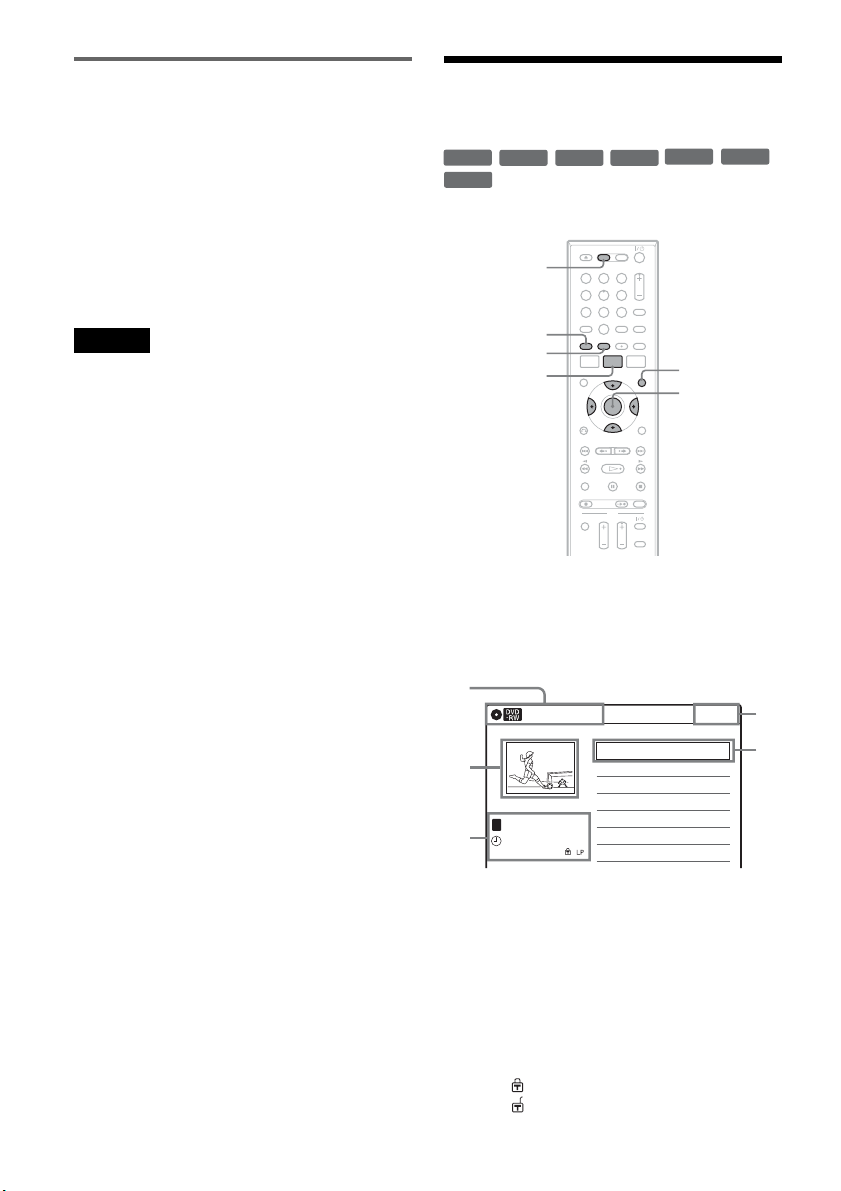
38
US
One-Touch Play (for HDMI
connections only)
Press H PLAY. With one touch of the
H PLAY button, your TV automatically turns on
and the TV’s input is switched to the recorder.
Playback starts automatically.
Set “Control for HDMI” to “On” in the “Features”
setup (page 104) to use this function.
The TV’s input will also switch to the recorder
automatically if a disc with auto play function is
loaded.
Notes
• When using the HDMI connection, there may be a
delay, before the playback picture appears on the TV
screen, and the beginning portion of the playback
picture may not be displayed.
• The function does not work when playing an audio CD,
MP3 audio track, or VHS tape.
• The function works only when the recorder is turned
on.
Playing a Title From the
Title List
The Title List menu displays the program titles on
the disc.
1 Press DVD to operate the DVD recorder.
2 Place a disc on the disc tray.
3 Press TITLE LIST.
Example: DVD-RW (VR mode)
A Disc type:
Displays a disc type.
Also displays the title type (original or
Playlist) for DVD-RWs (VR mode),
DVD-Rs (VR mode), and DVD-RAMs.
B Movie thumbnail image
C Title information:
Displays the title number, title name,
recording date, and recording mode.
“ ” indicates a protected title, while
“ ” indicates unprotected.
D Clock
+
RW
+
R
-
RWVR
-
RW
Video
RAM
-
RVR
-
R
Video
11 22 33
44 55 66
77 88
00
99
TITLE LIST
MENU
TOP MENU
ORIGINAL/
PLAYLIST
DVD
M/m/</,,
ENTER
10:10 AM
01 LINE 1 >01:29:03
02 LINE 1 >00:31:23
03 LINE 1 >01:59:00
04 LINE 1 >00:58:56
LINE
1
08:00 PM
May/02/2008
T
No. Title Length Edit
Title List (Original)
1/4
1
2
3
4
3
Loading ...
Loading ...
Loading ...