Loading ...
Loading ...
Loading ...
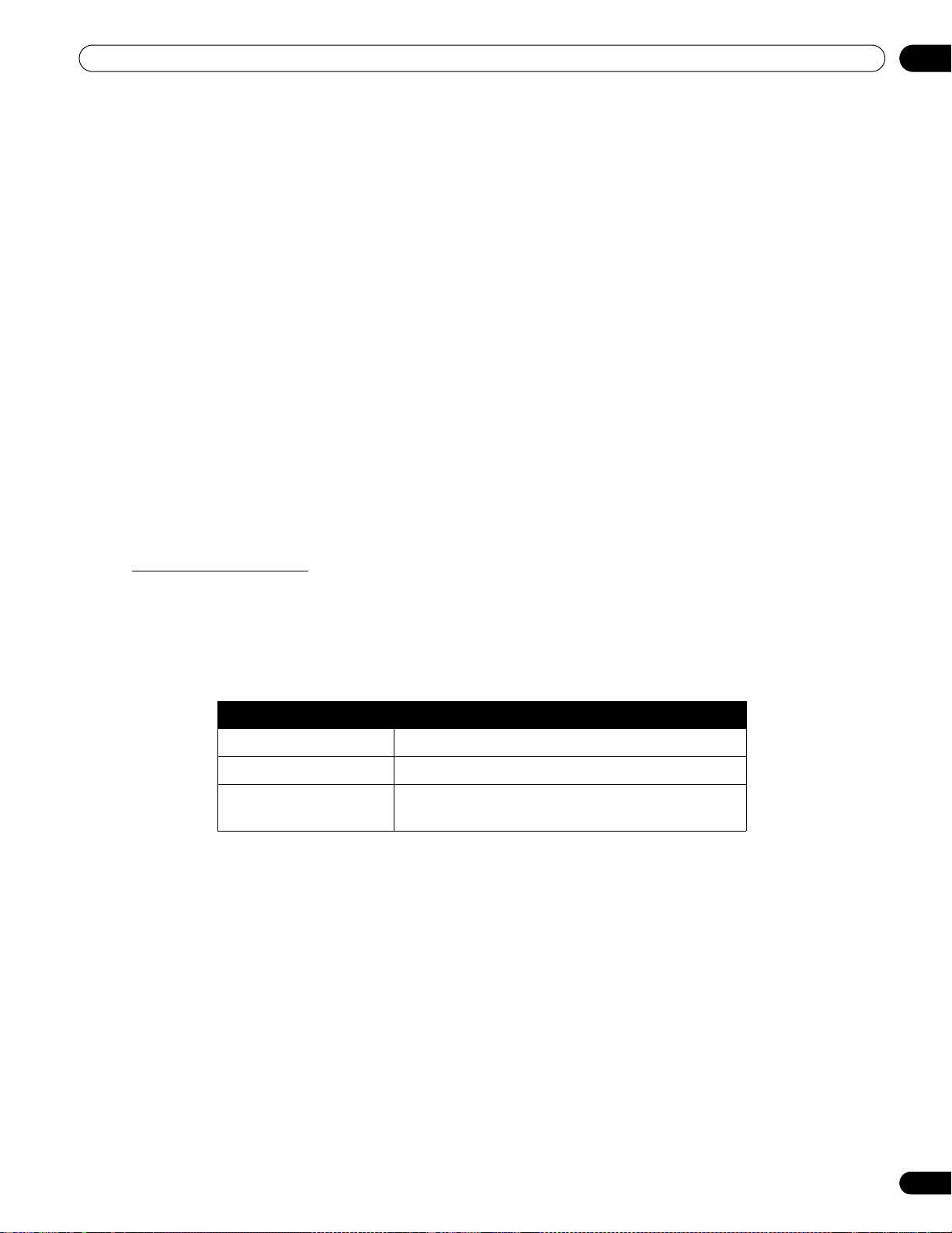
59
En
04
Additional Picture and Sound Adjustment Options
4.1.4 Set the Panel to Recognize a Game Console
When adding a game console to your flat panel TV, use the Game function to establish a preference for image
quality or for operability.
To have the panel store your Game preference, follow the steps below.
1 ) Access the
Option
through the
Setup.
2 ) Select
Game Control Pref
from the menu.
3 ) Select
On
(operability preferred) or
Off
(image quality preferred).
4 ) Press HOME MENU to exit the menu.
To activate the Game Control Pref option, set the AV Selection to GAME and use an external input (unless the
source is coming from a PC). When a PC source menu is on screen, the
Game Control Pref
option is ignored.
Also, the
Game Control Pref
option for operability (on) is ignored during multi-screen viewing (refer to “4.4 View
in Multi-Screen”) or image freezing
(refer to “4.5 Freeze the Picture”).
4.2 Adjust Specific Picture Elements
Plasma technology delivers one of the best images available today. However, the viewing area/environment and
personal preferences affect how the picture appears. This section provides methods to adjust the picture and sound
for your best viewing experience.
4.2.1 Choose a Screen Size (Automatically or Manually)
Automatic Screen Sizing
The flat panel TV can automatically select an appropriate screen size for the incoming video signal from a
connected HDMI device. To allow automatic screen sizing, follow the steps below.
1 ) Access the
Option
through the
Setup.
2 ) Select
Auto Size
from the Option menu.
3 ) Select
Natural
or
Wide-Zoom
from the submenu.
4 ) Press HOME MENU to exit the menu.
Note: When a video signal contains no aspect ratio information, the Automatic Screen Size function is unavailable.
Option Description
Off deactivates the Auto Size function
Natural adjusts the image to the screen size
Wide-Zoom enlarges and displays only the 4:3 aspect ratio
portion in full and wide screen
PRO151FD.book Page 59 Thursday, July 10, 2008 3:58 PM
Loading ...
Loading ...
Loading ...