Loading ...
Loading ...
Loading ...
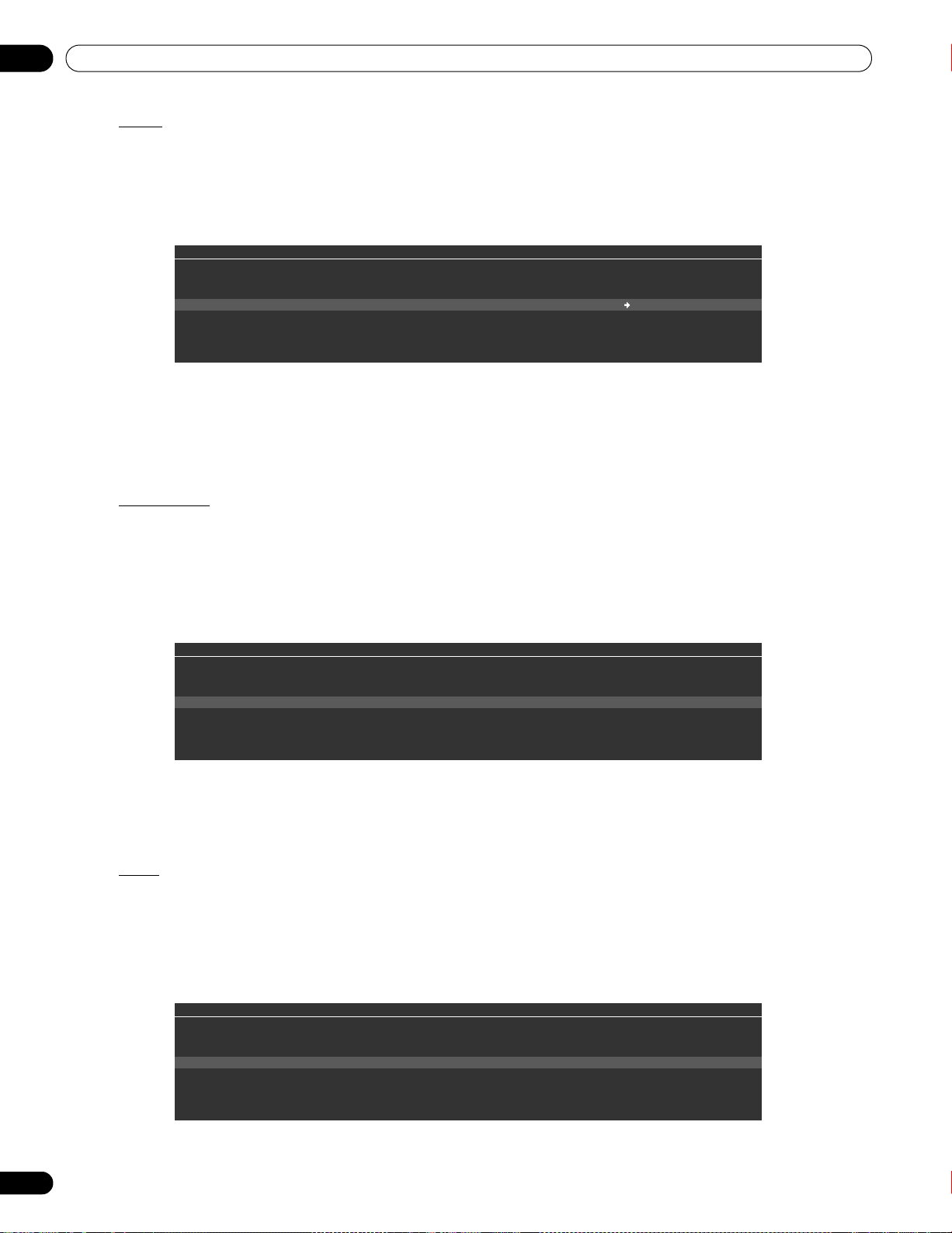
114
En
05
Use Other Equipment With Your Flat Panel TV
Audio
Use this option to switch to another audio source if the currently played content has multiple audio sources
(multi-language content, for example). This option is available on the Movie Player screen. To reveal multiple audio
tracks, follow the steps below.
1 ) Press TOOLS.
The TOOLS Menu appears on screen.
2 ) Select
Audio
from the TOOLS Menu.
Pressing
/
causes L, R or L+R to be selected. If the content has multiple audio sources, select L, R or
L+R for each source.
3 ) After entering the setting, press RETURN.
Music Player
The Music Player option allows changing BGM on any screen rather than using the music from the content. This
option is only available when music is played on any screen other than Movie Player and Music Player. Music
Player is available on the Media Navigator, Folder/Contents List, USB, HMG Playlist, Playlist List, and Photo Player
screens. To activate Music Player, follow the steps below.
1 ) Press TOOLS.
The TOOLS Menu appears on screen.
2 ) Select
Music Player
from the TOOLS Menu.
The Music Player screen appears.
After entering the setting, press
RETURN
. The previous screen returns.
Move
To show files in your preferred order, use the Move option to change the listing order in the HMG Playlist. This
option is available on the Contents List (Playlist) screen.
1 ) Move the cursor to the content to be moved within the HMG Playlist.
2 ) Press TOOLS.
The TOOLS Menu appears on screen.
3 ) Select
Move
from the TOOLS Menu.
4 ) Press / to move the content up or down.
TELEVISION
TOOLS
Audio : 1 L+R 1 L
Information
Add to HMG Playlist
A-B Repeat
Time Search
TELEVISION
TOOLS
Music Player
Slide Show
TELEVISION
TOOLS
Move
USB Device
PRO151FD.book Page 114 Thursday, July 10, 2008 3:58 PM
Loading ...
Loading ...
Loading ...