Loading ...
Loading ...
Loading ...
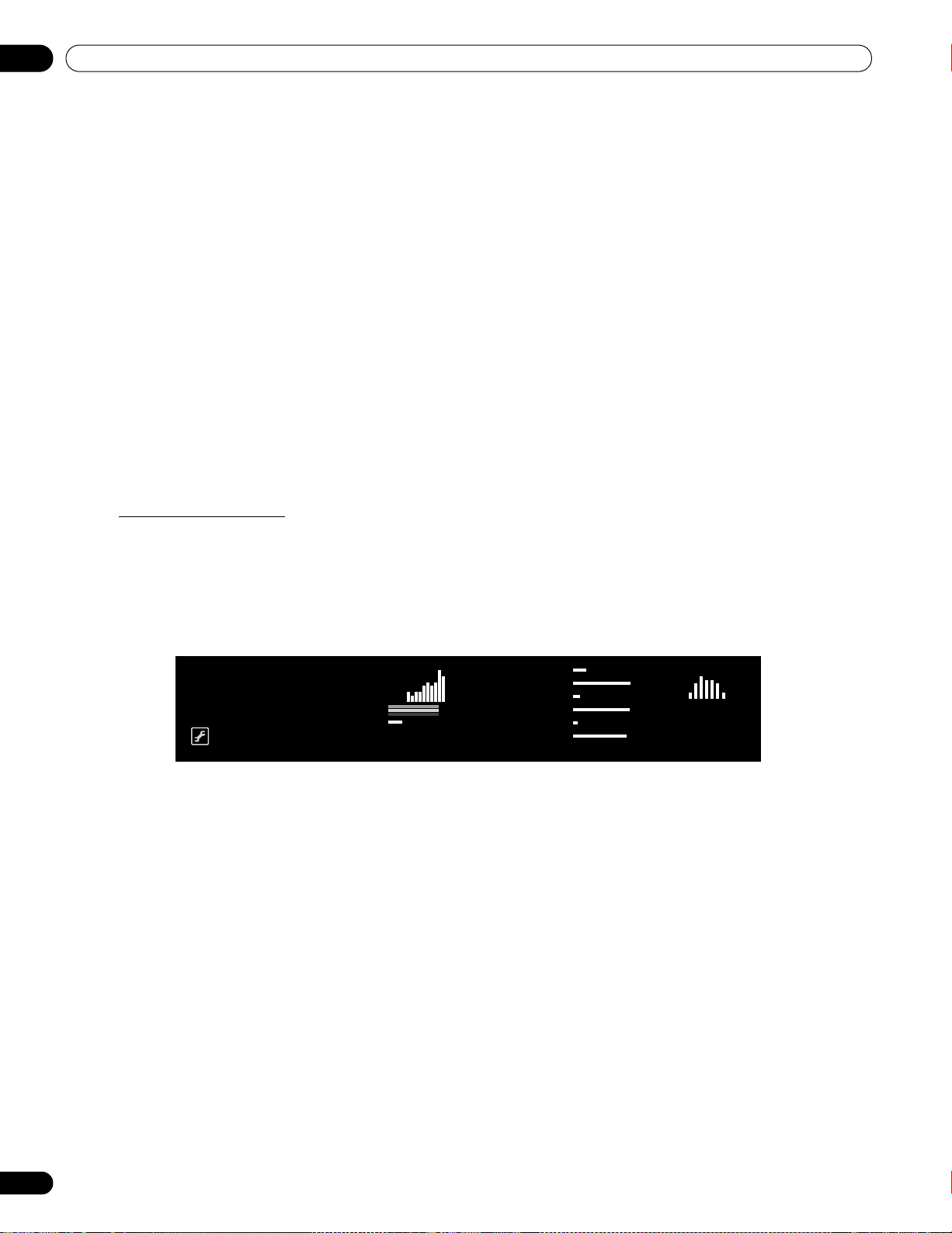
48
En
03
Basic Operations For Television Viewing
Follow the steps below to adjust options for the preferred picture quality.
1 ) Access the
Picture
through the
Setup.
2 ) Select an option.
3 ) Use the TOOLS button to toggle between the previous and adjusted images.
4 ) Repeat Steps 2 and 3 to continue adjusting the option as needed.
5 ) Repeat Steps 2 through 4 to adjust other picture options.
6 ) Press HOME MENU to exit the menu.
Note: if no selections are made within 60 seconds, the menu closes automatically and the current settings are
saved to memory.
To exit the menu without saving the changes, switch to the Before screen then press HOME MENU.
3.4.4 Display a Graphical Picture/Sound Adjustment Screen
Selecting
OPTIMUM
from the AV Selection menu causes the Picture menu to display different AV source
submenus. Select
On
for the Sound Control option to automatically adjust the sound quality, and OPTIMUM
Performance provides an on-screen graphic monitor for multiple picture and sound adjustments.
OPTIMUM Performance
OPTIMUM Performance displays on-going picture and sound adjustments using graphical data when selecting
OPTIMUM from the AV Selection menu. OPTIMUM Performance provides the following bar graph data:
• Analyzer: Histogram, RGB, Room Light, Color Sensor
• Picture: Contrast, Brightness, Color, Sharpness, Color Temp, Gamma
•Sound: Level
To display OPTIMUM Performance, follow the procedure below.
1 ) Access the
Picture
through the
Setup.
2 ) Select
AV Selection
from the Picture menu.
3 ) Select
OPTIMUM
from the AV Selection menu.
4 ) Select
OPTIMUM Performance
from the Picture menu.
The OPTIMUM Performance appears. To cancel the OPTIMUM Performance option, press
EXIT
.
Note: When OPTIMUM is selected, press and hold
DISPLAY
on the remote control to show OPTIMUM
Performance.
OPTIMUM Performance compares the picture and sound quality between “Off” (unadjusted) and “On”
(adjusted using the
TOOLS
button).
OPTIMUM Performance
[OPTIMUM] On
OPTIMUM On/Off
[Analyzer]
Histogram
RGB
Room Light
Color Sensor : Disable
[Picture] Contrast
Brightness
Color
Sharpness
Color Temp
Gamma
[Sound]
60 1k 12k(Hz)
PRO151FD.book Page 48 Thursday, July 10, 2008 3:58 PM
Loading ...
Loading ...
Loading ...