Loading ...
Loading ...
Loading ...
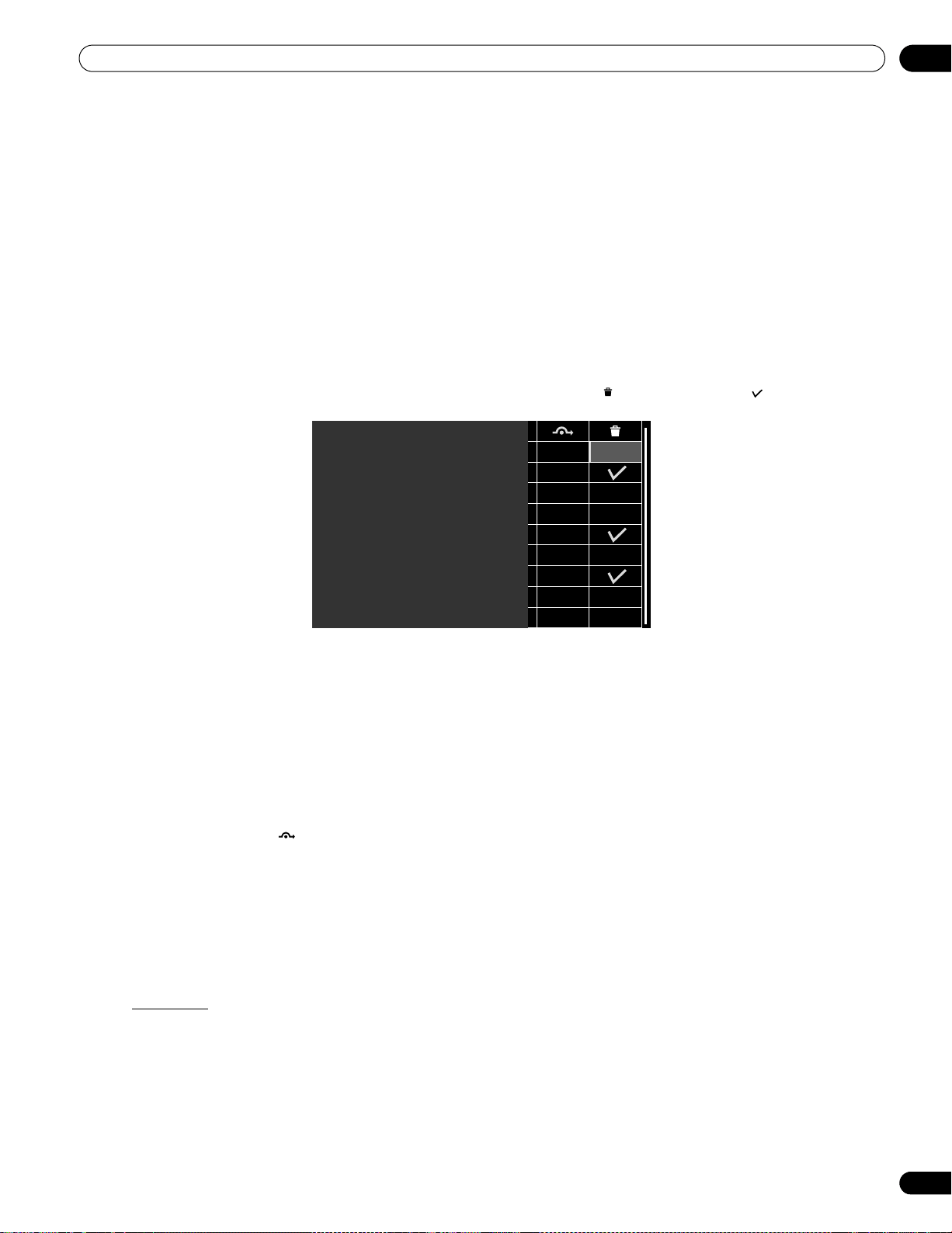
41
En
Basic Operations For Television Viewing
03
9 ) Select
OK
then press ENTER.
The entry is complete.
10 ) Press HOME MENU to exit the menu.
3.2.6 Skip or Delete Unwanted Channels
The Auto Installation process adds all channels available from your TV service provider. However, there may be
some channels that are unwanted or are not age-appropriate for your home. This section explains how to bypass
or delete unwanted channels when moving up/down one channel at a time and what programs are available for
viewing.
To skip or delete unwanted channels, use the remote’s CH+/CH– buttons to reset the status for those channels.
Follow the steps below to change a channel’s status.
1 ) Access the
System Setup
through the
Setup
.
2 ) Select
Digital Tuner Setup
or
Analog TV Setup
from the System Setup menu.
• Digital TV channels: Channel management > Channel Options > (Channel Delete) > (On)
3 ) Scroll to or highlight an unwanted channel number.
4 ) Press ENTER to reverse the status for that channel.
When there is a check mark next to the channel, it disappears.
5 ) Press RETURN.
A confirmation screen appears.
6 ) Select
Yes
then press ENTER.
The Channel Delete setting is complete.
7 ) Press HOME MENU to exit the menu.
If you select the (Channel Skip) option in Step 3, the setting is complete when exiting the Channel
Options menu (no confirmation screen appears). Skip Steps 5 and 6.
The instructions for restoring a skipped channel are the same as above. In Step 4 a check mark appears next to
the added/restored channel.
To skip an analog channel, follow the steps below.
• Analog TV channels: Manual Adjust > Store > No
Radio Skip
This function allows skipping of radio channels at a time. To set this option, follow the steps below.
1 ) Access the
System Setup
through the
Setup
.
2 ) Select
Digital Tuner Setup
from the System Setup menu.
3 ) Select
Channel management
from the Digital Tuner Setup menu.
4 ) Select
Radio Skip
from the Channel management menu.
5 ) Select
On
.
6 ) Press HOME MENU to exit the menu.
XXXX 00001.000
XXXX 00002.000
XXXX 00003.000
XXXX 00004.000
XXXX 00005.000
XXXX 00006.000
XXXX 00007.000
XXXX 00008.000
XXXX 00009.000
PRO151FD.book Page 41 Thursday, July 10, 2008 3:58 PM
Loading ...
Loading ...
Loading ...