Loading ...
Loading ...
Loading ...
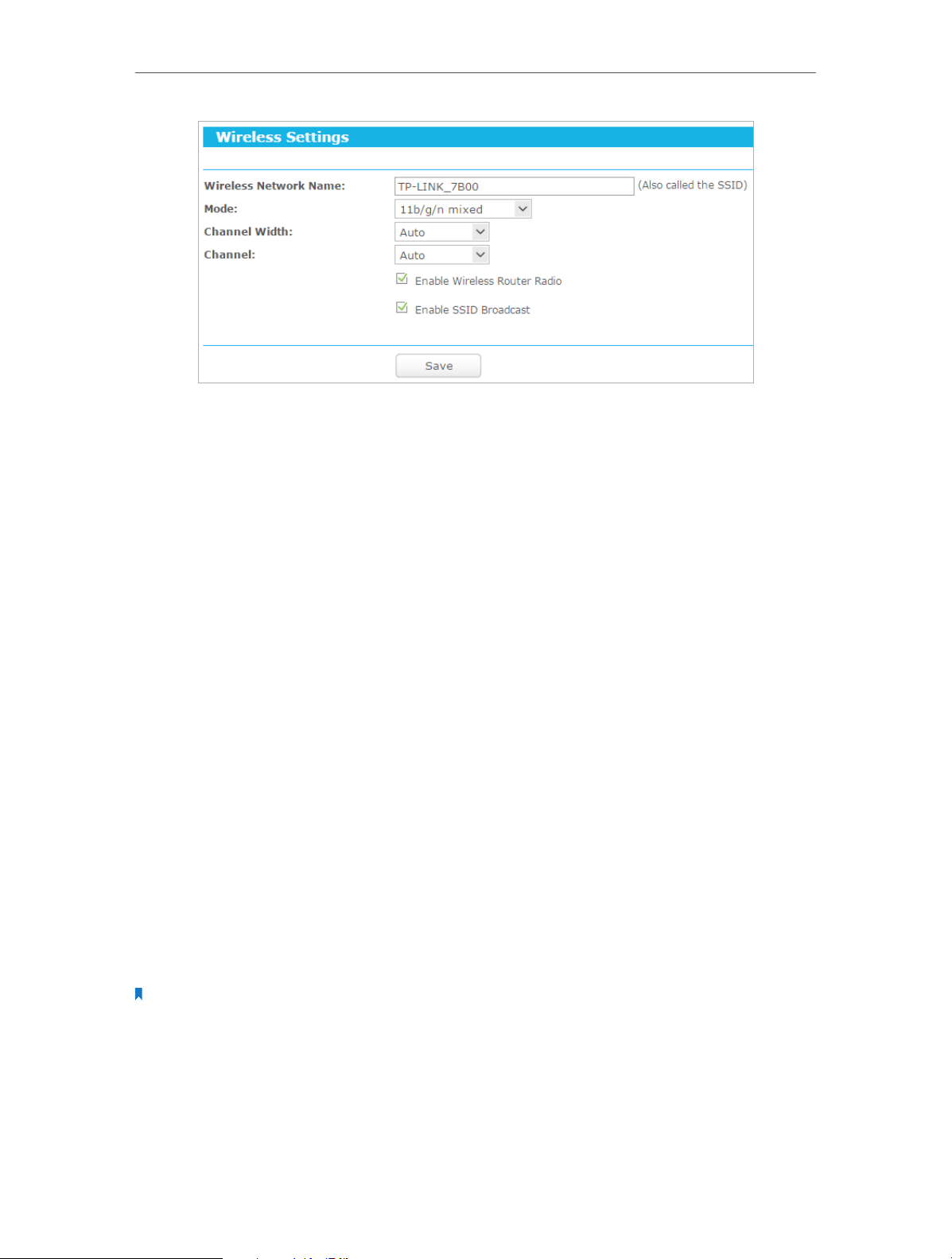
37
Chapter 4
Configure the Router in Standard Router Mode
• Wireless Network Name - Enter a string of up to 32 characters. The default SSID is
TP-LINK_XXXX (XXXX indicates the last unique four numbers of each Router’s MAC
address). It is strongly recommended that you change your network name (SSID). This
value is case-sensitive. For example, TEST is NOT the same as test.
• Mode - Select the desired mode. It is strongly recommended that you keep the
default setting 11b/g/n mixed, so that all 802.11b/g/n wireless devices can connect
to the router.
• Channel Width - Select any channel width from the drop-down list. The default setting
is Auto, which can automatically adjust the channel width for your clients.
• Channel - This field determines which operating frequency will be used. The default
channel is set to Auto. It is not necessary to change the wireless channel unless you
notice interference problems with another nearby access point.
• Enable Wireless Router Radio - The wireless radio of the router can be enabled or
disabled to allow or deny wireless access. If enabled, the wireless clients will be able
to access the router.
• Enable SSID Broadcast - If enabled, the router will broadcast the wireless network
name (SSID).
4. 3. 2. WPS
WPS (Wi-Fi Protected Setup) can help you to quickly and securely connect to a network.
This section will guide you to add a new wireless device to your router’s network quickly
via WPS.
Note:
The WPS function cannot be configured if the wireless function of the router is disabled. Please make sure the
wireless function is enabled before configuration.
1. Visit http://tplinkwifi.net, and log in with the username and password you set for
the router.
2. Go to Advanced > Wireless 2.4GHz > WPS.
Loading ...
Loading ...
Loading ...