Loading ...
Loading ...
Loading ...
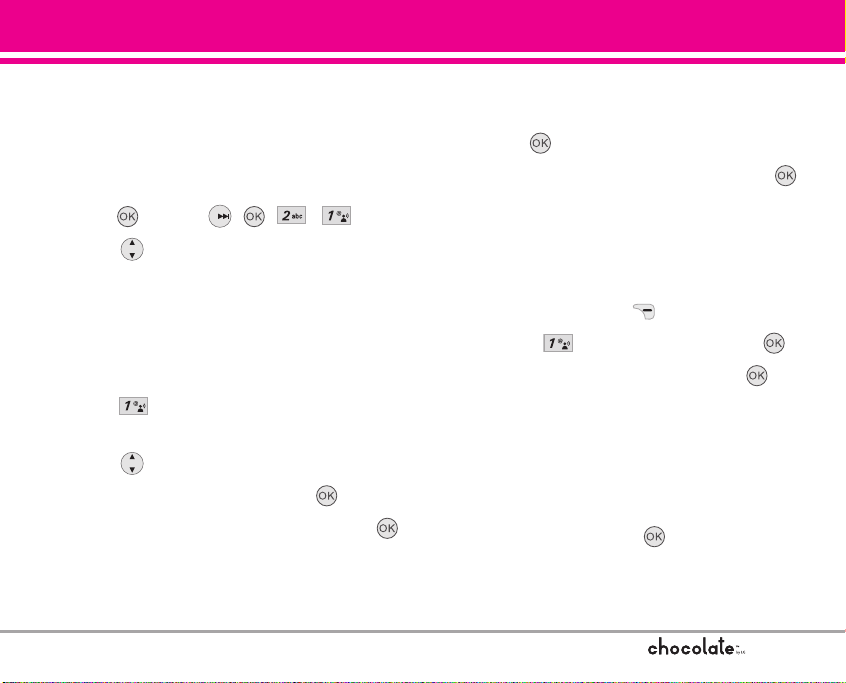
39
GET IT NOW
2.1 Get V CAST Video
V CAST brings the world to your mobile phone with
full-motion video and sound. Catch up with what’s
happening with Video Clips from news,
entertainment, sports, or weather.
1. Press [MENU],
, , , .
2. Touch to view Video Clip categories
including News, Entertainment, Sports, and
Weather.
3. Select brand and Video Clip you want to view.
Browsing, Selecting, and V CAST Video
1. Press for Get V CAST Video to open Video
Clips Catalog.
2. Touch to view Video Clip categories.
3. Select content provider then touch .
4. If applicable, select sub-category then touch .
To view a Streaming Video
1. Read the description of the video clip, and
touch to view.
2. Select Yes to accept charges, then touch .
The video clip will initiate transfer and begin
playback shortly after being selected.
To download a Video Clip
1. Read the description of the video clip and
touch Right Soft Key [Options].
2. Press for Save Video, and touch .
3. Select Yes to accept charges, touch and
the Video Clip will initiate downloading of
video.
4. Once video is downloaded a message will
appear on your phone,
“Download Complete. Play video now?”.
5. Select Yes and touch to view video.
6. The Video clip will be automatically saved in
My Clips and the My FLIX .
VX8500_2(E)_NoHAC.qxd 7/5/06 8:25 PM Page 39
Loading ...
Loading ...
Loading ...