Loading ...
Loading ...
Loading ...
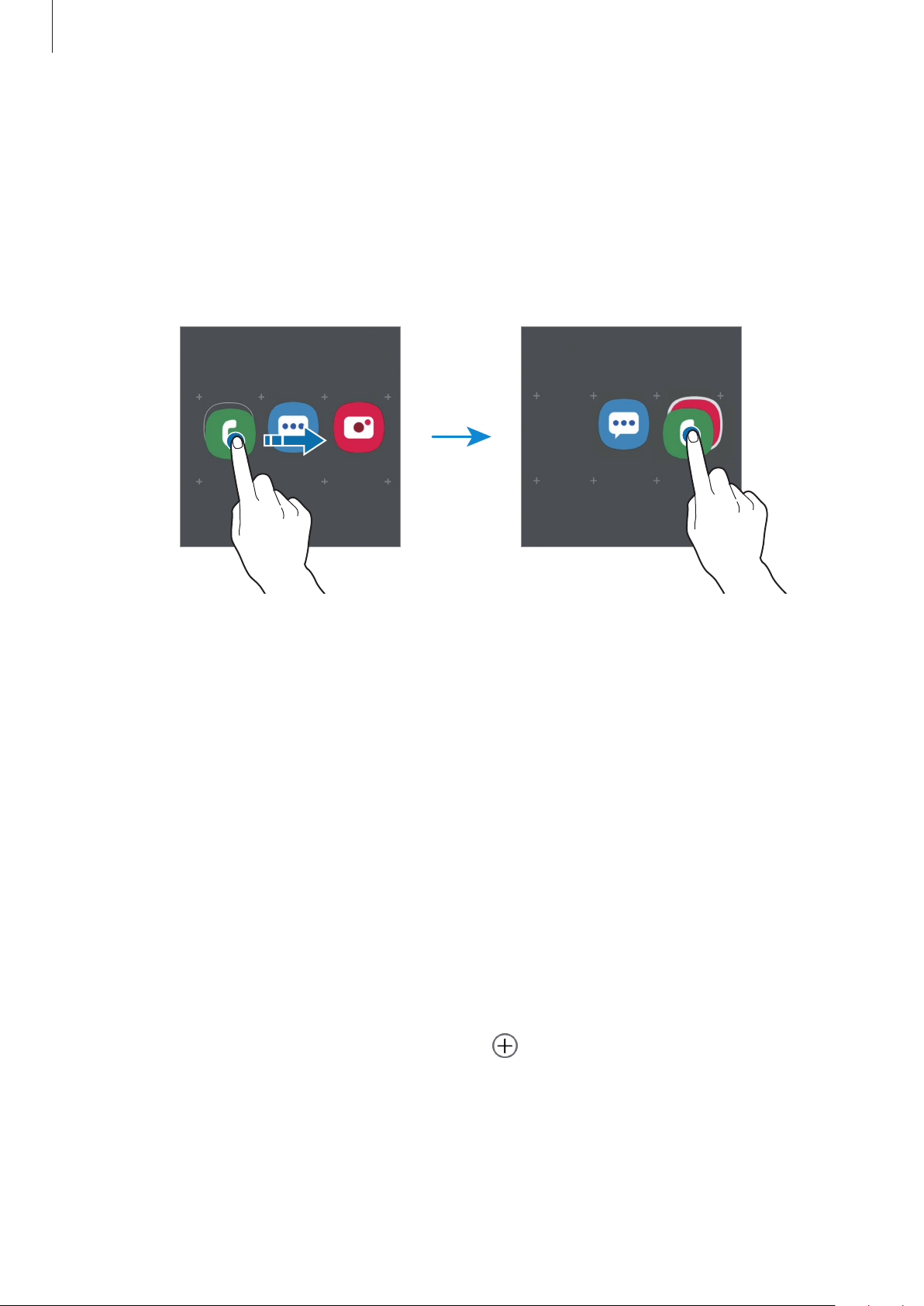
Basics
32
Creating folders
Create folders and gather similar apps to quickly access and launch apps.
On the Home screen or the Apps screen, tap and hold an app, and then drag it over another
app.
A new folder containing the selected apps will be created. Tap
Enter folder name
and enter a
folder name.
•
Adding more apps
Tap
Add apps
on the folder. Tick the apps to add and tap
Add
. You can also add an app
by dragging it to the folder.
•
Moving apps from a folder
Tap and hold an app to drag it to a new location.
•
Deleting a folder
Tap and hold a folder, and then tap
Delete folder
. Only the folder will be deleted. The
folder’s apps will be relocated to the Apps screen.
Editing the Home screen
On the Home screen, tap and hold an empty area, or pinch your fingers together to access
the editing options. You can set the wallpaper, add widgets, and more. You can also add,
delete, or rearrange Home screen panels.
•
Adding panels: Swipe to the left, and then tap .
•
Moving panels: Tap and hold a panel preview, and then drag it to a new location.
Loading ...
Loading ...
Loading ...