Loading ...
Loading ...
Loading ...
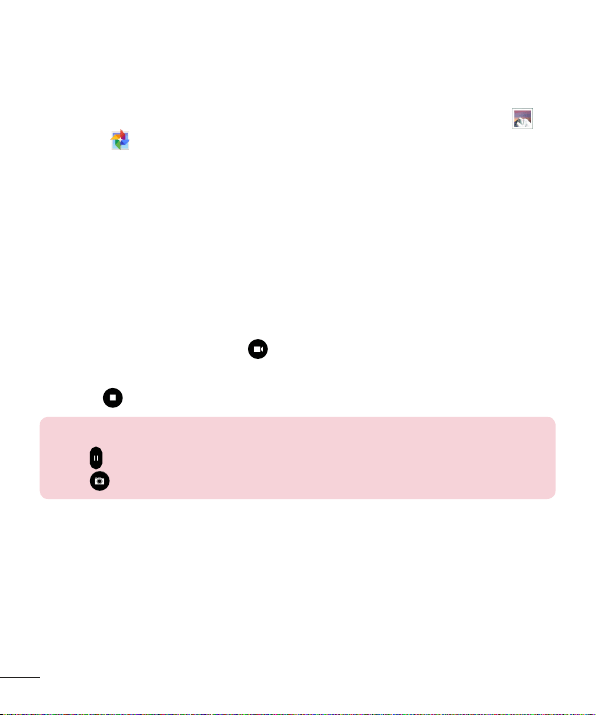
52
Viewing your saved photos
Youcanaccessyoursavedphotoswhenincameramode.Justtapthe
imagepreviewbythecapturebuttonandyourGallerywillbedisplayed.
1 Choosetheapptousetoviewand/oredityourphotos.TapGallery or
Photos .
2 TapOK.
•Toviewmorephotos,scrollleftorright.
•Tozoominorout,double-tapthescreenorplacetwofingersand
spreadthemapart(moveyourfingersclosertogethertozoomout).
Recording a video
1 OpentheCameraapplication.
2 Pointthelenstowardsthesubjectyouwishtocaptureinyourvideo.
3 TouchtheVideomodeicon tostartrecording.
4 Atimershowingthelengthofthevideowillappear.
5 Touch onthescreentostoprecording.
TIP!
•Tap
topausetherecording.
•Tap
totakeascreenshotwhilerecordingavideo.
Watching your saved videos
Accessyoursavedvideosfromvideocameramodebytappingtheimage
previewbythecapturebutton.
1 Intheviewfinder,taptheimagepreviewbythecapturebutton.
2 YourGallerywillappearonthescreenwithyourmostrecentrecorded
videodisplayed.Swipetothelefttoscrolltoyourothervideos.
Loading ...
Loading ...
Loading ...