Loading ...
Loading ...
Loading ...
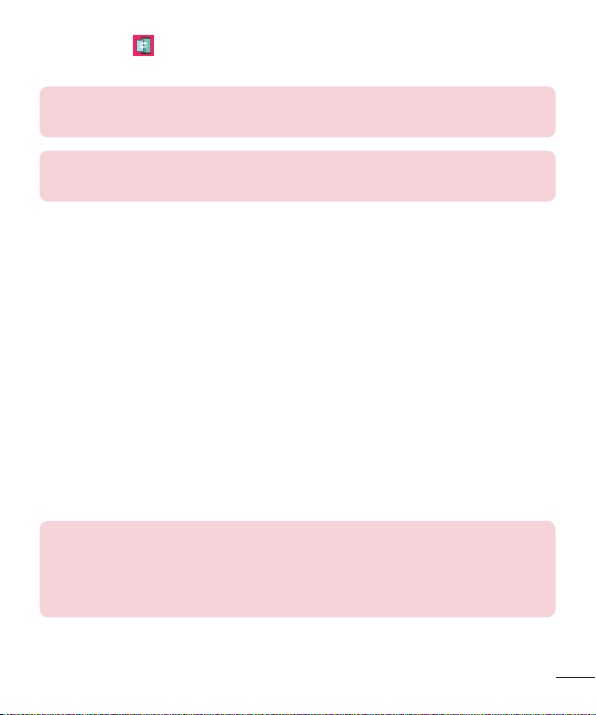
41
1 RunQPair andtapGet started>Startonyourtabletfirstandthen
runthesamestepsonyourphone.
TIP!QPairmaynotbepre-installedonthephone.GototheGooglePlay
StoreandsearchforQPairandinstallit.
NOTE:QPairworkswithphonesrunningAndroid4.1orlater.Some
featuresmaybelimiteddependingonyourphonemodel.
2 Bluetoothconnectionwillbeturnedonautomatically.
QPair features
Call notifications–Sendsthetabletanotificationwhenthephonereceives
acall.Thenotificationdisplaysthecaller'snumberandallowsyoutoanswer
anddeclinethecall.Youcanalsochangecallsettings,suchasaringtone,
ringtonevolume,ringtonewithvibration,orsendadeclinemessagewhen
yougetacall.
Message notifications–Sendsthetabletanotificationwhenthephone
receivesamessage.Youcanalsochangemessagesettings,suchas
messagepop-up,messagepreview,notificationsound,andnotification
vibration.
Social network notifications–Displaysasocialnetworkingnotificationon
yourtablet'sStatusBarwhenitarrivesonyourphone.
NOTE:Toenablethisfeature,turntheQPair social network notifications
optiononyourphone(Settings>Accessibility>QPair social network
notifications).Thisoptionallowsyoutobenotifiedofsocialnetworking
notificationsonyourtablet.
Loading ...
Loading ...
Loading ...