Loading ...
Loading ...
Loading ...
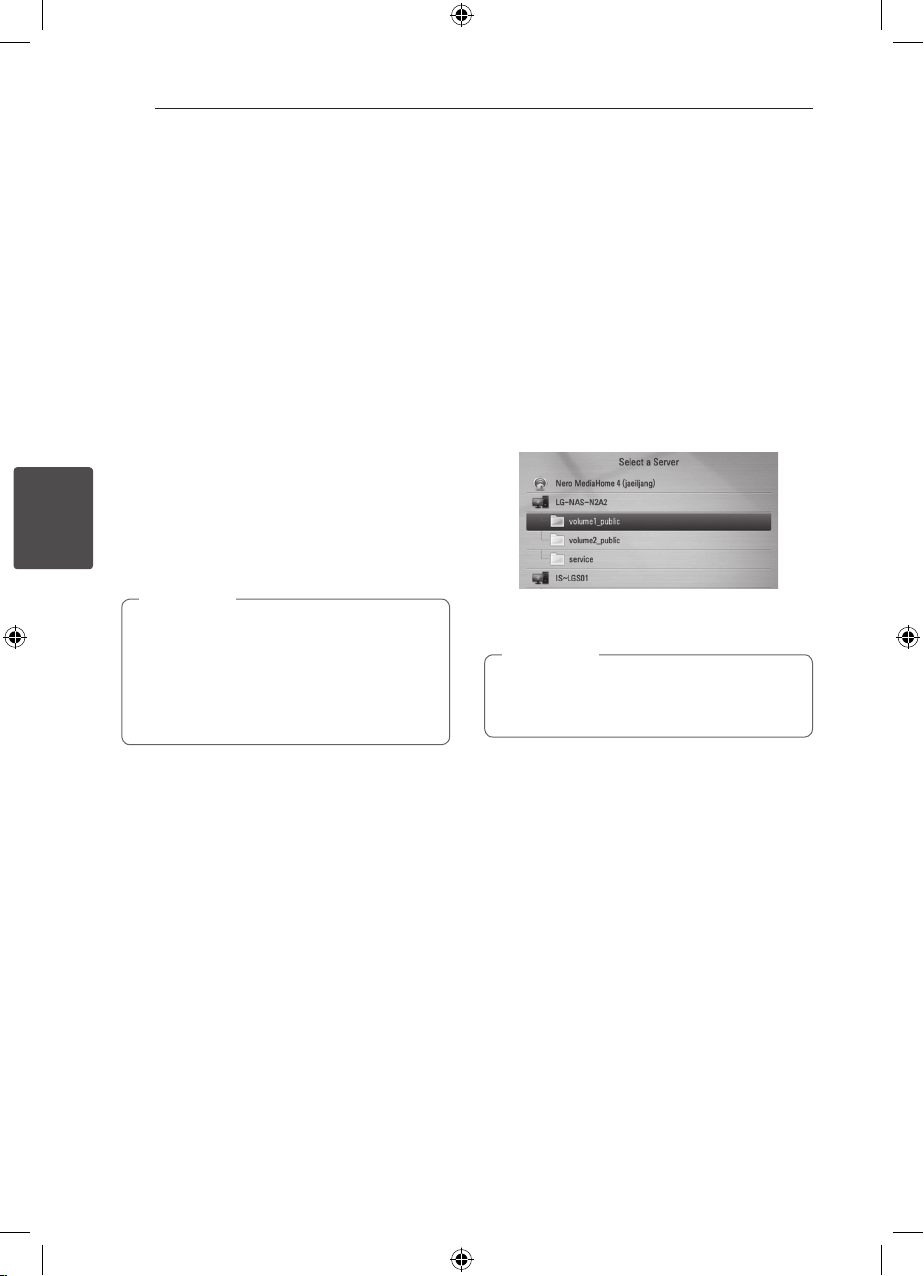
Operating72
Operating
4
Sharing files and folders
On your computer, you must share the folder that
contains the movie, music and/or photo content to
play them using [Home Link] features.
This part explains the procedure for selecting the
shared folders on your computer.
1. Double-click the “Nero MediaHome 4 Essentials”
icon on the desktop.
2. Click [Network] icon on the left and dene your
network name in the [Network name] eld. The
Network name you enter will be recognized by
your player.
3. Click [Shares] icon on the left.
4. Click [Local Folders] tab on the [Shares] screen.
5. Click [Add] icon to open the [Browse Folder]
window.
6. Select the folder containing the les you want
to share. The selected folder is added to the list
of shared folders.
7. Click [Start Server] icon to start the server.
y
If the shared folders or les are not displayed
on the player, click the folder on the [Local
Folders] tab and click [Rescan Folder] at the
[More] button.
y
Visit www.nero.com for more information
and software tools
,
Note
Accessing a share folder from
your PC
1. Start your PC that is connected on your local
area network.
2. On your PC, share folders which contain movie,
photo or music les.
3. On the player, check the network connection
and settings (pages 20-24).
4. Press HOME (
n
).
5. Select [Home Link] using
A/D
, and press
ENTER (
b
).
6. Select a share folder from the list using
W/S
,
and press ENTER (
b
).
If you want to rescan available share folders, press
the green (G) coloured button.
Depending on the share folder, this player may
need to input network user ID and password
for accessing the folder.
,
Note
7. Select a le using
W/S/A/D
, and press
ENTER (
b
) to play the le.
Loading ...
Loading ...
Loading ...