Loading ...
Loading ...
Loading ...
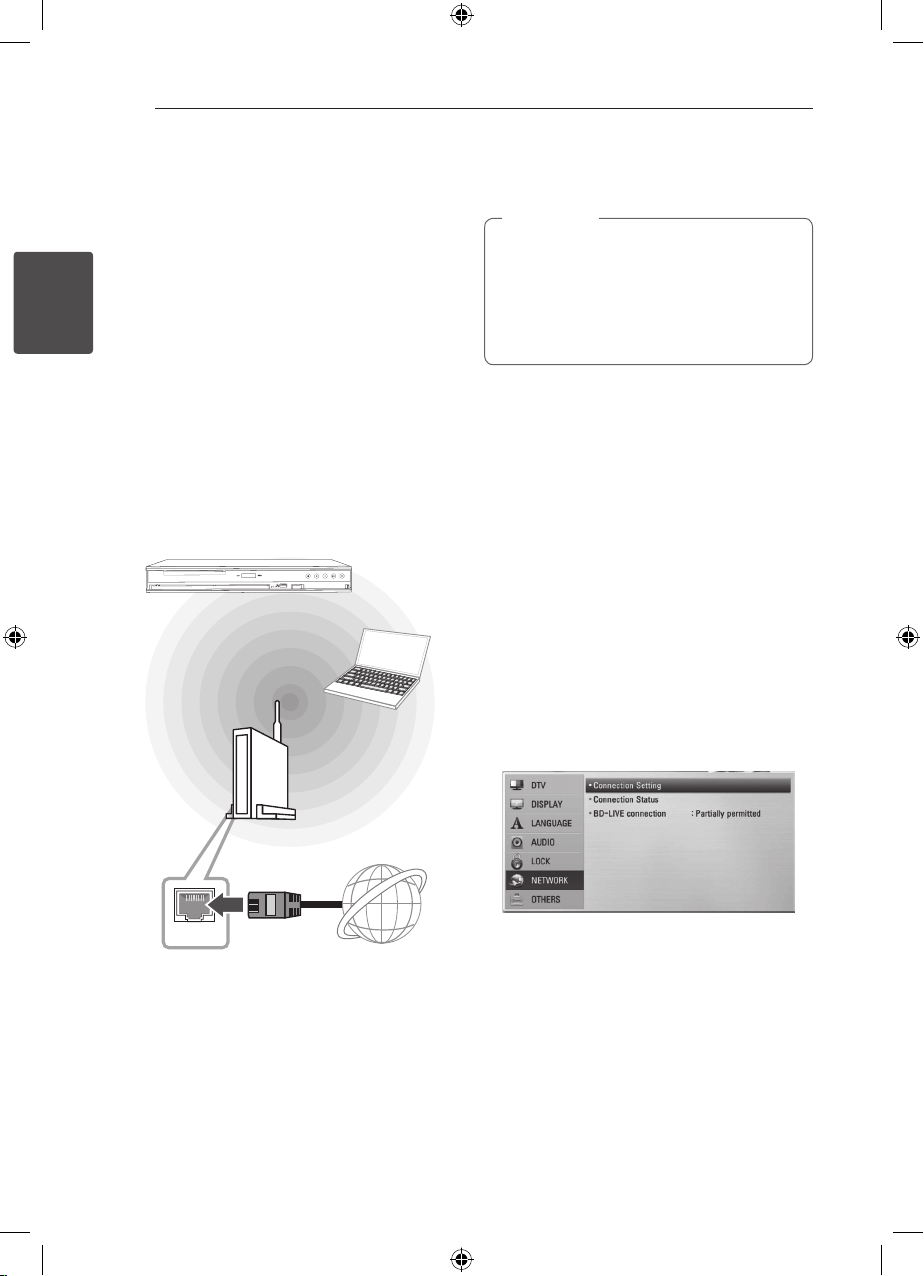
Connecting22
Connecting
2
Wireless Network Connection
Another connection option is to use an Access
Point or a wireless router. In the example
conguration for wireless connection below, this
unit would be able to access content from either of
the PCs.
The network conguration and connection method
may vary depending on the equipment in use and
the network environment.
This player is equipped with an IEEE 802.11n
(2.4 GHz band only) wireless module, which also
supports the 802.11b/g standards. For the best
wireless performance, we recommend using a IEEE
802.11n certied Wi-Fi network (access point or
wireless router).
Available WiFi standards:
802.11b / 802.11g / 802.11n (single-band
2.4 GHz)
WAN
W
IRELESS
Front of this unit
Broadband
service
Access Point or
Wireless Router
Wireless
Communication
PC
Refer to the setup instructions supplied with
your access point or wireless router for detailed
connection steps and network settings.
Wired internet connection is strongly
recommended. Using the [Home Link]
features, network update and video streaming
services (such as YouTube Videos) with wireless
network can be aected by household devices
using radio frequencies.
,
Note
Wireless Network Setup
For the wireless network connection, the player
needs to be set up for network communication.
This adjustment can be done from the [Setup]
menu. Adjust the [NETWORK] setting as follows.
Setting up the access point or the wireless router
is required before connecting the player to the
network.
Preparation
Before setting the wireless network, you need to:
y
connect the broadband internet to the wireless
home network.
y
set the access point or wireless router.
y
note the SSID and security code of the network.
1. Select [Connection Setting] option in the
[Setup] menu then press ENTER (
b
).
Loading ...
Loading ...
Loading ...