Loading ...
Loading ...
Loading ...
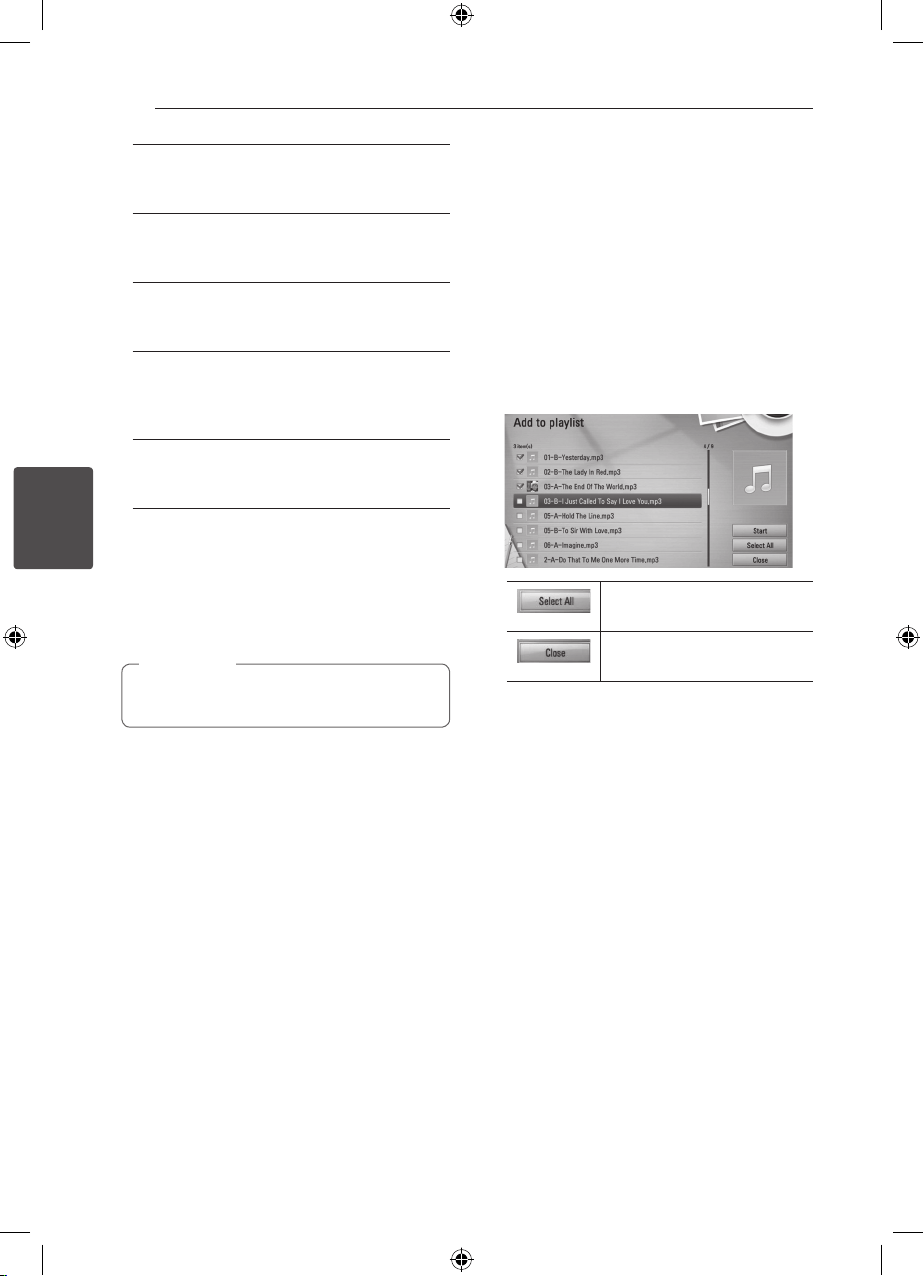
Operating68
Operating
4
Songs – All audio les stored in the internal
hard disk drive are sorted by name in
alphabetical order.
Genres – Audio les stored in the internal hard
disk drive are sorted by genre information from
Gracenote Media Database.
Artists – Music stored in the internal hard disk
drive are sorted by artist name from Gracenote
Media Database in alphabetical order.
Albums - All music stored in the internal
hard disk drive are sorted by album title from
Gracenote Media Database in alphabetical
order.
PlayLists – Displays audio les you have added
to your playlist or displays audio les using
several lter options.
You can search easily a content using power scroll
bar. Use
D
repeatedly to select the power scroll
bar on the right side of the screen.
Use
W/S
to select a letter, and press
ENTER (
b
) to move the cursor to the music title
which start with the letter you were selected.
The player must be connected to the Internet
in order to use the Music Library.
,
Note
Adding an audio file to your playlist
1. Use
W/S/A/D
to select a directory that les
you want to add to the playlist are located.
2. Press INFO/DISPLAY (
m
) to display the option
menu.
3. Use
W/S
to select [Add to playlist] option, and
press ENTER (
b
) to display the [Add to playlist]
menu.
4. Use
W/S
to select a le you wish to add to the
playlist, and press ENTER (
b
).
Repeat this step to select les as many as you
can.
Select all the les in the
current directory.
Cancels and returns to the
previous screen.
5. Use
W/S/A/D
to select [Start], and press
ENTER (
b
).
Loading ...
Loading ...
Loading ...