Loading ...
Loading ...
Loading ...
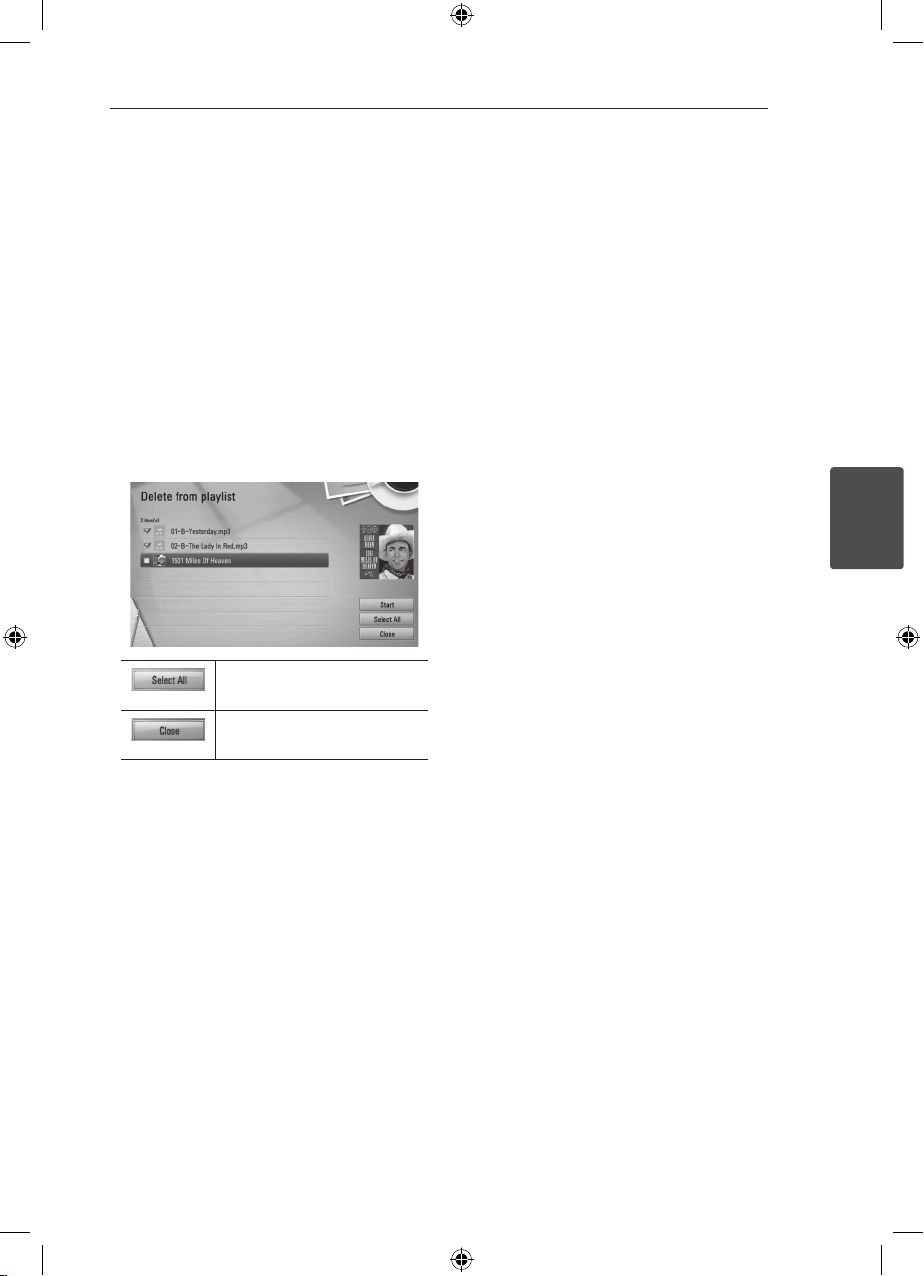
Operating 69
Operating
4
Deleting an audio file from your
playlist
1. On the Music Library menu, use
W/S
to select
[PlayList], and press ENTER (
b
).
2. Use
W/S
to select [My Playlist] option, and
press ENTER (
b
) to display your playlist.
3. Press INFO/DISPLAY (
m
) to display the option
menu.
4. Use
W/S
to select [Delete from playlist]
option, and press ENTER (
b
) to display the
[Delete from Playlist] menu.
5. Use
W/S
to select a le you wish to add to the
playlist, and press ENTER (
b
).
Repeat this step to select les as many as you
can.
Select all the les in the
current directory.
Cancels and returns to the
previous screen.
6. Use
W/S/A/D
to select [Start], and press
ENTER (
b
).
Playing content via
your home network
(Home Link)
The player can browse and play content on your
PC and DLNA certied media servers connected on
your home network.
About DLNA
This Player is a DLNA Certied digital media player
that can display and play movie, photo and music
content from your DLNA-compatible digital media
server (PC and Consumer Electronics).
The Digital Living Network Alliance (DLNA)
is a cross-industry organization of consumer
electronics, computing industry and mobile device
companies. Digital Living provides consumers with
easy sharing of digital media through a wired or
wireless network in the home.
The DLNA certication logo makes it easy
to nd products that comply with the DLNA
Interoperability Guidelines. This unit complies with
DLNA Interoperability Guidelines v1.5.
When a PC running DLNA server software or
other DLNA compatible device is connected to
this player, some setting changes of software or
other devices may be required. Please refer to the
operating instructions for the software or device for
more information.
Loading ...
Loading ...
Loading ...