Loading ...
Loading ...
Loading ...
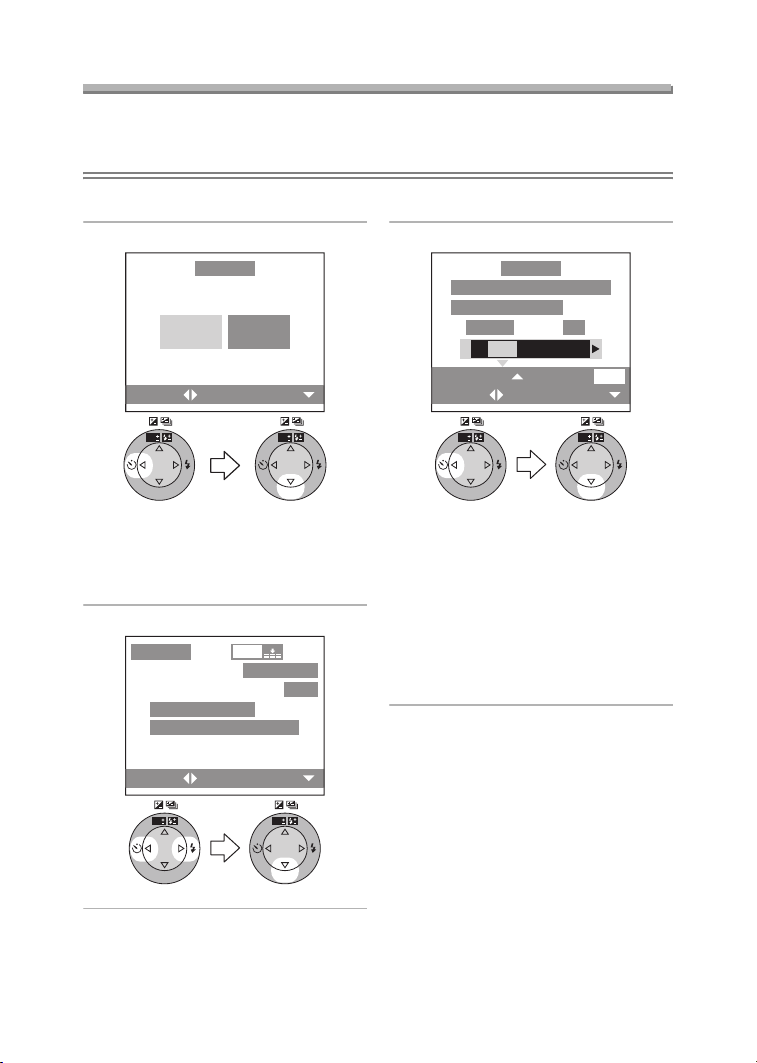
Playback (advanced)
113
Using a Printer (PictBridge)
Preparation
• Connect the camera to a printer. (P112)
• Set the paper size and print quality. (Read the printer operating instructions.)
ª Single picture
1 Select [SINGLE PICTURE].
• The screen shown in step 2
appears when DPOF print is not
set or the printer does not support
DPOF print.
2 Select the picture to print.
3 Select [YES] and print.
• Press the [DISPLAY] button to print
the date. (Only when connecting to
the printer supporting to printing
the date.)
•Press 3 and then press 2/1 to
set the number of prints. Press 4
to print pictures.
• Press the [MENU] button to cancel
printing.
SINGLE
PICTURE
DPOF
PICTURE
SET
WB
R
E
V
I
E
W
SET
WB
R
E
V
I
E
W
SETSELECT
PictBridge
SET
WB
R
E
V
I
E
W
SET
WB
R
E
V
I
E
W
PRINTSELECT
2304
100
_
0001
1/19
PLEASE SELECT
THE PICTURE TO PRINT
PictBridge
SET
WB
R
E
V
I
E
W
SET
WB
R
E
V
I
E
W
PLS CHECK THE PRINTER
START PRINTING?
DATE
DISPLAY
SELECT
SET COUNT
SET
COUNT 1
YES NO
PictBridge
FZ10-PP.book 113 ページ 2003年11月18日 火曜日 午後1時7分
Loading ...
Loading ...
Loading ...