Documents: Go to download!
User Manual
- User Manual - (English)
- Operating Instructions - (English)
- Warranty - (English)
USER MANUAL Digital Voice Recorder
Parts and controls
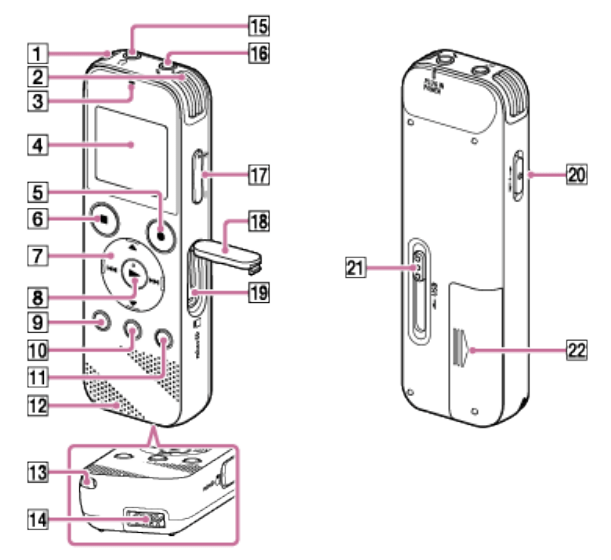
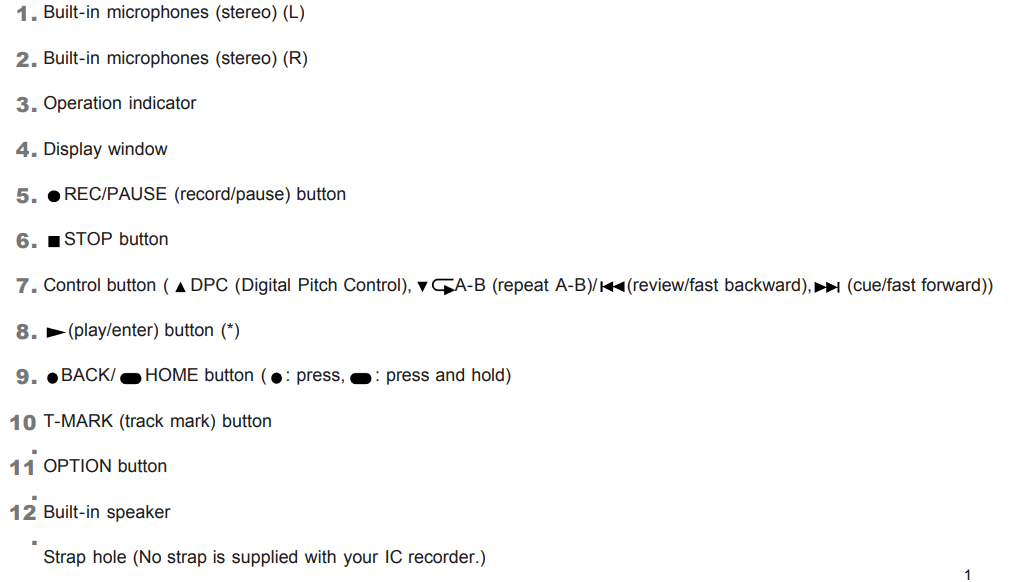
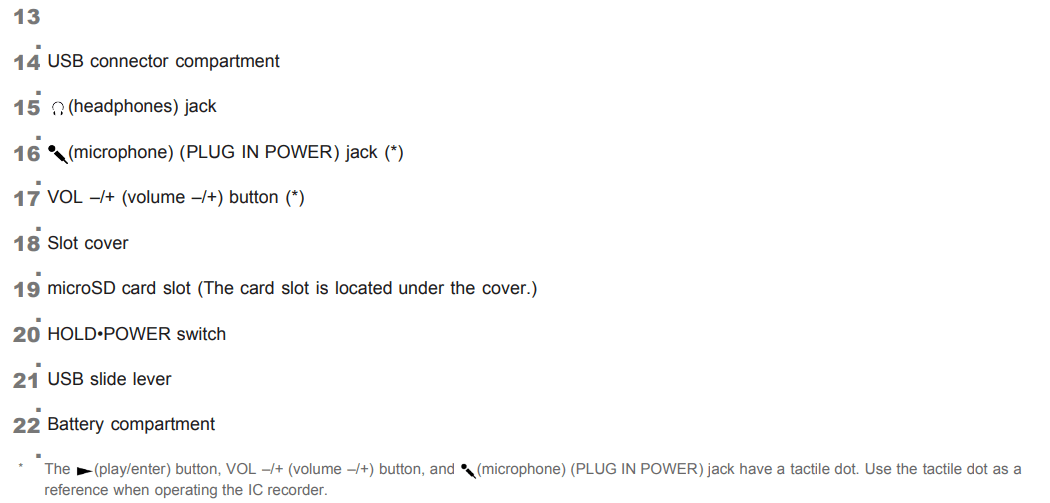
POWER
Turning the power on
- Slide the HOLD•POWER switch to “POWER” and hold it until the display window turns on.
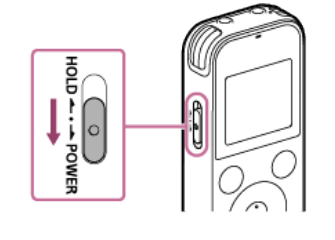
Turning the power off
- Slide the HOLD•POWER switch to “POWER” and hold it until “Power Off” appears on the display window.
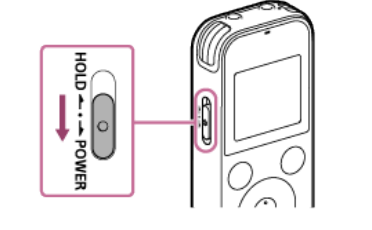
Inserting a memory card
In addition to the built-in memory, you can record files on a microSD card (not supplied).
1.Make sure that no IC recorder operations are in progress, and then open the cover of the microSD card slot.
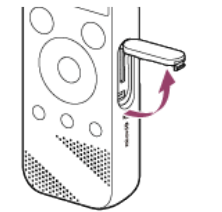
2. Hold a microSD card with the terminal side facing toward you and insert it into the microSD card slot until it clicks into place.
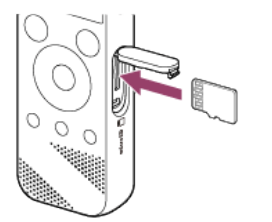
3. Close the cover of the microSD card slot.
Preventing unintentional operations
Placing the IC recorder into the HOLD state (HOLD)
You can disable all the buttons (HOLD) on your IC recorder in order to prevent unintentional operations while you carry around the IC recorder.
- Slide the HOLD•POWER switch to “HOLD.”
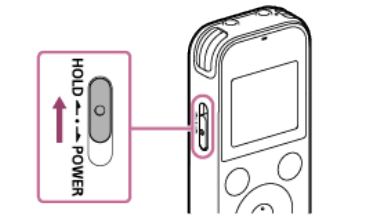
While the IC recorder is turned on, sliding the HOLD•POWER switch to “HOLD” displays “HOLD” and the current time for approximately 3 seconds on the display window, indicating that all the buttons are disabled
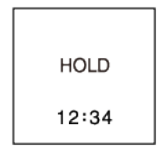
Releasing the IC recorder from the HOLD state
When all the buttons on your IC recorder are disabled, pressing any button displays “HOLD... Slide HOLD Switch to Activate.” on the display window.
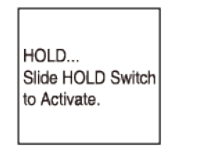
Release the IC recorder from the HOLD state before you use it.
- Slide the HOLD•POWER switch to the center dot.
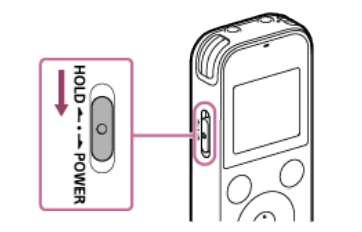
Maintaining the moderate volume level (European models only)
The IC recorder limits the maximum volume to allow you to listen to the sound at a moderate volume level when using the headphones. When you try to adjust the volume to a level that exceeds the specified level, the “Check The Volume Level” message appears.
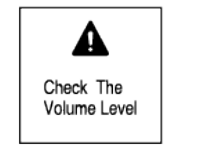
Recording
Recording with the built-in microphones
The following describes the basic recording steps with the selected sensitivity level of the built-in microphones and recording mode.
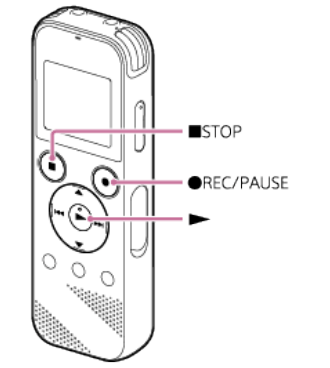
1.Select “  Record” on the HOME menu, and then press
Record” on the HOME menu, and then press  .
.
The recording standby screen appears on the display window.
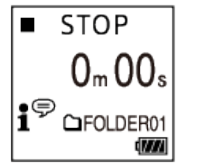
2. Turn your IC recorder so that its built-in microphones (1 ) point in the direction of the target sound source.
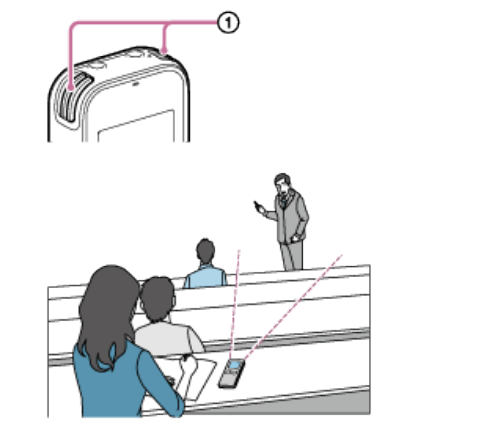
3. Press  REC/PAUSE.
REC/PAUSE.
The Record screen appears to indicate that recording has started, and the operation indicator (2 ) lights in red. If you press and hold  REC/PAUSE, the IC recorder will pause. It will not start recording.
REC/PAUSE, the IC recorder will pause. It will not start recording.
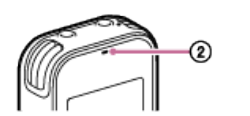
While recording is in progress, the recording level guide ( 3) is displayed on the Record screen
As illustrated below, three or four black squares (  ) on the recording level guide indicate the optimum recording volume levels for the sound source. Adjust the orientation of the built-in microphones, the distance from the sound source, or the sensitivity setting of the microphones to keep the volume within the optimum range.
) on the recording level guide indicate the optimum recording volume levels for the sound source. Adjust the orientation of the built-in microphones, the distance from the sound source, or the sensitivity setting of the microphones to keep the volume within the optimum range.
For more information about the recording level guide, see About the recording level guide.
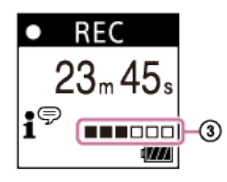
4. Press  STOP to stop recording.
STOP to stop recording.
The “Saving...” message and then the recording standby screen appear.
Now you can press  to play the file you have just recorded.
to play the file you have just recorded.
Troubleshooting
Before taking your IC recorder for repair, check it as follows.
- Check the items listed in “Troubleshooting.”
- Remove the batteries from the compartment and insert them back in. Some problems may be solved when you remove the batteries from the compartment and insert them back in.
- Check the Sound Organizer 2 help. For details on the operation of Sound Organizer 2, refer to the Sound Organizer 2 help
The recorded file is noisy and is hard to understand.
- Ambient noise is recorded as well as human voices.
If you apply the Clear Voice function (“Clear Voice 1” or “Clear Voice 2,”) to the playback audio, ambient noise in all frequency bands (noise from projectors or air conditioners, etc.) will be reduced to make human voices distinctive, and you will hear human voices more clearly.
While playback with the built-in speaker or playback of the files in “  Music” is in progress, however, the Clear Voice function does not work.
Music” is in progress, however, the Clear Voice function does not work.
The recorded file is noisy and you want to record with less noise.
- With the Recording Filter function (“NCF(Noise Cut)” or “LCF(Low Cut)”), you can reduce noise in the recordings. Additionally, you can use the Scene Select function to change some recording settings, including the recording mode and the sensitivity level of the built-in microphones, at once by selecting one of the recording scenes.
A rustling noise is recorded.
- If you accidentally touch your IC recorder or let an object come in contact with it while recording is in progress, rustling noises may be recorded. Keep your hand away from the IC recorder until you finish recording.
A buzzing or humming noise is recorded.
- A buzzing or humming noise may be recorded if your IC recorder is placed near an AC power source, a fluorescent lamp, or a mobile phone during recording or playback. Keep the IC recorder away from such devices when recording.
Noise is recorded when you use an external microphone (not supplied) for recording.
- The plug of the connected external microphone is dirty. Clean the plug.
You hear noise when using headphones (not supplied) for playback.
- The plug of the connected headphones is dirty. Clean the plug.
The volume of the audio you recorded from an external device is low or you hear squeaking noises when you listen to the audio via the built-in speaker.
- If you record audio from a monaural external device that is connected to your IC recorder with a stereo connection cable, playing the recorded files may sound low in volume or make squeaking noises when you listen to the audio via the built-in speaker. This is because the left and right audio signal output is reversed in phase, and does not indicate a malfunction. Be sure to use an audio cable with a monaural plug to record audio from a monaural external device.
You hear noise during playback even with the Clear Voice function turned on.
- While playback with the built-in speaker or playback of the files in “
 Music” is in progress, the Clear Voice function does not work.
Music” is in progress, the Clear Voice function does not work.
The IC recorder does not turn on or pressing any button does not work.
- The batteries are running out of power. Replace them with new ones.
- Make sure that the batteries are inserted with the correct polarity.
- Your IC recorder is turned off. Slide the HOLD•POWER switch to “POWER” and hold it until the display window turns on.
- Your IC recorder is placed in the HOLD state. Slide the HOLD•POWER switch to the center dot.
The IC recorder does not turn off.
Slide and hold the HOLD•POWER switch to “POWER” and hold it until “Power Off” appears on the display window
The IC recorder automatically turns off.
- The Auto Power Off function on your IC recorder is set to “10min” by default to save battery power. If you leave the IC recorder unused for 10 minutes, it will automatically turn off. You can change the current setting with the Settings menu.
The battery life is short.
- The battery life listed in this Help Guide is based on playback with the volume level set to 27. The battery life may shorten depending on the usage of your IC recorder.
- Your IC recorder still consumes slight battery power while no operations are in progress. If you do not intend to use the IC recorder for an extended period of time, it is recommended that you turn the power off. It is also recommended that you set “Auto Power Off” to a shorter period of time. This will help you save battery power in case you forget to turn off the power of the IC recorder.
- You are using your IC recorder under the temperature of 5 °C (41 ºF) or below where the battery wears quickly. This is due to the characteristics of the battery and does not indicate a malfunction.
- Manganese batteries are inserted in the compartment. Your IC recorder does not support manganese batteries.
The IC recorder does not operate correctly.
- Remove the batteries from the compartment and insert them back in.
- You may have formatted the built-in memory of your IC recorder with a computer. Be sure to use the IC recorder for formatting
The operation indicator does not light.
- “LED” is set to “OFF.” Set “LED” to “ON.”
You cannot record a file.
- The remaining recording time is insufficient.
Recording is interrupted.
- The VOR function is turned on. To turn off the VOR function, set “VOR” to “OFF.”
The input audio volume is too loud or not loud enough when you record audio from an external device.
- Use an audio connection cable to connect your IC recorder to an external device and adjust the volume level on the external device.
- If you use an audio connecting cable with high resistance, the recording volume will decrease. Use an audio connecting cable without resistance.
The playback volume is low.
- The built-in speaker is provided mainly for checking recorded audio files. If you find the volume not loud enough or have difficulty in understanding what you hear, use headphones (not supplied).
- The recording volume may be low. Check the sensitivity level of the built-in microphones and the Scene Select setting.
You hear no sound from the built-in speaker.
- Headphones (not supplied) are connected to your IC recorder. Disconnect the headphones.
You hear sound from the built-in speaker even when headphones (not supplied) are connected.
- When the headphones connection is loose, you may hear sound from the built-in speaker as well. Disconnect the headphones and connect them once again
Playback speed is too fast or too slow.
- The DPC (Digital Pitch Control) setting is set to “ON,” and you have changed the playback speed. Set the DPC (Digital Pitch Control) setting to “OFF,” or change the playback speed to normal.
You cannot divide a file.
- You need a certain amount of free space in the built-in memory to divide a file.
- Because of the system limitations, you may not be able to divide a file at the very beginning or at the very end of the file.
- You cannot divide files other than those recorded by the IC recorder (e.g. a file transferred from a computer).
You cannot move a file.
- You cannot move files in “
 Music” to another folder in the built-in memory or the microSD card.
Music” to another folder in the built-in memory or the microSD card.
You cannot copy a file to a different folder.
- You cannot copy files in “ Music” to another folder in the built-in memory or the microSD card
The folder or file you created is not displayed.
- If you have created a folder or file on the computer, your IC recorder may fail to detect it depending on where you created it. For more information, see Structure of folders and files.
The recording date of a file appears as “----/--/--” or “--:--.”
- The file may have been recorded by a model of the IC recorder other than ICD-PX470. The date and time recording format varies depending on the model.
The clock setting is reset.
- Once you have removed the batteries from the compartment and inserted them back in or you have replaced the batteries with new ones, the Set Date/Time screen appears on the display widow. On this screen, you see the date and time of the last operation you made with your IC recorder before you removed the batteries. Be sure to change the date and time to the current ones.
The remaining recording time on the display window is shorter than the one displayed on the computer.
- As the remaining recording time on the display window is calculated by subtracting the memory capacity required for system operations from the remaining built-in memory capacity, it may not be consistent with the one that Sound Organizer 2 shows on the computer.
The “Memory Full” message appears and you cannot start recording.
- The built-in memory is full. Delete unnecessary files from the built-in memory, or copy some files to another microSD card or a computer and delete the files.
The “File Full” message appears and you cannot operate the IC recorder.
- With both the built-in memory and the inserted microSD card, your IC recorder is capable of storing up to 5,000 folders and files all together in total. Delete unnecessary files from the built-in memory, or copy some files to another microSD card or a computer and delete the files.
The microSD card is not detected.
- Remove the microSD card and insert it in the correct orientation.
A folder or file name appears in unreadable characters.
- Some characters you use on Windows Explorer or Mac Finder are not supported by your IC recorder. Folder and file names containing such characters appear in unreadable characters on the IC recorder.
Copying a file takes time.
- If the size of a file is large, it takes a considerable time to finish copying. Wait until the copying finishes.
The IC recorder is not detected by the computer and you cannot transfer folders/files from the computer.
- Disconnect your IC recorder from the computer and connect it once again.
- If your IC recorder is connected to the computer with a USB hub (not supplied) or a USB extension cable (not supplied), remove the hub or cable and connect the IC recorder directly to a USB port on the computer.
- With the computer that does not meet the system requirements described in this Help Guide, successful operations are not guaranteed.
- Your IC recorder may not be detected by the computer, depending on the USB port. Try another USB port on the computer.
The file you transferred from the computer does not appear on the IC recorder and you cannot play the file.
- Your IC recorder is capable of displaying up to 8 folder levels.
- Your IC recorder supports the LPCM (.wav), MP3 (.mp3), WMA (.wma), and AAC-LC (.m4a) formats. Files in other formats may not be detected by the IC recorder. See the technical specifications of your IC recorder.
- Your IC recorder is capable of detecting up to 5,000 folders and files all together in total. Delete unnecessary files and folders or copy some files to another microSD card or a computer and delete the files.
- If you have created a folder or file on the computer, your IC recorder may fail to detect it depending on where you created it. For more information, see Structure of folders and files.
The computer does not start.
- If you start the computer with your IC recorder connected to the computer, the computer may freeze or may not start properly. Disconnect the IC recorder from the computer and start the computer once again.
You cannot install Sound Organizer 2.
- The capacity of the computer's hard disk is insufficient. Check the hard disk capacity.
- You cannot install Sound Organizer 2 on the computer with the operating system that is not supported by the software. Install the software on the computer with the supported operating system.
- You are attempting to log on to Windows Vista, Windows 7, Windows 8.1, or Windows 10 with a Guest account. Make sure to log on with a user name with computer administrator privileges.
The IC recorder is not detected by Sound Organizer 2.
- Check if the software is successfully installed, and then check the connections with your IC recorder as follows:
- When you are using a USB hub, remove the hub and connect the IC recorder directly to a USB port on the computer.
- Disconnect and then connect the IC recorder once again.
- Connect the IC recorder to another USB port.
- The computer may be placed in sleep/hibernate mode. Change the power saving mode settings to keep the computer in normal mode.
- Save a backup copy of all of the data stored on the built-in memory or the microSD card of your IC recorder to the computer, and then format the built-in memory or the microSD card with the IC recorder.
The playback volume of the computer is low or you hear no audio from the computer.
- The computer has no sound board.
- The computer has no built-in speakers or no external speakers are connected.
- The volume of the computer is turned off.
- Turn up the volume of the computer. (Refer to the instruction manual of the computer.)
- You can change the volume of WAV files and save them using the Increase Volume feature of the Microsoft Sound Recorder.
You cannot play or edit stored files.
- Sound Organizer 2 is only capable of playing files in the supported format. Depending on the file format, you cannot use part of editorial features of the software. Refer to the help files of Sound Organizer 2.
The counter or slider does not operate correctly or you hear noise.
- You may be attempting to play one of the divided files. Save the file on the computer (*), and then transfer it to your IC recorder. The file data will be optimized.
- Select one of the file formats supported by the IC recorder to save the file. *
Operations slow down as the number of stored files increases.
- Regardless of the recording length of files, operations slow down as the total number of files stored on your IC recorder increases.
The computer seems to freeze while a file is being saved, added, or deleted.
- It takes a longer time to copy or delete a large file. Wait until the copying or deleting finishes.
Sound Organizer 2 freezes during start-up.
- While the computer is accessing your IC recorder, do not disconnect any cables as it may cause unstable computer operations or data corruption.
- There may be a conflict between Sound Organizer 2 and another driver or application.
List of messages
HOLD... Slide HOLD Switch to Activate.
All the buttons are disabled because your IC recorder is in the HOLD state to prevent unintentional operations. Slide the HOLD•POWER switch to the center dot to release the IC recorder from the HOLD state.
Low Battery Level
You cannot format the memory or delete all the files in a folder because of insufficient battery power. Replace the batteries (size AAA) with new ones.
Low Battery
Your IC recorder does not work because its batteries have worn out. Replace the batteries (size AAA) with new ones.
SD Card Error
- An error was detected when you inserted a microSD card into the microSD card slot. Remove the microSD card and insert it once again. If this message keeps appearing, use a new microSD card.
- The microSD card is write-protected.
- You inserted a read-only microSD card. You cannot use the read-only microSD card on your IC recorder.
Memory Full
The remaining capacity of the built-in memory or the microSD card is insufficient. Delete some files and repeat the recording once again
File Full
The sum of folders and files or the total number of files has reached the limit. You cannot create any more files. Delete some files and create the file once again.
Track Marks are Full
The number of track marks has reached the limit. You cannot add any more track marks. Delete some unnecessary track marks.
Built-In Memory Needs to be Formatted / SD Card Needs to be Formatted
- The built-in memory or the microSD card has been formatted by a computer. Your IC recorder cannot create the required management file for operations. Make sure that you use the IC recorder, not a computer, to format the built-in memory or the microSD card
- The built-in memory or the microSD card does not contain the REC_FILE folder. Formatting the built-in memory or the microSD card automatically creates the REC_FILE folder.
Process Error
- Make a backup copy of your necessary data and use the IC recorder to format the built-in memory or the microSD card.
- A file system error was detected in the built-in memory or the microSD card. It may have been formatted by a computer. Use your IC recorder to format the built-in memory or the microSD card.
- If the above actions do not work, consult your nearest Sony dealer.
No folder
- The memory storage you selected as the move/copy destination does not contain any folders. Create a folder and repeat the operation once again
- The REC_FILE folder does not contain any folders. Create a folder and repeat the operation once again.
No File
The folder you selected does not contain any files. There is no file that you move or copy
No Track Marks
The file you selected does not have any track marks that you can delete. Selecting “At All Track Marks” for “Divide” with the OPTION menu does not work, either.
Cannot Format SD Card Because No SD Card Is Inserted
Your IC recorder does not have a microSD card inserted. Insert a microSD card.
No SD Card
Your IC recorder does not have a microSD card inserted. “Move to SD Card” and “Copy to SD Card” of the “Move/Copy File” operation do not work.
Cannot Add Additional Folders
- The sum of folders and files has reached the limit. You cannot create any more files. Delete some folders or files and create the folder once again.
- The sequential number of the folder name has reached the limit. Delete unnecessary folders and create the folder once again.
Could Not Create Folder
- The microSD card is write-protected. Unlock the microSD card.
- A file system error was detected in the built-in memory or the microSD card. It may have been formatted by a computer. Use your IC recorder to format the built-in memory or the microSD card.
Could Not Delete Folder
- The microSD card is write-protected. Unlock the microSD card.
- A file system error was detected in the built-in memory or the microSD card. It may have been formatted by a computer. Use your IC recorder to format the built-in memory or the microSD card.
File Protected
The file you selected is protected or "read-only." You cannot delete the file. Use your IC recorder to remove protection from the file, or use a computer to clear the read-only property
Protected Files Not Deleted
The file you selected is protected or "read-only." Use your IC recorder to remove protection from the file, or use a computer to clear the read-only property, and then delete the file once again.
Some Data Not Deleted
If the selected folder contains sub-folders, the sub-folders and their files will not be deleted.
Unknown Data
- This data is not in a file format that is supported by your IC recorder. The IC recorder supports LPCM(.wav)/MP3 (.mp3)/WMA(.wma)/AAC-LC(.m4a) files.
- You cannot play back copyright protected files.
- The file you selected is corrupted. You cannot play or edit it.
File in Format That Does Not Allow Editing
- You cannot divide the file that you edited using an application other than Sound Organizer 2.
- This data is not in a file format that is supported by your IC recorder. The IC recorder supports LPCM(.wav)/MP3 (.mp3)/WMA(.wma)/AAC-LC(.m4a) files.
Invalid Operation
- A file system error was detected in the built-in memory or the microSD card. It may have been formatted by a computer. Use your IC recorder to format the built-in memory or the microSD card. (See Formatting the memory (Format Built-In Memory/Format SD Card).)
- The built-in memory has a bad block. You cannot write data on the card. You need to repair your IC recorder
- The microSD card has a bad block. You cannot write data on the card. Replace the microSD card with a new one.
- The remaining capacity of the built-in memory or the microSD card is insufficient. You cannot rename any folder. Delete unnecessary folders or files and repeat the operation once again.
- The sequential number of the folder or file name has reached the limit. Delete unnecessary folders or files and repeat the operation once again.
- The file name exceeds the maximum number of characters. You cannot divide the file. Shorten the file name.
- There is a track mark immediately before or after the point where you want to divide the file. Selecting “At All Track Marks” for “Divide” with the OPTION menu does not work.
- There is a track mark near the beginning or end of the file. Selecting “At All Track Marks” for “Divide” with the OPTION menu does not work.
- You cannot divide the file at a point near the beginning or end of the file.
- There is a file with the same name that has track marks. You cannot move, copy, or divide the file.
New File
The recording file has reached the maximum size limit (4 GB for an LPCM file, and 1 GB for an MP3 file). The file will be divided automatically and recording will continue as a new file.
Cannot Divide - Exceeds Max Number of Files in Folder
The sum of files in a folder or the total number of files will exceed the limit. You cannot divide the file. Delete unnecessary files and divide the file once again.
Same File Name Exists
There already is a file with the same name. You cannot create more than one file with the same name.
System Error
A system error was detected for some reason. Consult your nearest Sony dealer.
Only Activated When Built-In Microphone Used
You are attempting to change the sensitivity level of the built-in microphones while your IC recorder has an external microphone connected. You can only make a change to “Built-In Mic Sensitivity” while the built-in microphones are active as the input source.
Only Activated When External Input Used
You are attempting to change the audio input type to an external microphone while your IC recorder does not have it connected. You can only make a change to “Ext. Input Setting” while an external microphone is connected.
Operation Invalid While Playing
You have selected a menu item on the OPTION or HOME menu that is not available for execution during playback. Stop playback and select the item once again.
Operation Invalid While Recording
You have selected a menu item on the OPTION or HOME menu that is not available for execution during audio recording. Stop recording and select the item once again.
Deactivated When Audio IN Used
You are attempting to change the Recording Filter setting while “Ext. Input Setting” is set to “Audio IN.” The Recording Filter function does not work while “Audio IN” is selected.
Only Active When Built-In Mic Voice Sensitivity Is High/Medium/Low
You are attempting to select “Focused/Wide” under “Recording Settings” when the sensitivity level of the built-in microphones of your IC recorder is set to “For Music” or “Auto” under “For Music.” While “For Music” or “Auto” under “For Music” is selected, the “Focused” or “Wide” recording function does not work
NCF Unavailable When Mic Sensitivity Is Set to For Music
You are attempting to select “NCF(Noise Cut)” under “Recording Filter” when the sensitivity level of the built-in microphones of your IC recorder is set to “For Music.” While "For Music" is selected, the “NCF(Noise Cut)” recording filter function does not work.
System limitations
Due to some system limitations on your IC recorder, you may encounter the following issues that do not indicate malfunctions.
Music files are not displayed in the sequence you expected or you cannot play them in that sequence.
The music files you transferred from a computer to your IC recorder are sorted by meta-data track number or file name.
A recording file is divided automatically.
If the file size reaches the maximum limit (4 GB for an LPCM file, and 1 GB for an MP3 file) during recording, the file will be divided and some of the recording may be lost around the divided point.
All characters appear in uppercase.
Depending on the character combination, the folder name you entered on a computer may appear in uppercase on your IC recorder.
Unreadable characters or  appear in the folder, tile, artist, or file name.
appear in the folder, tile, artist, or file name.
You used the characters that your IC recorder is not capable of displaying. Do not use 2-bite characters.
The A-B repeat segment you specified is not where you intended.
This may occur in some files
The remaining recording time decreases when you divide a file.
Your IC recorder uses some memory space for managing divided files, resulting in a decrease in the remaining recording time.
See other models: ICD-UX560 ICD-TX800 TA-A1ES HAP-S1 HAP-Z1ES
