Loading ...
Loading ...
Loading ...
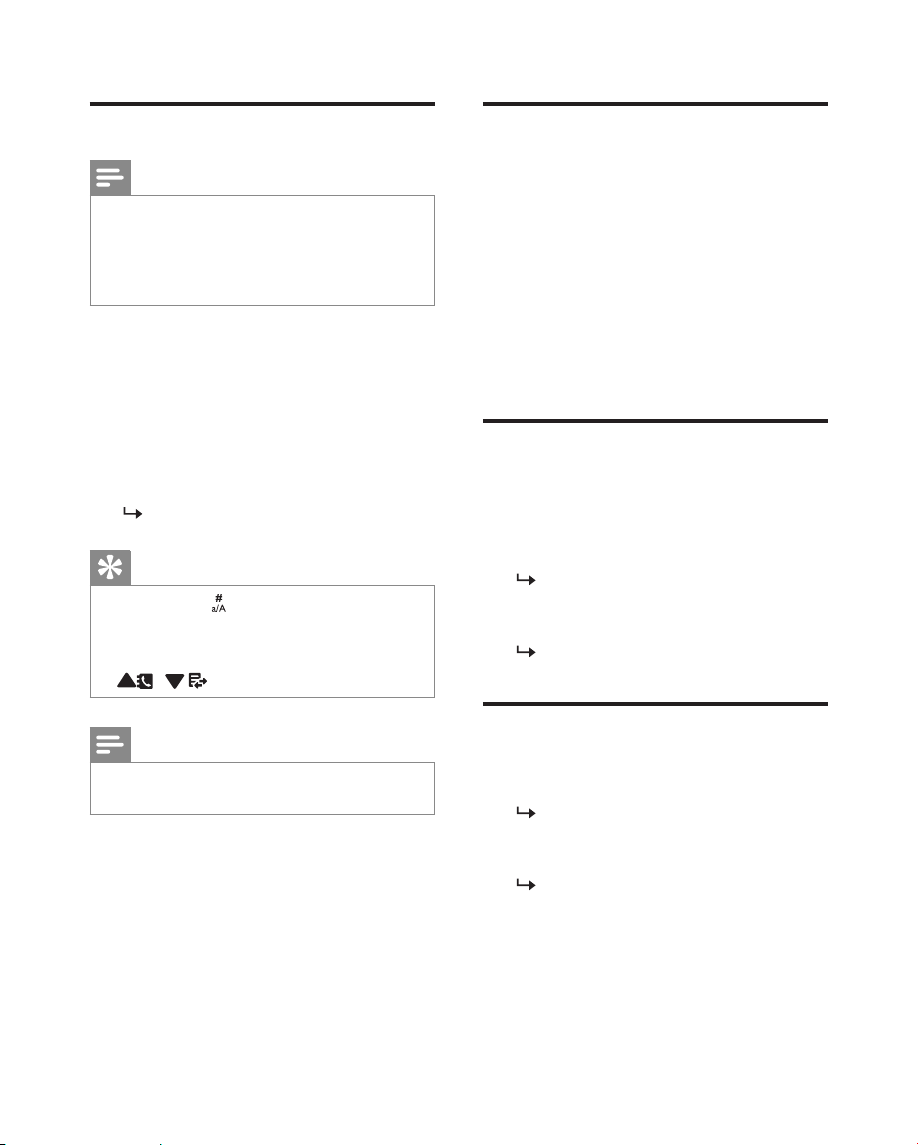
18 EN
Add a record
Note
• If your phonebook memory is full, a notification
message is displayed on the handset. Delete
some records to add new ones.
• When you change the number of a record, the
new number will overwrite the old number.
1
Select [Menu] > [Phonebook] > [Add
new], then press [OK] to confirm.
2
Enter the name, then press [OK] to
confirm.
3
Enter the mobile number, home number
and office number (choose either two of
them), then press [Save] to confirm.
Your new record is saved.
Tip
• Press and hold to insert a pause.
• Press once or several times on the alphanumeric
key to enter the selected character
• Press [Clear] to delete the character. Press
/ to move the cursor left and right.
Note
• You can save 2 numbers at maximum per each
phonebook entry.
Edit a record
1
Select [Menu] > [Phonebook] > [Edit],
then press [OK] to confirm.
2
Select a contact, then press [OK] to
confirm.
3
Edit the name, then press [OK] to confirm.
4
Select the mobile/home/office number, then
press [OK] to confirm.
5
Edit the number, then press [Save] to
confirm.
Delete a record
1
Select [Menu] > [Phonebook] > [Delete],
then press [OK] to confirm.
2
Select a contact, then press [OK] to
confirm.
A confirmation request is displayed on
the handset.
3
Press [OK] to confirm.
The record is deleted.
Delete all records
1
Select [Menu] > [Phonebook] > [Delete
all], press [OK] to confirm.
A confirmation request is displayed on
the handset.
2
Press [OK] to confirm.
All records (except the 2 direct access
memory records) are deleted.
Loading ...
Loading ...
Loading ...