Loading ...
Loading ...
Loading ...
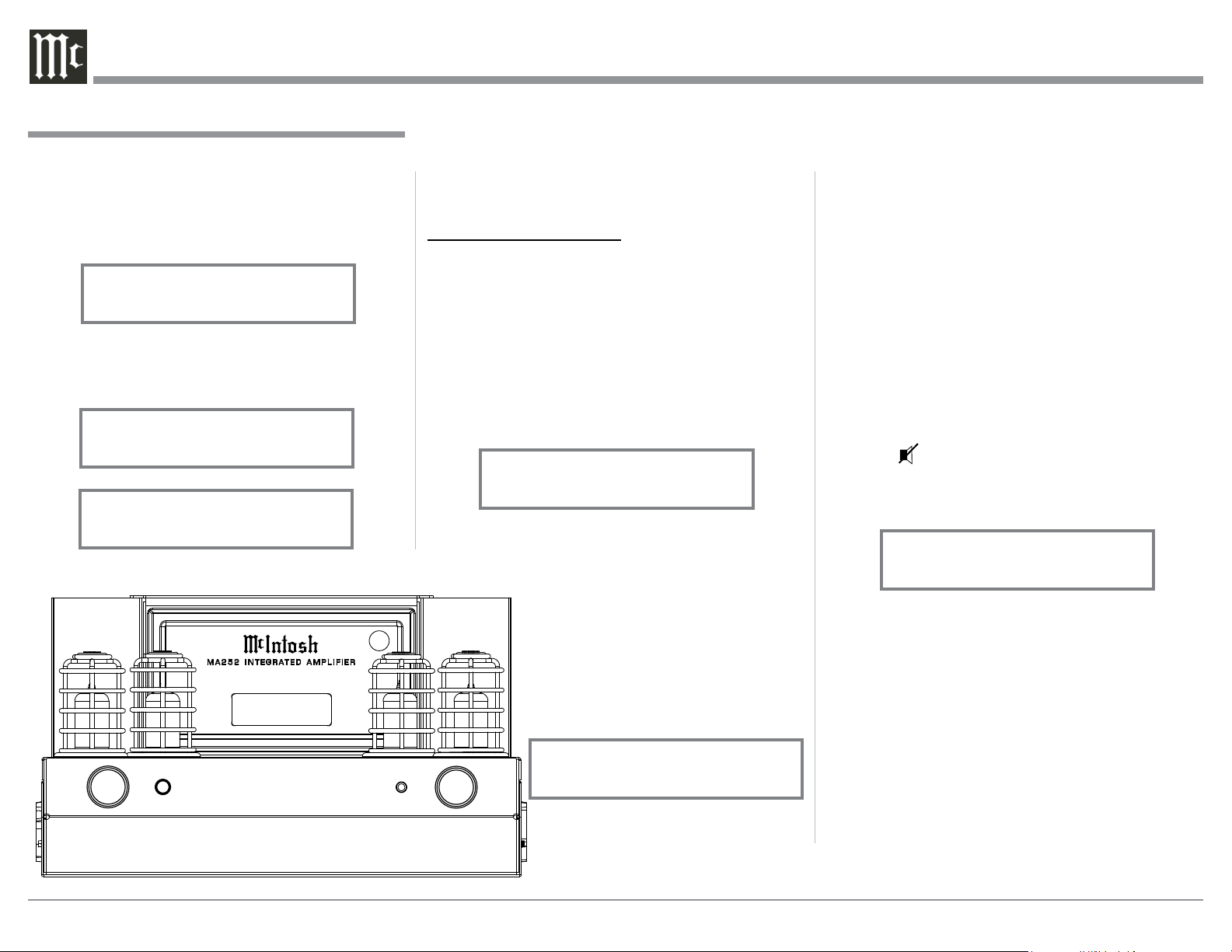
26
cate the Source Selection and Volume Level.
Trim
Press the Front Panel INPUT/TRIM Control to ac-
tivate the MA252 Trim Functions. Rotate the Front
Panel INPUT/Trim Control to select the desired Trim
Function and then rotate the VOLUME Control to
vary or make changes. Refer to figure 51. The Remote
Control ◄ ► (Left or Right) directional Push-buttons
to may also be used to vary or make changes. Approx-
imately 5 seconds after Trim Function Selection and/
or adjustments have stopped, the MA252 will switch
off the Trim Mode.
Mute
Press the Mute Push-button on the Remote Con-
trol to Mute the Audio. The Front Panel Display will
indicate the Source Name and with the word MUTE in
place of the actual volume setting. Refer to figure 71.
Press the Mute Push-button a second time or adjust
the Volume and the MA252 will un-mute.
Headphones Jack
Connect a pair of dynamic headphones to the Head-
phone Jack with a 1/4” (0.635cm) stereo phone type
plug for private listening. The Loudspeakers connect-
ed to the MA252 will be automatically muted.
Note: The Headphone Output is optimized for imped-
ances ranging from 20 to 600 ohms.
Power Guard
During normal operation, the Small Signal Vacuum
in steps from +10dB to -10dB. After approximately
6 seconds the Display returns to indicate the Source
Selection and Volume Level.
INFORMATION DISPLAY
The MA252 Front Panel Information Display default
setting is for the display to be “Always On”. The
“Auto Off” setting is an option when the Display will
only be On during a change in the operational control
settings. To active the “Display Auto Off” setting
performing the following steps:
1. Use the Front Panel INPUT/TRIM Control or the
TRIM Push-button on the Remote Control until
“DISPLAY, Always On” appears on the Front
Panel Information Display. Refer to figure 69.
2. Rotate the VOLUME Control or press the ◄ ►
(Left or Right) directional Push-buttons to select
“DISPLAY, Auto Off” as indicated on the Front
Panel Information Display. The Dis-
play will be active during the time
the Front Panel Controls or Remote
Control Operational Functions are
being changed. Then 8 seconds later
the Display will be switched Off.
Refer to figure 70.
After approximately 5 seconds the
Information Display returns to indi-
form the following:
1. Use the Front Panel INPUT/TRIM Control or the
TRIM Push-button on the Remote Control until
“TREBLE, 0 dB” appears on the Front Panel
Information Display. Refer to figure 66.
2. Rotate the VOLUME Control or press the ◄ ►
(Left or Right) directional Push-buttons to increase
(refer to figure 67) or decrease (refer to figure 68)
the volume level of the high frequencies.
The Front Panel Display indicates the Treble changes
How to Operate the MA252, con’t
Figure 66
TREBLE
0 dB
Figure 67
TREBLE
+10dB
Figure 68
TREBLE
-10dB
Figure 71
UNBAL 1
MUTE
Figure 51
UNBAL 1 15%
INPUT
HEADPHONES
PUS H - TRIM
VOLUME
PUSH - POWER
STANDBY
Figure 69
DISPLAY
Always On
Figure 70
DISPLAY
Auto Off
Loading ...
Loading ...
Loading ...