Loading ...
Loading ...
Loading ...
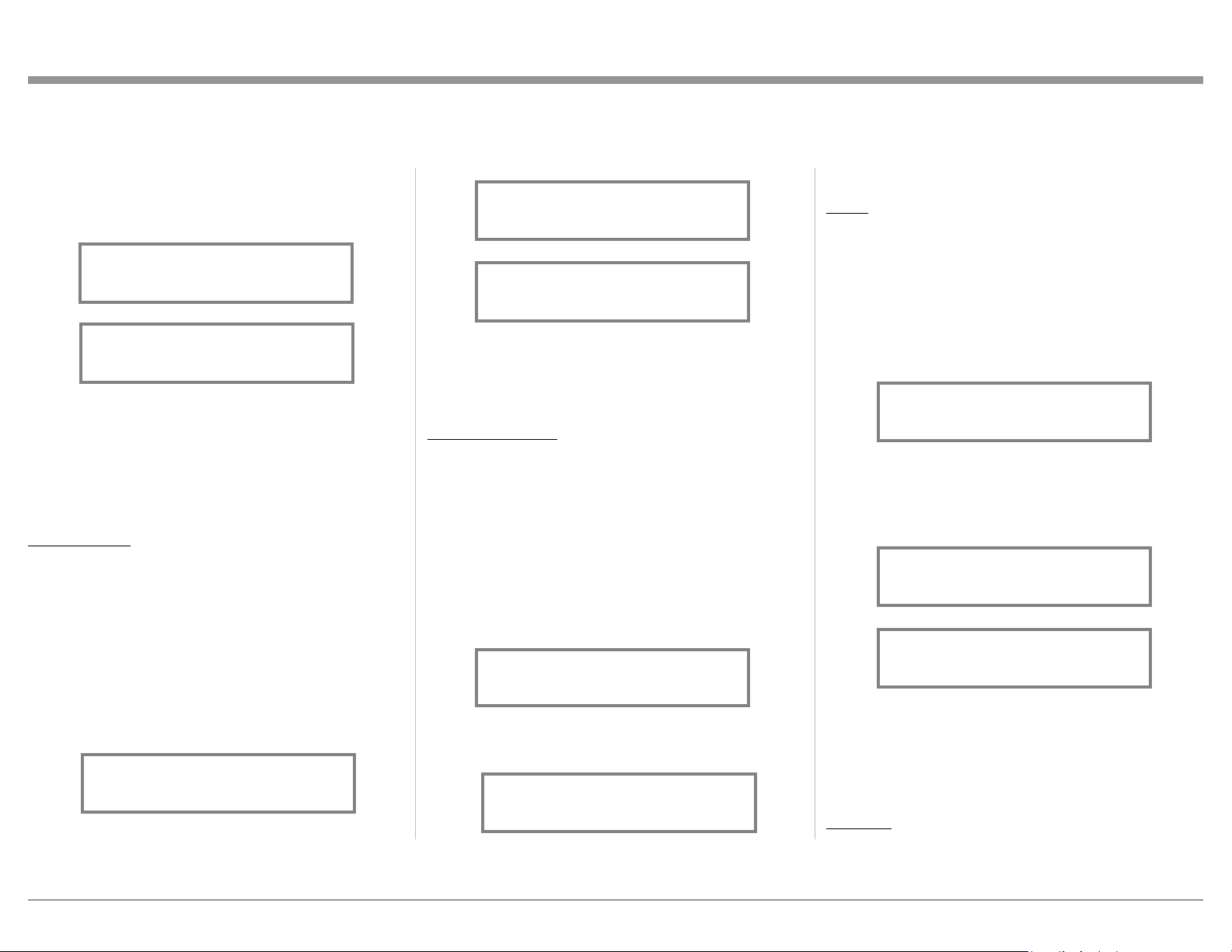
25
After approximately 6 seconds the Display returns to
indicate the Source Selection and Volume Level.
BASS
The Intensity of the Low Frequencies in the music can
be increased or decreased by using the Trim Select
and Trim Adjust Controls. To make an adjustment
perform the following:
1. Use the Front Panel INPUT/TRIM Control or press
the TRIM Push-button on the Remote Control until
“BASS, 0 dB” appears on the Front Panel Infor-
mation Display. Refer to figure 63.
2. Rotate the VOLUME Control or press the ◄ ►
(Left or Right) directional Push-buttons to increase
(refer to figure 64) or decrease (refer to figure 65)
the volume level of the low frequencies.
The Front Panel Display indicates the Bass changes
in steps from +10dB to -10dB. After approximately
6 seconds the Display returns to indicate the Source
Selection and Volume Level.
TREBLE
The Intensity of the High Frequencies in the music can
be increased or decreased by using the Trim Select
and Trim Adjust Control. To make an adjustment per-
listened to. The range of adjustment is ± 6.0dB in
half dB steps. Refer to figures 59 and 60.
After approximately 6 seconds the Information
Display returns to indicate the Source Selection and
Volume Level.
TONE CONTROL
The Tone Controls default setting is On. The TRIM
TREBLE and BASS Settings may be adjusted for the
currently selected Input Source. When the Tone Con-
trols are Disabled the previous settings for Treble and
Bass are bypassed from the signal path. To deactivate
Tone Controls perform the following:
1. Select the desired Input Source.
2. Press the TRIM Push-button on the Remote Con-
trol until “TONE CONTROLS, On” appears on
the Front Panel Display. Refer to figure 61.
3. Press ◄ (Left) directional Push-button to deacti-
vate the Tone Controls. Refer to figure 62.
Note: When the TONE CONTROLS Setting is Off, the
BASS and TREBLE Controls will be inactive.
2. Rotate the VOLUME Control or press the ◄ ►
(Left or Right) directional Push-buttons to make a
change to the current Balance Setting to emphasize
the Right Channel (refer to figure 56) or the Left
Channel (refer to figure 57).
The Front Panel Display indicates the relative Balance
changes. After approximately 6 seconds, the Display
returns to indicate the Source Selection and Volume
Level. To verify the Balance setting without changing
it, use the TRIM Push-button and select Balance.
TRIM LEVEL
Source Components can have slightly different volume
levels resulting in the need to readjust the MA252
Volume Control when switching between different
sources. The MA252 allows the adjustment of levels
for each Source, ensuring the same relative volume. To
adjust the Trim Level for the currently selected Input
Source perform the following steps:
1. Select “INPUT TRIM” as indicated on the Front
Panel Information Display. Refer to figures 51, 54
and 58.
2. Adjust the Trim Level of each Input to match the
average volume level of the Input most frequently
How to Operate the MA252
Figure 57
¦
¦
¦
¦
¦
¦
¦
¦
¦
L BALANCE R
Figure 56
¦
¦
¦
¦
¦
¦
¦
¦
L BALANCE R
¦
Figure 58
INPUT TRIM
0.0 dB
Figure 60
INPUT TRIM
+4.0 dB
Figure 59
INPUT TRIM
-2.5 dB
Figure 63
BASS
0 dB
Figure 64
BASS
+10dB
Figure 61
TONE CONTROLS
On
Figure 62
TONE CONTROLS
Off
Figure 65
BASS
-10dB
Loading ...
Loading ...
Loading ...