Loading ...
Loading ...
Loading ...
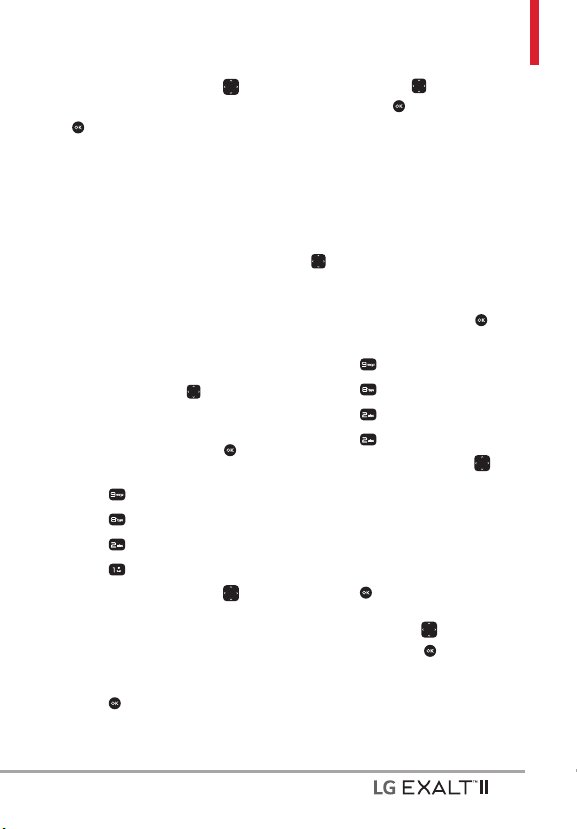
67
5. Use the Navigation Key to
highlight a setting, then press
[SET].
On/ Off
8.2 Set Shortcut Keys
Allows you to set shortcuts to
phone menus using the down, up,
left and right Navigation Keys.
8.2.1 Set My Shortcuts
Allows you to personalize the
shortcuts displayed on the My
Shortcuts screen.
NOTE To access these shortcuts, press
the Right Navigation Key
from
standby mode (by default) to display My
Shortcuts.
1. Open the flip and press
[MENU].
2. Press
Settings & Tools.
3. Press
Phone Settings.
4. Press
Set Shortcut Keys
5. Press
Set My Shortcuts.
6. Use the Navigation Key
to
highlight a shortcut key you
want to set.
Shortcut 1/ Shortcut 2/
Shortcut 3/ Shortcut 4
7. Press
[SET] to display the
available shortcuts. Use the
Navigation Key to highlight one,
then press [SET].
8.2.2 Set Directional Keys
Allows you to personalize the
shortcuts using the Navigation
Keys.
NOTE To access these shortcuts open
the flip, then press the Navigation Key
in the direction (up, down, left) set
from standby mode for the Shortcut you
want to access.
1. Open the flip and press
[MENU].
2. Press
Settings & Tools.
3. Press
Phone Settings.
4. Press
Set Shortcut Keys
5. Press
Set Directional Keys.
6. Use the Navigation Key
to
highlight a shortcut key you
want to set.
Up Directional Key/ Left
Directional Key/ Down
Directional Key
7. Press [SET] to display the
available shortcuts. Use the
Navigation Key
to highlight
one, then press
[SET].
8.3 Voice Commands
Please refer to page 49 for
details.
Loading ...
Loading ...
Loading ...