Loading ...
Loading ...
Loading ...
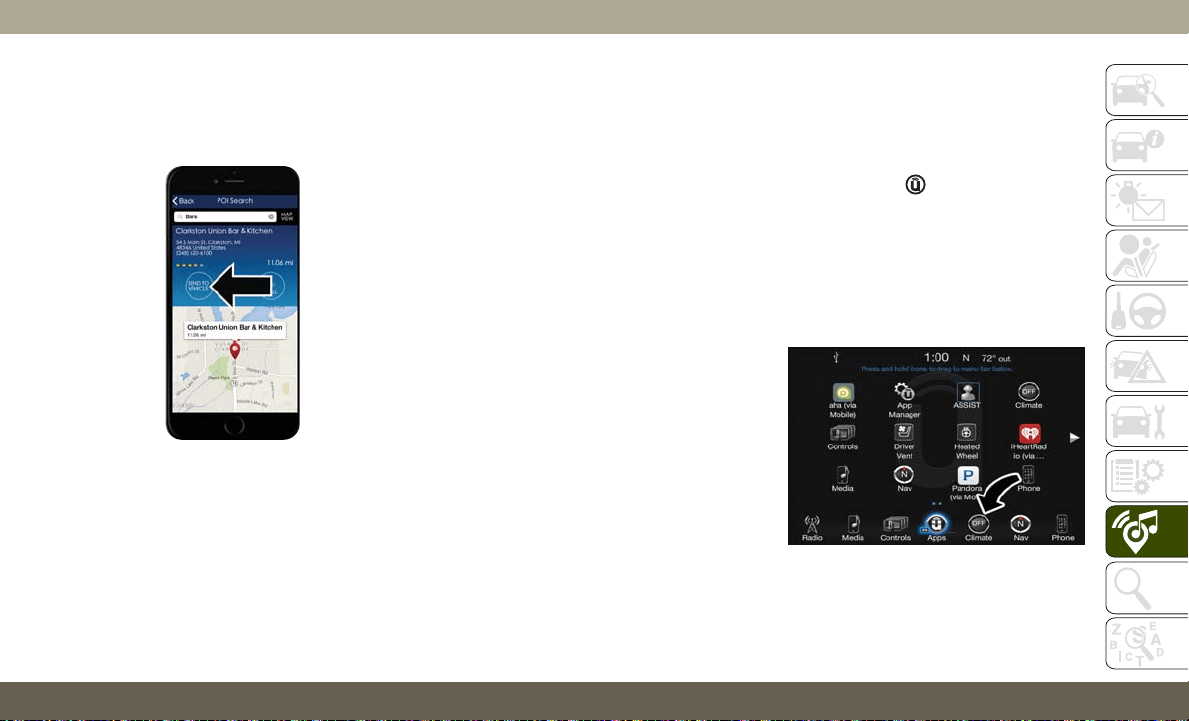
4. Press the “Send To Vehicle” button, and
then confirm the destination by pressing
“Yes,” to send the navigation route to the
Uconnect Navigation in your vehicle.
5. Finally, confirm the route inside your ve-
hicle by pressing the “Go Now” option on
the pop-up that appears on the touch-
screen, when the vehicle is started.
Renewing Subscriptions And Purchasing
3G Wi-Fi Hotspot (Uconnect 3C/3C NAV,
U.S. 48 Contiguous States, Alaska And
Hawaii)
Subscriptions, and 3G Wi-Fi Hotspot, can be
purchased from the Uconnect Store within
your vehicle, and online at Mopar Owner
Connect. If you need help push the ASSIST
button on the rearview mirror, then select
Uconnect Care (or dial 1-855-792-4241).
NOTE:
You must set up a Uconnect Access Payment
Account online (login to www.mopar.com, go
to Edit Profile, then Uconnect Payment Ac-
count, to set up and manage your Payment
Account).
Getting Started With Apps
Applications (Apps for short) in your
Uconnect Access system are designed to de-
liver the features and services that you want.
The types of apps you can use with Uconnect
Access are:
• Built-In Features — use the 1X (voice/data)
or 3G (data) network on your Uconnect 3C
or 3C NAV radio.
Apps Main Menu
Press the “Apps ” button on the touch-
screen to open the Apps main menu, in this
screen you will be able to access all of your
available Apps. To access an App directly,
press the corresponding button on the touch-
screen and you will be directed to that App.
To view the rest our your Apps, press the page
forward or page back button.
Send To Vehicle Button
Uconnect 3C/3C NAV Main Menu
255
Loading ...
Loading ...
Loading ...